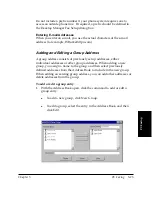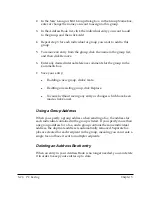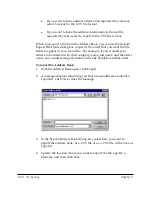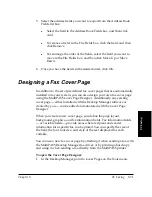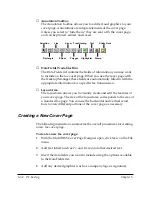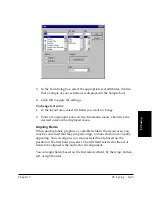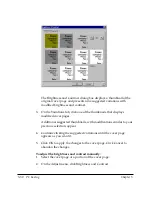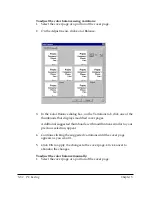5-38 PC Faxing
Chapter 5
To insert a stamp on the cover page:
1. In the Select Stamp dialog box, click the graphic you want to insert
into the cover page and click OK.
2. In the Cover Page Designer, click the Stamp tool on the Annotation
toolbox.
3. Click the mouse at the location where you want to place the graphic
in the layout area.
4. Adjust the size and characteristics of the graphic as desired (as
described in the “Modifying a Cover Page” section in this chapter).
Creating a Text Stamp
You can also create and use a text stamp on your cover page.
To create a text stamp:
1. Click Select Stamp on the Annotation menu.
2. In the Select Stamp dialog box, click the Text Stamp tab.
3. Click Add on the Text Stamp tab.
4. In the Text Stamp Edit box, type the text you want to assign to the
Stamp in the upper box.
l
To add a date to the stamp, click Date. A code representing the
date appears in the upper box and the date is viewable in the
lower preview box.