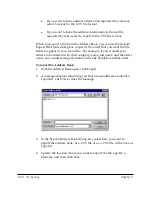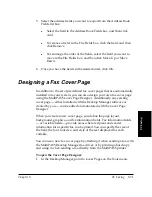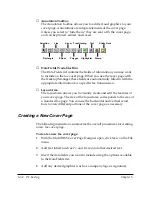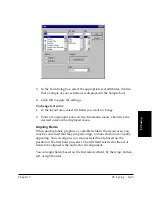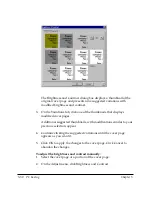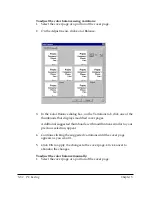Chapter 5
PC Faxing 5-41
PC Faxing
l
Set the unit of measurement to Pixels, Inches, or Centimeters
from the list.
l
Click the Automatically Fit Window to Image option to
automatically resize the window to your image when you make
any change.
l
Click High Quality When Zooming to maintain a high display
quality when your document or cover page is magnified. This
option takes effect the next time you start the Cover Page
Designer.
3. Click OK to save your changes and close the Preferences dialog box.
To display rulers:
Click Show Rulers on the View menu.
Adjusting Text and Variable Fields
Once you have placed the desired text labels and variable fields into the
layout area, you can adjust the appearance of any text or data field. You
can resize, move, or delete text or data fields.
Additionally, you can set the text attributes for text or data fields and
align two or more fields on the right, left, top, or bottom.
To select text or data fields in the layout area:
❏
To select a single text box or data field, click the Select tool on the
Annotations toolbox, and then click the text box or data field.
❏
To select more than one text box or data field, hold down the Shift
key and click the desired text and/or data fields.
To move text or data fields:
Drag the selected text box or data field to the new location.
To delete a text box or data field:
Select the text box or data field and press the Delete key.