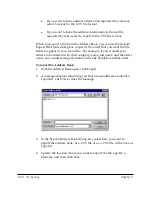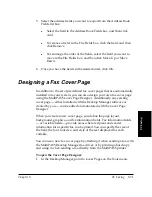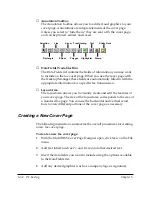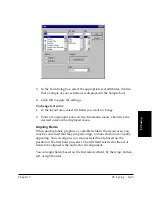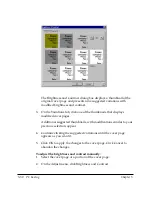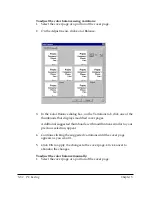5-42 PC Faxing
Chapter 5
Resizing a Field
With the exception of the Memo field, most of the variable fields consist
of a single line of text. If the variable information to be placed in the field
is longer than the field size, the text does not automatically wrap onto the
next line. Instead, the text is truncated to fit the length of the field. For
this reason, you may want to resize fields to ensure that the full line of
text is visible on the cover page when the fax is sent.
Since the Memo field typically contains multiple text lines, the field does
provide for automatic text wrapping. However, make sure the size of the
Memo field is large enough to accommodate the length of memo text that
may be entered in the Send Fax dialog box. If the Memo field is not large
enough, all the lines of a memo text may not be visible when the fax
cover page is sent.
To resize the field:
Click the field and drag any sizing handle.
Changing Text Attributes
Once you have placed text labels and fields in the layout area, you can
change the font and font size of the text, select a text style (bold, italic,
underline), or change the font color. If you have multiple fields to which
you want to assign the same attributes, you can select the fields together
and make the change to all the selected fields at once.
To change text attributes:
1. In the layout area, select the labels or fields you want to change.
2. Click Select Font on the Annotation menu.