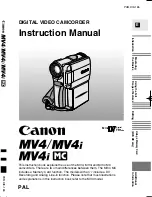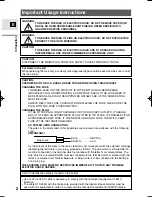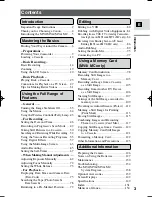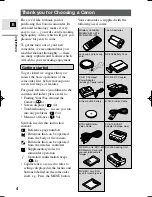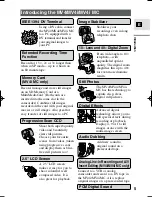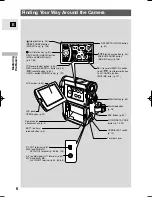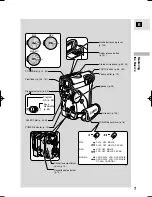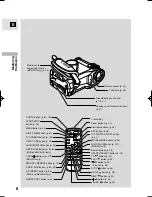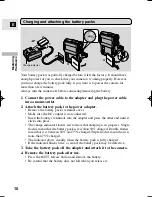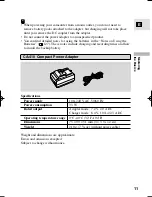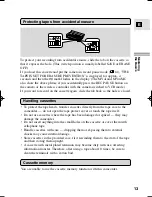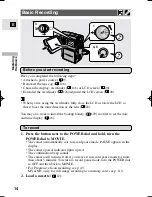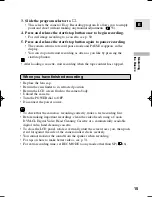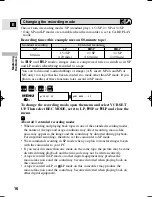0024W503
PUB.DIE-165
© CANON INC. 2001
PRINTED IN JAPAN
XX00A/ABXXXX
DY8-9020-100-000
IMPRIME AU JAPON
CANON INC.
Canon Europa N.V.
P.O. Box 2262, 1180 EG Amstelveen, the Netherlands
Canon UK Ltd.
Ribcon Way
Luton Bedfordshire LU4 9UR
Telephone 0870-241-2161
Canon Australia Pty. Ltd
1 Thomas Holt Drive, North Ryde, N.S.W. 2113, Australia
Telephone 805-2000, Fax 887-4484
Canon New Zealand Ltd
Fred Thomas Drive, Takapuna, P.O. Box 33-336, Auckland, New Zealand
Telephone 486-1570, Fax 486-6420
Canon Singapore Pte. Ltd
79 Anson Road #09-01/06, Singapore 079906
Telephone (65)-532-4400, Fax (65)-221-2939
Canon Hongkong Company Ltd
9/F, The Hong Kong Club Building, 3A Chater Road, Central, Hong Kong
Canon Latin America, Inc.
Sales & Enquiries: 6505 Blue Lagoon Drive Suite 325 Miami FL 33126 USA
Mini
Digital
Video
Cassette
DIGITAL VIDEO CAMCORDER
Instruction Manual
E
PAL
This instruction book explains the use of the MV4, MV4i and MV4i MC
camcorders. There are two main differences between them. The MV4i MC
includes a Memory Card function. The models with an 'i' include a DV
Recording and Analog Line-in function. Please note that most illustrations
and explanations in this instruction book refer to the MV4 model.
Introduction
Mastering
the Basics
Using the Full
Range of Features
Editing
Using a Memory Card
(MV4i MC only)
Additional
Information
PUB.DIE-165
PUB.DIE-165
Printed on 100% reused paper.
#0_MV4/MV4MC-i_E_cover 01/7/31 9:45 Page 1 (1,1)