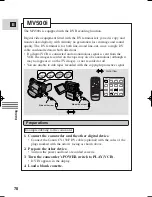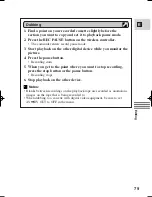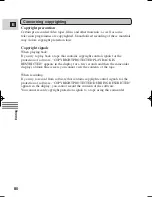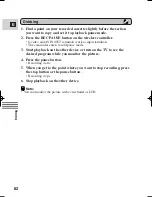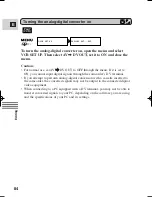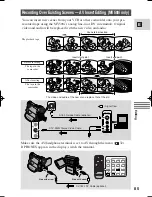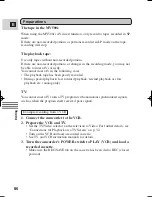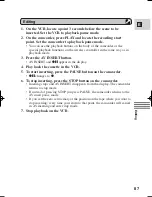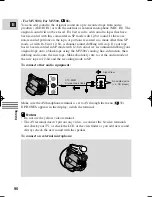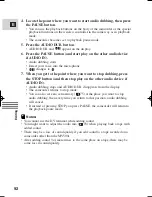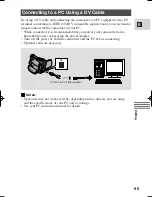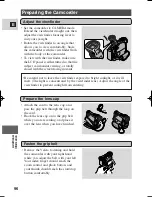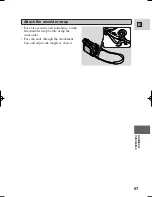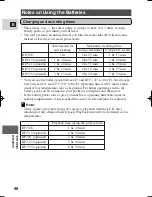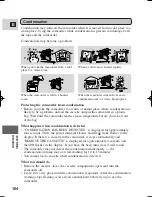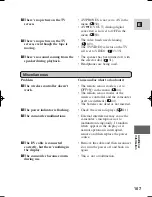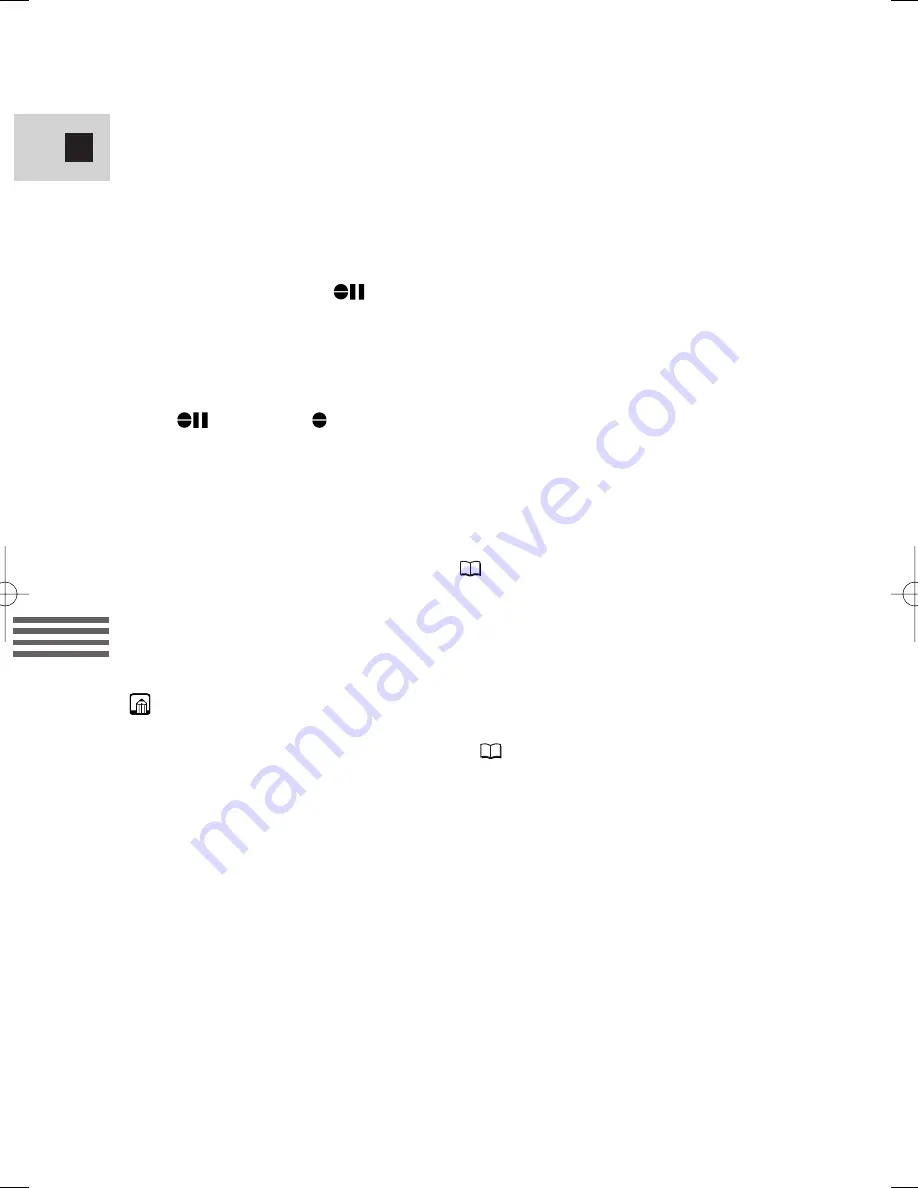
92
E
Editing
4. Locate the point where you want to start audio dubbing, then press
the PAUSE button.
• You can use the playback buttons on the body of the camcorder or the special
playback functions on the wireless controller in the same way as in playback
mode.
• The camcorder becomes set to playback pause mode.
5. Press the AUDIO DUB. button.
• AUDIO DUB. and
appear on the display.
6. Press the PAUSE button (and start play on the other audio device
if AUDIO IN).
• Audio dubbing starts.
• Direct your voice into the microphone.
•
changes to
.
7. When you get to the point where you want to stop dubbing, press
the STOP button (and then stop play on the other audio device if
AUDIO IN).
• Audio dubbing stops and AUDIO DUB. disappears from the display.
• The camcorder returns to stop mode.
• You can also set zero set memory (
75) at the place you want to stop
audio dubbing, then every time you return to that position, audio dubbing
will cancel.
• If instead of pressing STOP you press PAUSE, the camcorder will return to
the playback pause mode.
Notes:
• You cannot use the DV terminal while adding sound.
• You might want to adjust the audio mix (
93) when playing back a tape with
added sound.
• There may be a loss of sound quality if you add sound to a tape recorded on a
camcorder other than the MV500i.
• After adding sound 3 or more times to the same place on a tape, there may be
some loss in sound quality.
#4_ MV500/MV500i__E(76-95) 2/6/02 14:18 Page 92