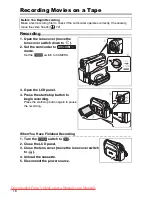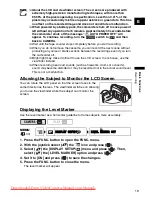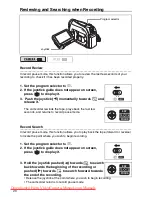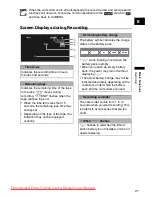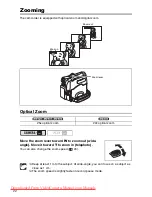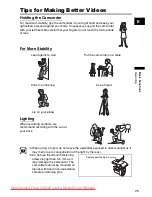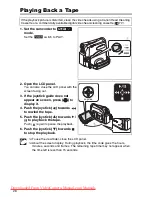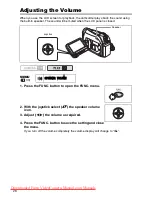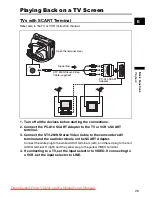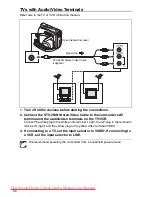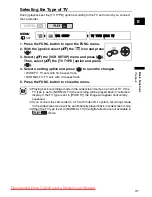18
Recording
Recording Movies on a Tape
Recording
1. Open the lens cover (move the
lens cover switch down to
).
2. Set the camcorder to
mode.
Set the
switch to CAMERA.
3. Open the LCD panel.
4. Press the start/stop button to
begin recording.
Press the start/stop button again to pause
the recording.
When You Have Finished Recording
1. Turn the
switch to
.
2. Close the LCD panel.
3. Close the lens cover (move the lens cover switch
to ).
4. Unload the cassette.
5. Disconnect the power source.
Before You Begin Recording
Make a test recording first to check if the camcorder operates correctly. If necessary,
clean the video heads (
72).
Downloaded From VideoCamera-Manual.com Manuals