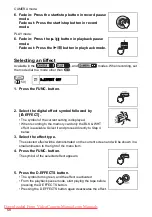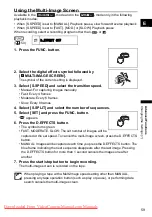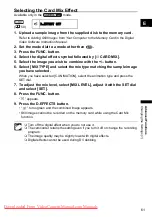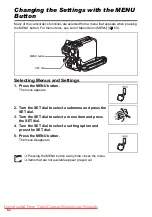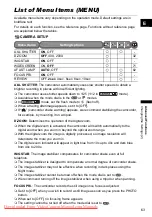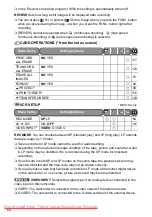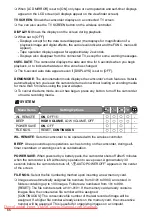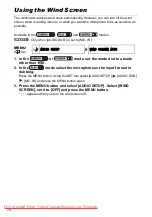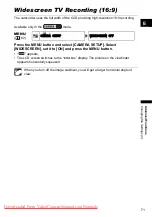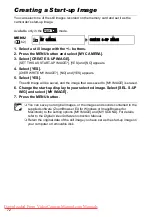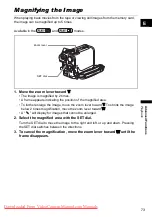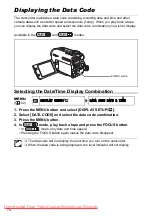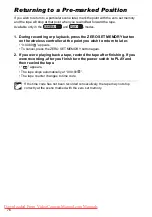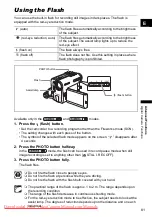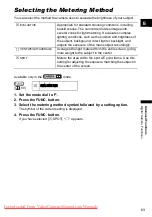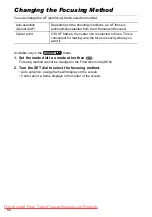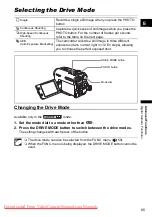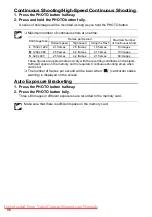72
Creating a Start-up Image
You can select one of the still images recorded on the memory card and set it as the
camcorder’s start-up image.
Available only in the
mode.
1. Select a still image with the +/– buttons.
2. Press the MENU button and select [MY CAMERA].
3. Select [CREATE S-UP IMAGE].
[SET THIS AS START-UP IMAGE?], [YES] and [NO] appears.
4. Select [YES].
[OVERWRITE MY IMAGE?], [NO] and [YES] appears.
5. Select [YES].
The still image will be saved, and the image that was saved to [MY IMAGE] is erased.
6. Change the start-up display to your selected image. Select [SEL. S-UP
IMG] and select [MY IMAGE].
7. Press the MENU button.
You can save your original images, or the images and sounds contained in the
supplied software (ZoomBrowser EX for Windows or ImageBrowser for
Macintosh) to the setting options [MY IMAGE] and [MY SOUND]. For details,
refer to the
Digital Video Software Instruction Manual
.
Retain the original data of the still image you have set as the start-up image on
your computer or removable disk.
MENU
MY CAMERA
CREATE S-UP IMAGE