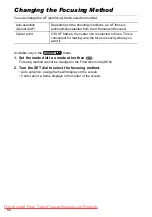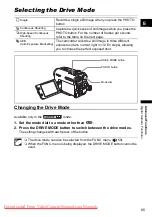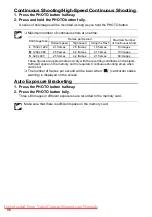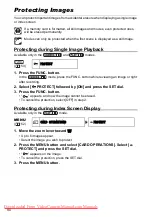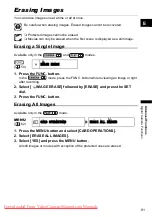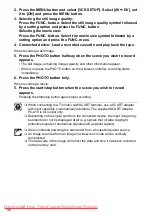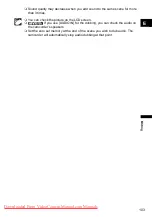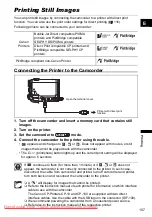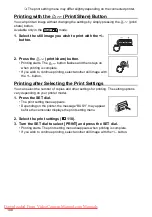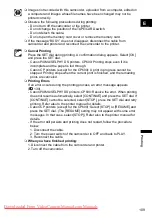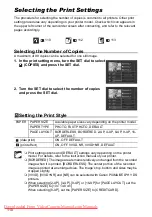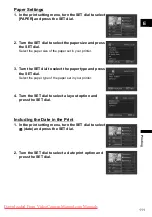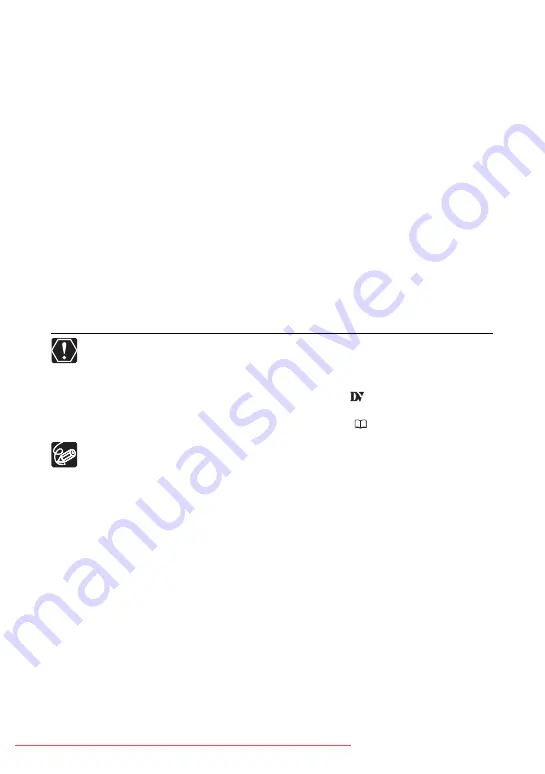
98
2. Selecting the still image quality:
Press the FUNC. button. Select the still image quality symbol followed
by a setting option and press the FUNC. button.
Selecting the movie size:
Press the FUNC. button. Select the movie size symbol followed by a
setting option and press the FUNC. menu.
3. Connected device: Load a recorded cassette and play back the tape.
When recording a still image:
4. Press the PHOTO button halfway when the scene you wish to record
appears.
• The still image, remaining image capacity and other information appear.
• When you press the PHOTO button on the wireless controller, recording starts
immediately.
5. Press the PHOTO button fully.
When recording a movie:
4. Press the start/stop button when the scene you wish to record
appears.
Pressing the start/stop button again stops recording.
Blank sections may be recorded as anomalous picture.
If the picture does not appear, reconnect the DV cable or turn the camcorder off
and back on again.
Do not connect any devices to the camcorder’s USB terminal.
You can only record signals from devices with the
logo recording in SD
system in SP or LP format. (Note that signals from identically shaped DV
(IEEE1394) terminals may be in a different format (
127).)
We recommend powering the camcorder from a household power source.
An image recorded from an image in widescreen mode will be vertically
compressed.
The data code of the image will reflect the date and time it has been recorded
on the memory card.