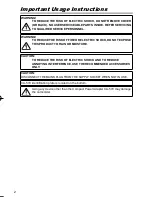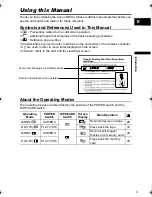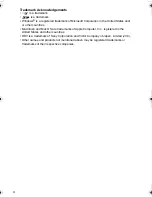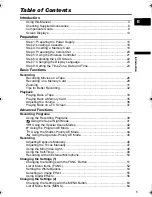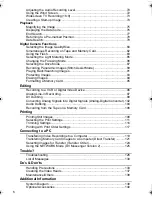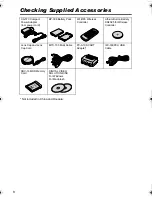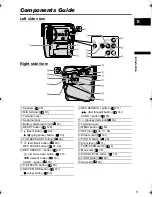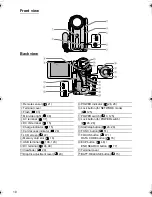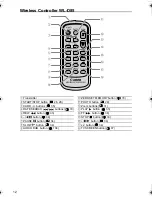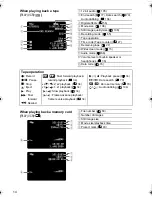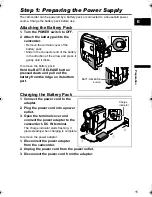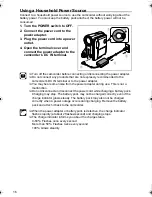CANON INC.
Canon Europa N.V.
P.O. Box 2262, 1180 EG Amstelveen, the Netherlands
Canon UK Ltd.
CCI Service Centre, Unit 130
Centennial Park, Borehamwood, Hertfordshire, WD6 3SE, England
Telephone 0870-241-2161
Canon Australia Pty. Ltd.
Info-Line: 131383
www.canon.com.au
Canon New Zealand Ltd.
Customer Care: (09) 489 0470
www.canon.co.nz
Canon Singapore Pte. Ltd
1 HarbourFront Avenue, #04-01 Keppel Bay Tower, Singapore 098632
Tel: (65) 6799 8888
Fax: (65) 6799 8882
Canon Hongkong Company Ltd
19/F., The Metropolis Tower, 10 Metropolis Drive, Hunghom, Kowloon, Hong Kong
Canon Latin America, Inc.
Sales & Enquiries: 703 Waterford Way Suite 400 Miami, FL 33126 USA
The information on this manual is verified as of June 1st, 2005.
0051W320
PUB.DIE-235
0704A/Ni3.0
© CANON INC. 2005
PRINTED IN JAPAN
Printed on 100% reused paper.
PU
B.D
IE
-2
35
English
English
PUB.DIE-235
PAL
Introduction
Preparation
Basic
Functions
Advanced
Functions
Editing
Printing
Connecting to
a PC
Trouble?
Do’s & Don’ts
Additional
Information
Digital Video Camcorder
Instruction Manual
Mini
Digital
Video
Cassette
Please read also the following instruction manual.
• Digital Video Software
Digital Video Software
Version 17 / Version 18
Instruction Manual
PUB. DIE-236
This instruction manual explains how to install the software and Canon USB
Video Driver (Windows XP only), connect the camcorder to a computer, and
download images from a memory card to a computer.
If you are using Windows operating system, use the supplied
DIGITAL VIDEO SOLUTION DISK
For Windows
.
If you are using Macintosh operating system, use the supplied
DIGITAL VIDEO SOLUTION DISK
For Macintosh
.
E
D90_PAL_E_Cover1234.fm Page 1 Wednesday, June 1, 2005 11:48 AM
D90_PAL_E_H1234.indd 1
2005/06/01 11:59:34