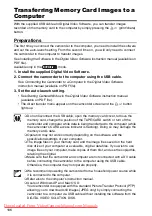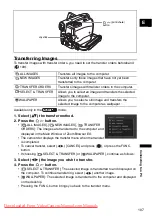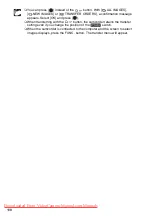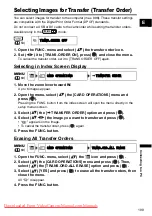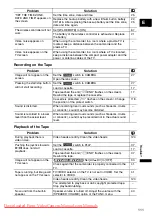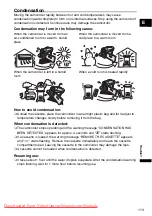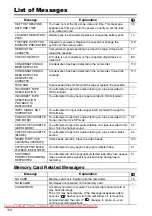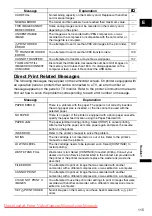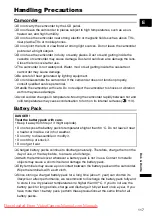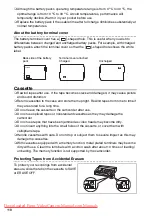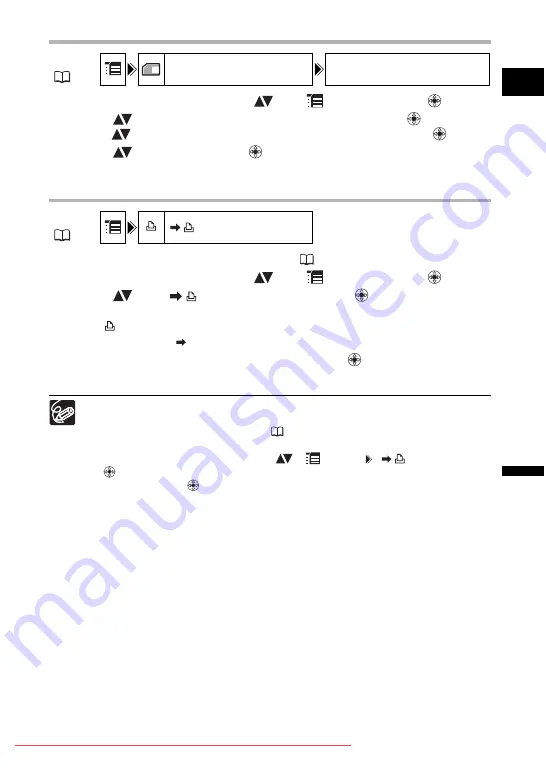
103
Pr
in
tin
g
E
Erasing All Print Orders
1. Open the FUNC. menu, select (
) the
icon and press (
).
2. Select (
) the [CARD OPERATIONS] menu and press (
). Then,
select (
) the [PRINT ORD.ALL ERASE] option and press (
).
3. Select (
) [YES] and press (
) to erase all the print orders, then
close the menu.
Printing
1. Connect the printer to the camcorder (
97).
2. Open the FUNC. menu, select (
) the
icon and press (
).
3. Select (
) the [
PRINT] menu and press (
).
• The print setting menu appears.
• “SET
PRINT ORDER” appears, when you connect a printer with direct print
function and select [
PRINT] without having set the print order.
4. Make sure that [PRINT] is selected and press (
).
Printing starts. The print setting menu disappears when printing is complete.
Depending on the connected printer, you can select style or paper settings
before step 4.
Cancel Printing/Printing Errors (
Restarting Printing
Open the FUNC. menu and select (
) [
MENU] [
PRINT]. Press
(
) and close the menu. Select [RESUME] or [CONTINUE] in the print setting
menu and press (
). The remaining images will be printed.
Printing cannot be restarted in the following cases:
- When you change the print order settings.
- When you delete a still image with print order settings.
MENU
CARD OPERATIONS
PRINT ORD. ALL ERASE
MENU