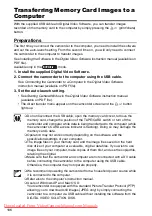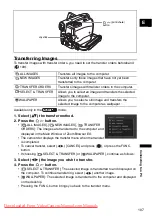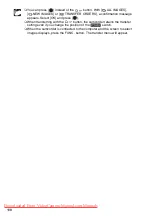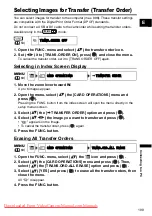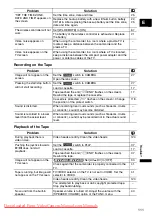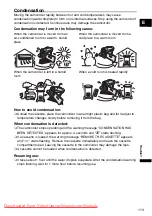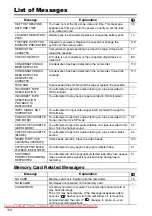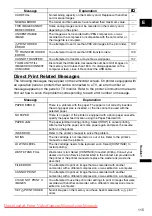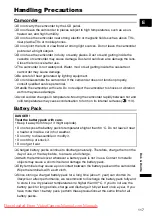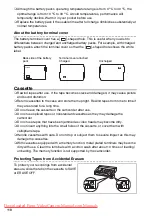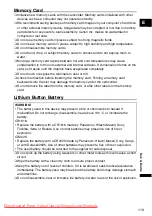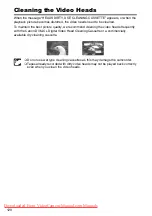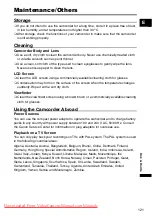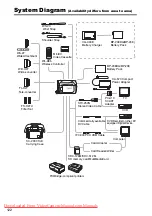109
C
o
nn
ec
tin
g
to
a P
C
E
Selecting Images for Transfer (Transfer Order)
You can select images for transfer to the computer (max. 998). These transfer settings
are compatible with the Digital Print Order Format (DPOF) standards.
Do not connect a USB or DV cable to the camcorder while setting the transfer orders.
Available only in the
mode.
1. Open the FUNC. menu and select (
) the transfer order icon.
2. Set (
) it to [TRANS.ORDER ON], press (
) and close the menu.
To cancel the transfer order, set it to [TRANS.ORDER OFF] again.
Selecting in Index Screen Display
1. Move the zoom lever toward
W
.
Up to 6 images appear.
2. Open the menu, select (
) the [CARD OPERATIONS] menu and
press (
).
Pressing the FUNC. button from the index screen will open the menu directly in the
setup menus screen.
3. Select (
) the [
TRANSFER ORDER] option and press (
).
4. Select (
) the image you want to transfer and press (
).
• “
” appears on the image.
• To cancel the transfer order, press (
) again.
5. Press the FUNC. button.
Erasing All Transfer Orders
1. Open the FUNC. menu, select (
) the
icon and press (
).
2. Select (
) the [CARD OPERATIONS] menu and press (
). Then,
select (
) the [TRANS.ORD.ALL ERASE] option and press (
).
3. Select (
) [YES] and press (
) to erase all the transfer orders, then
close the menu.
All “
” disappear.
4. Press the FUNC. button.
TRANS.ORDER OFF
MENU
CARD OPERATIONS
TRANSFER ORDER
MENU
CARD OPERATIONS
TRANS.ORD.ALL ERASE