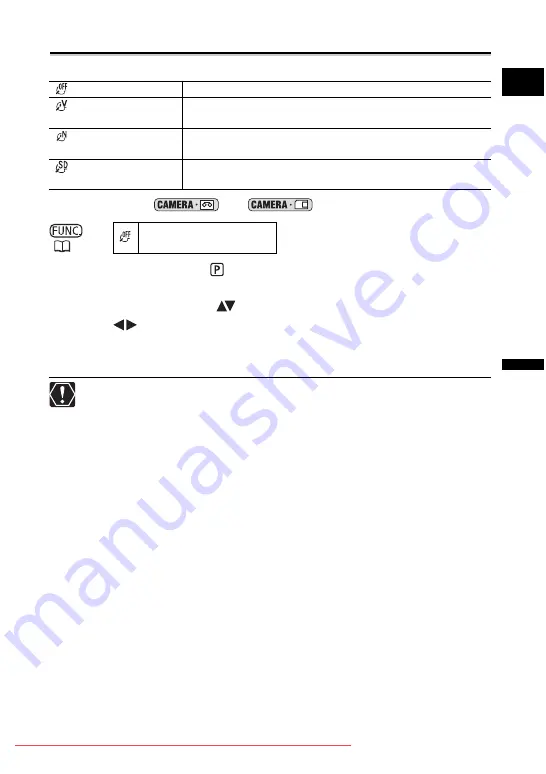
57
A
d
v
a
n
c
e
d
F
unc
tions
C
h
a
n
g
in
g t
h
e S
e
tti
ng
s
(1
)
E
Selecting an Image Effect
You can record with different saturation and contrast color effects.
Available only in the
and
modes.
.
1. Set the mode switch to
.
2. Press the FUNC. button to open the FUNC. menu.
3. With the joystick select (
) the image effects icon.
4. Select (
) the image effect from the options on the bottom bar.
5. Press the FUNC. button to save the setting and close the menu.
The symbol of the current setting is displayed.
[SOFT SKIN DETAIL]: To obtain the best effect, use this function when recording a
person in close-up. Note that areas similar to the skin color may lack in detail.
IMAGE EFFECT OFF Records with no effect.
VIVID
Emphasizes the contrast and color saturation to record in
crisp colors.
NEUTRAL
Tones down the contrast and color saturation to record in
neutral hues.
SOFT SKIN DETAIL
Softens the details in the skin tone area for a more
complimentary appearance.
IMAGE EFFECT OFF
















































