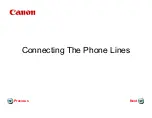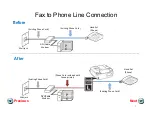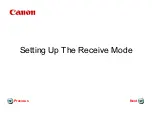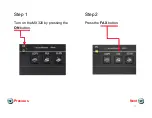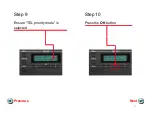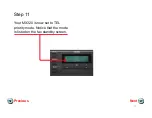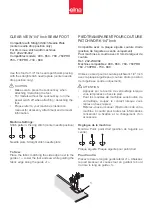Summary of Contents for MX320
Page 2: ...Connecting The Phone Lines Connecting The Phone Lines Next Previous...
Page 9: ...Setting Up The Receive Mode Setting Up The Receive Mode Next Previous...
Page 11: ...Step 3 Step 4 The fax standby screen will appear Press Menu button Next Previous 11...
Page 12: ...Step 5 Step 6 The Fax settings menu will appear Press the OK button Next Previous 12...
Page 14: ...Step 9 Step 10 Ensure TEL priority mode is selected Press the OK button Next Previous 14...