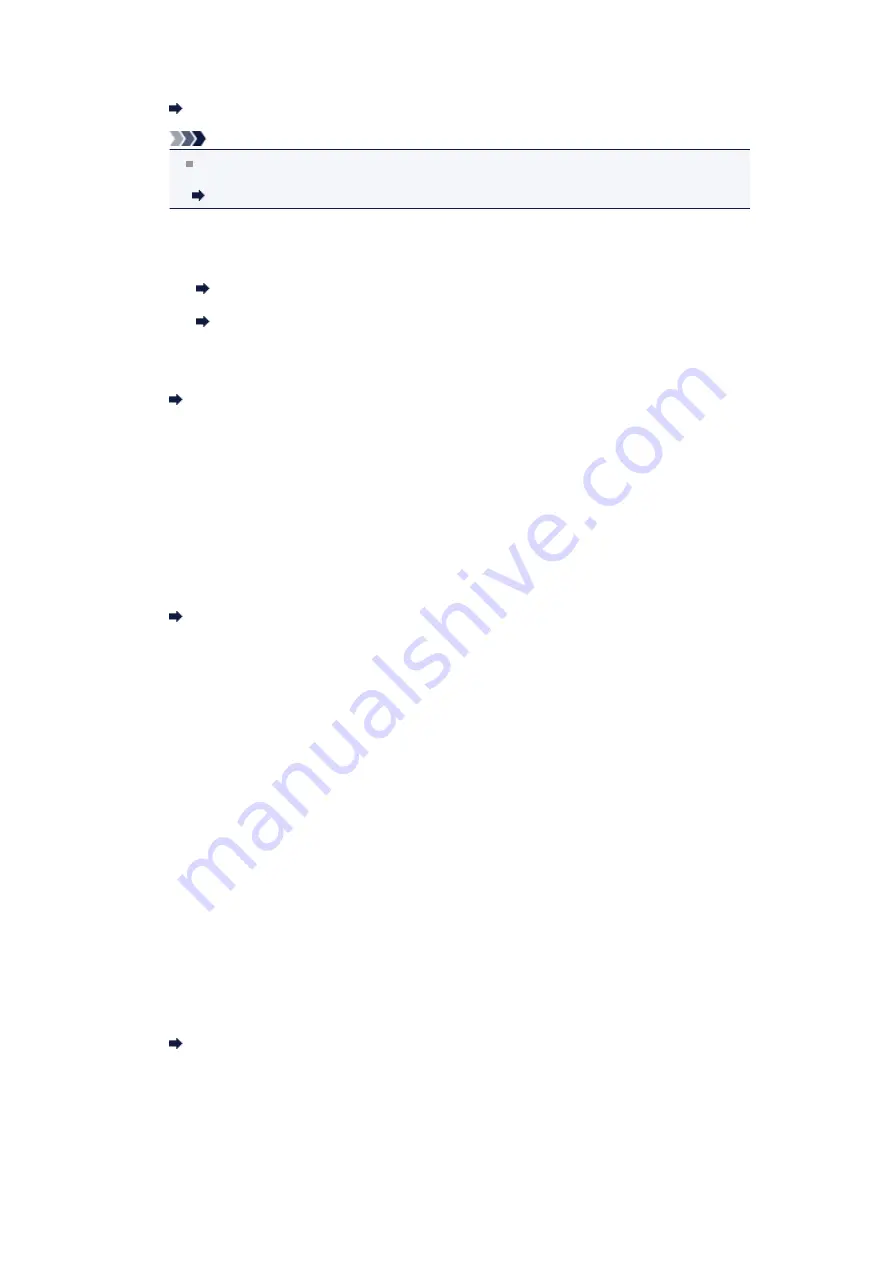
Check the recipient's fax/telephone number, correct the fax/telephone number registered to the
memory dial code, then send the document again.
Changing Registered Information
Note
You can check the information for memory dialing by printing MEMORY DIAL TELEPHONE
NO. LIST.
Summary of Reports and Lists
•
Check 8: Does an error occur during transmission?
• Ensure that a message is displayed on the LCD. When a message is displayed on the LCD,
check the cause.
A Message for Faxing Is Displayed on the LCD
• Print ACTIVITY REPORT and check for an error.
Summary of Reports and Lists
•
Check 9: Is the document loaded properly?
Remove the document, then reload it on the platen glass or in the ADF.
Loading Originals
•
Check 10: Does a printer error occur?
Ensure that an error message is displayed on the LCD. When an error message is displayed on
the LCD, check the cause.
When the error message with the support code is displayed, refer to
When the error message without the support code is displayed, refer to
.
If you are in a hurry, press the
Stop
button to close the message, then send the fax.
•
Check 11: Is the telephone line connected correctly?
Reconnect the telephone line cable to the telephone line jack.
Basic Connection
If the telephone line is connected correctly, there is a problem with your telephone line. Contact
your telephone company and the manufacturer of your terminal adapter or telephone adapter.
Cannot Perform Sequential Broadcasting by Redialing, or Cannot Dial Using
the Numeric Buttons
•
Check: Have you already selected the recipient from the redial history, or already
dialed a number by using the Numeric buttons?
You can dial one recipient by selecting from the redial history or by using the Numeric buttons as
the recipient of sequential broadcasting.
If you already have dialed by selecting from the redial history or by using the Numeric button,
select the recipient from the coded memory dial.
Errors Often Occur When You Send a Fax
•
Check: Check the telephone line condition or the connection.
If the telephone line or connection is poor, reducing the transmission start speed may correct the
error.
Reduce the transmission start speed on
TX start speed
in
Adv. communication
in
Adv. FAX
settings
under
Fax settings
.
Adv. FAX settings
Summary of Contents for MX450 series
Page 1: ...MX450 series Online Manual Faxing English ...
Page 113: ...MX450 series Online Manual Printing Copying English ...
Page 115: ...Printing from a Computer Printing with Application Software that You are Using Printer Driver ...
Page 166: ...Adjusting Color Balance Adjusting Brightness Adjusting Intensity Adjusting Contrast ...
Page 214: ...Handling Precautions Shipping the Bluetooth Unit ...
Page 237: ...Bluetooth Settings Setting Bluetooth Printing Bluetooth settings Screen ...
Page 271: ...Information about Network Connection Useful Information about Network Connection 13 ...
Page 282: ...Main Components Front View Rear View Inside View Operation Panel 24 ...
Page 298: ...Loading Paper Originals Loading Paper Loading Originals Inserting the USB Flash Drive 40 ...
Page 311: ...Printing Area Printing Area Other Sizes than Letter Legal Envelopes Letter Legal Envelopes 53 ...
Page 320: ...62 ...
Page 324: ...Inserting the USB Flash Drive Inserting the USB Flash Drive Removing the USB Flash Drive 66 ...
Page 327: ...Replacing a FINE Cartridge Replacing a FINE Cartridge Checking the Ink Status 69 ...
Page 389: ...Information about Network Connection Useful Information about Network Connection 131 ...
Page 470: ...MX450 series Online Manual Scanning English ...
Page 495: ...Scanned images are saved according to the settings ...
Page 529: ...You can restore the settings in the displayed screen to the default settings ...
Page 548: ......
Page 553: ...Related Topic Basic Mode Tab ...
Page 601: ...Reset all adjustments saturation color balance brightness contrast histogram and tone curve ...
Page 608: ... Output by page Outputs the scanned documents in the correct page order ...
Page 612: ......
Page 637: ......
Page 654: ...MX450 series Online Manual Troubleshooting English ...
Page 658: ...Problems with Printing Quality Print Results Not Satisfactory Ink Is Not Ejected ...
Page 659: ...Problems with Scanning Problems with Scanning Scan Results Not Satisfactory Software Problems ...
Page 707: ...Problems with Printing Quality Print Results Not Satisfactory Ink Is Not Ejected ...
Page 727: ...Problems with Scanning Problems with Scanning Scan Results Not Satisfactory Software Problems ...
Page 764: ...Problems with Bluetooth Communication Printer Cannot be Registered Printing Does Not Start ...
Page 801: ...1202 Cause The paper output cover is open Action Close the paper output cover ...
Page 803: ...1401 Cause The FINE cartridge is not installed Action Install the FINE cartridge ...
Page 834: ...5B02 Cause Printer error has occurred Action Contact the service center ...
Page 835: ...5B03 Cause Printer error has occurred Action Contact the service center ...
Page 836: ...5B04 Cause Printer error has occurred Action Contact the service center ...
Page 837: ...5B05 Cause Printer error has occurred Action Contact the service center ...
Page 838: ...5B12 Cause Printer error has occurred Action Contact the service center ...
Page 839: ...5B13 Cause Printer error has occurred Action Contact the service center ...
Page 840: ...5B14 Cause Printer error has occurred Action Contact the service center ...
Page 841: ...5B15 Cause Printer error has occurred Action Contact the service center ...
















































