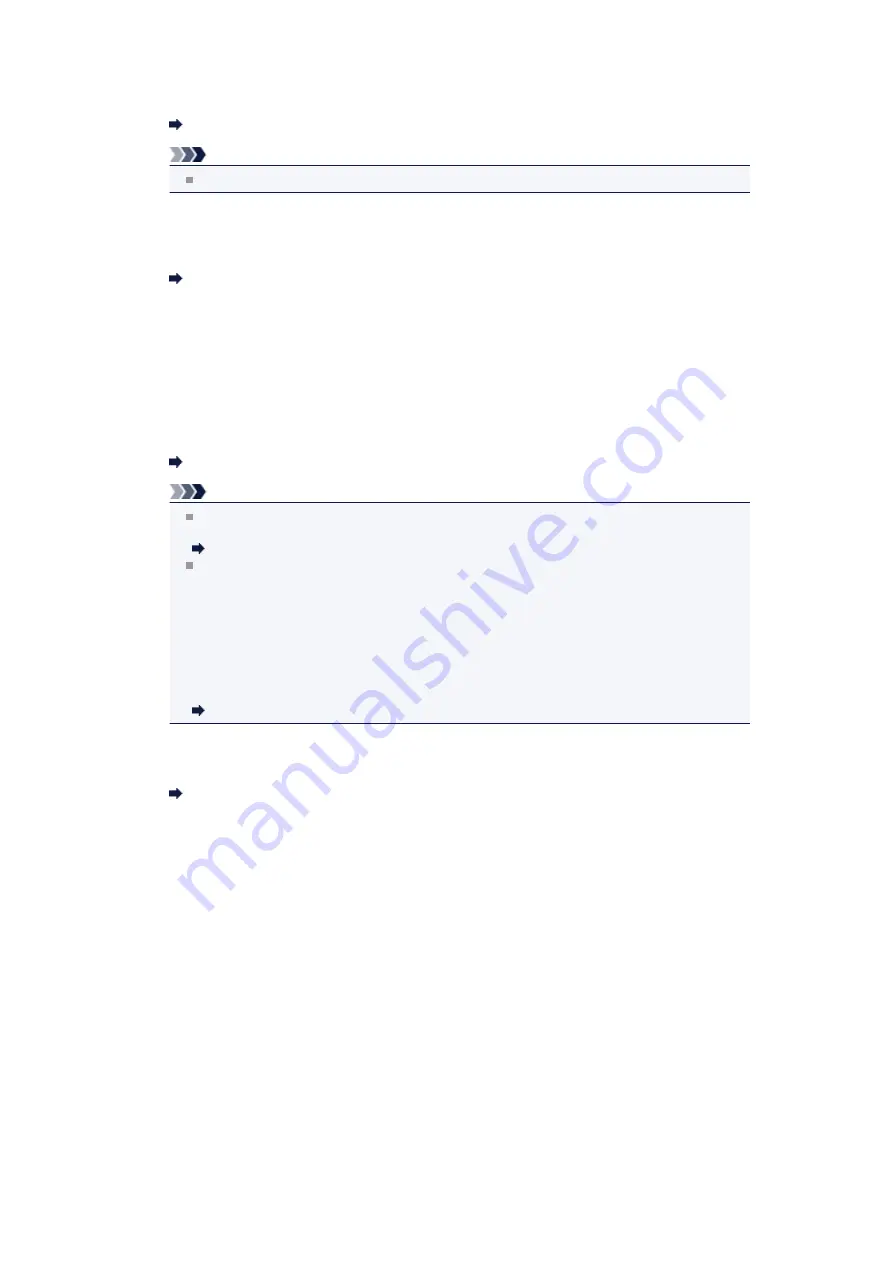
If
Page size
is set to other than
A4
,
Letter
,
LTR
, or
Legal
, the received fax will not be printed
and will be stored in the machine's memory (Memory Reception). Set
Page size
to
A4
,
Letter
,
LTR
, or
Legal
.
Changing the Paper Settings
Note
Some of page sizes are not available depending on the country or region of purchase.
•
Check 7: Is Media type set to other than Plain paper?
If
Media type
is set to other than
Plain paper
, the received fax will not be printed and will be
stored in the machine's memory (Memory Reception). Set
Media type
to
Plain paper
.
Changing the Paper Settings
•
Check 8: Is paper loaded?
If paper is not loaded, received faxes will be stored in the machine's memory without being
printed (Memory Reception). Load paper, then press the
OK
button.
•
Check 9: Is the amount of remaining ink sufficient to print a fax?
If the amount of remaining ink is insufficient to print, received faxes will be stored in the
machine's memory without being printed (Memory Reception). Replace the FINE cartridge, then
print the faxes in the machine's memory.
Document Stored in Machine's Memory
Note
If the machine was receiving faxes in the fax mode, printing will start automatically after the
FINE cartridge is replaced.
Replacing a FINE Cartridge
You can set the machine to forcibly print a received fax even if the ink has run out.
Set
Print when no ink
in
Auto print settings
under
Fax settings
to
.
However, part or all of the fax may not be printed since the ink has run out.
Also, the contents of the fax will not be stored in the machine's memory.
If the ink has already run out, we recommend that
Do not print
be selected for
Received
documents
in
Auto print settings
under
Fax settings
to store the received fax in the
machine's memory. After you replace the FINE cartridge and select
for
Received
documents
in
Auto print settings
, the fax stored in the machine's memory will be printed
automatically.
Auto print settings
•
Check 10: Is the machine set to the appropriate receive mode?
Check the receive mode setting and change it to a mode suited to your connection if necessary.
Setting the Receive Mode
•
Check 11: Is FAX RX reject set to ON?
Select
OFF
for
FAX RX reject
in
Security control
under
Fax settings
.
For details on how to set, see Rejecting Fax Reception.
•
Check 12: Are there setting items set Reject in Caller rejection?
If you select
Reject
for any setting items in
Caller rejection
in
Security control
under
Fax
settings
, the machine rejects calls for setting item selected
Reject
.
For details on how to set, see Using the Caller ID Service to Reject Calls.
Machine Does Not Switch Automatically between Voice and Fax Calls
•
Check: Is the receive mode set to Fax only mode?
If
Fax only mode
is selected for
Receive mode set.
under
FAX menu
, there will be no
automatic switching between voice and fax calls.
Set the receive mode to
TEL priority mode
,
DRPD
*1, or
Network switch
*2.
If the receive mode is
TEL priority mode
and an answering machine is connected to the
machine, check whether a proper message is played back when the answering machine
answers.
Summary of Contents for MX450 series
Page 1: ...MX450 series Online Manual Faxing English ...
Page 113: ...MX450 series Online Manual Printing Copying English ...
Page 115: ...Printing from a Computer Printing with Application Software that You are Using Printer Driver ...
Page 166: ...Adjusting Color Balance Adjusting Brightness Adjusting Intensity Adjusting Contrast ...
Page 214: ...Handling Precautions Shipping the Bluetooth Unit ...
Page 237: ...Bluetooth Settings Setting Bluetooth Printing Bluetooth settings Screen ...
Page 271: ...Information about Network Connection Useful Information about Network Connection 13 ...
Page 282: ...Main Components Front View Rear View Inside View Operation Panel 24 ...
Page 298: ...Loading Paper Originals Loading Paper Loading Originals Inserting the USB Flash Drive 40 ...
Page 311: ...Printing Area Printing Area Other Sizes than Letter Legal Envelopes Letter Legal Envelopes 53 ...
Page 320: ...62 ...
Page 324: ...Inserting the USB Flash Drive Inserting the USB Flash Drive Removing the USB Flash Drive 66 ...
Page 327: ...Replacing a FINE Cartridge Replacing a FINE Cartridge Checking the Ink Status 69 ...
Page 389: ...Information about Network Connection Useful Information about Network Connection 131 ...
Page 470: ...MX450 series Online Manual Scanning English ...
Page 495: ...Scanned images are saved according to the settings ...
Page 529: ...You can restore the settings in the displayed screen to the default settings ...
Page 548: ......
Page 553: ...Related Topic Basic Mode Tab ...
Page 601: ...Reset all adjustments saturation color balance brightness contrast histogram and tone curve ...
Page 608: ... Output by page Outputs the scanned documents in the correct page order ...
Page 612: ......
Page 637: ......
Page 654: ...MX450 series Online Manual Troubleshooting English ...
Page 658: ...Problems with Printing Quality Print Results Not Satisfactory Ink Is Not Ejected ...
Page 659: ...Problems with Scanning Problems with Scanning Scan Results Not Satisfactory Software Problems ...
Page 707: ...Problems with Printing Quality Print Results Not Satisfactory Ink Is Not Ejected ...
Page 727: ...Problems with Scanning Problems with Scanning Scan Results Not Satisfactory Software Problems ...
Page 764: ...Problems with Bluetooth Communication Printer Cannot be Registered Printing Does Not Start ...
Page 801: ...1202 Cause The paper output cover is open Action Close the paper output cover ...
Page 803: ...1401 Cause The FINE cartridge is not installed Action Install the FINE cartridge ...
Page 834: ...5B02 Cause Printer error has occurred Action Contact the service center ...
Page 835: ...5B03 Cause Printer error has occurred Action Contact the service center ...
Page 836: ...5B04 Cause Printer error has occurred Action Contact the service center ...
Page 837: ...5B05 Cause Printer error has occurred Action Contact the service center ...
Page 838: ...5B12 Cause Printer error has occurred Action Contact the service center ...
Page 839: ...5B13 Cause Printer error has occurred Action Contact the service center ...
Page 840: ...5B14 Cause Printer error has occurred Action Contact the service center ...
Page 841: ...5B15 Cause Printer error has occurred Action Contact the service center ...















































