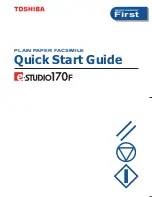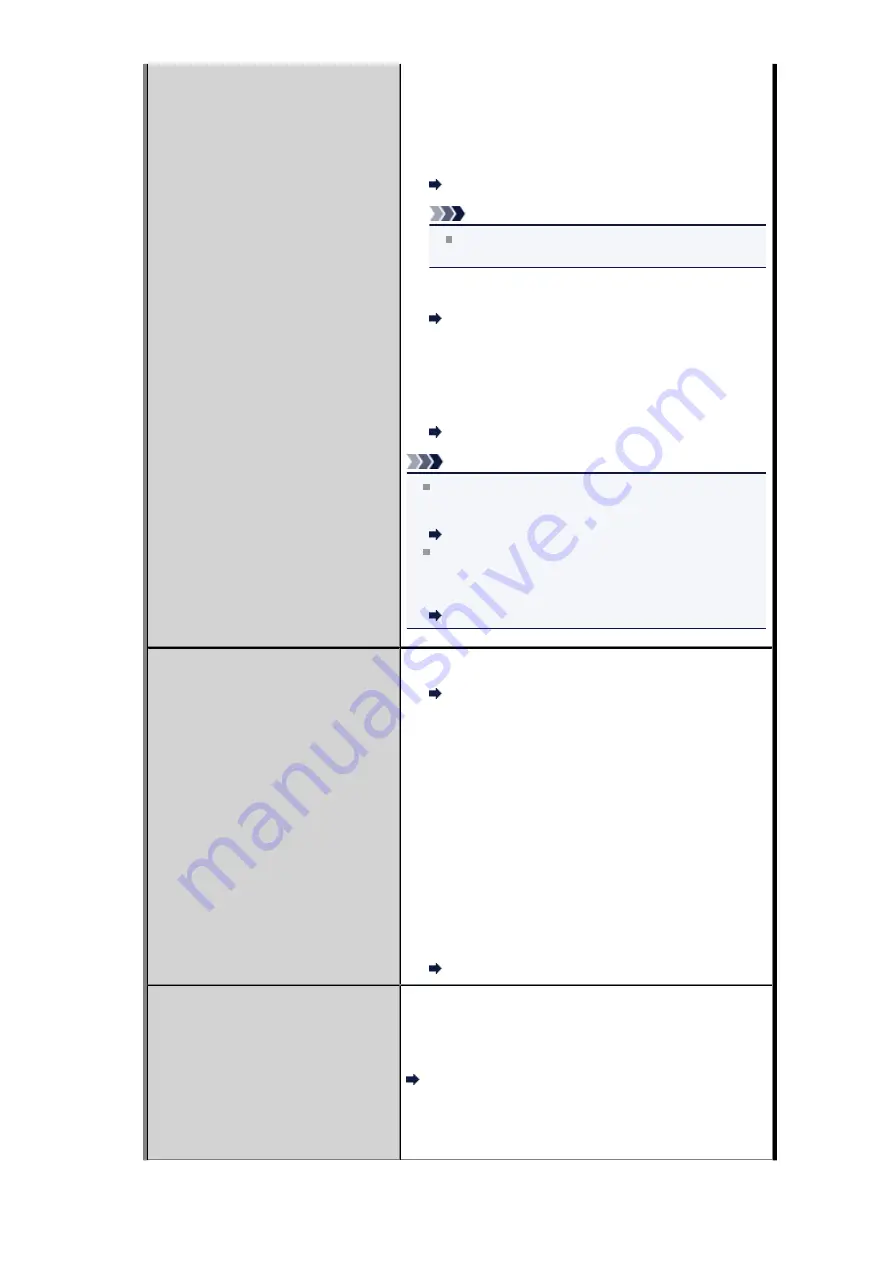
• A different size of paper from that specified by
Page
size
is loaded:
Load the same size of paper as that specified by
Page
size
, then press the
OK
button.
•
Page size
is set to other than
A4
,
Letter
,
LTR
, or
Legal
:
Set
Page size
to
A4
,
Letter
,
LTR
, or
Legal
.
Changing the Paper Settings
Note
Some of page sizes are not available depending
on the country or region of purchase.
•
Media type
is set to other than
Plain paper
:
Set
Media type
to
Plain paper
.
Changing the Paper Settings
• You pressed the
Stop
button to cancel printing of a fax:
Press the
FAX
button to resume printing of the fax.
•
Do not print
is selected for
Received documents
in
Auto print settings
under
Fax settings
:
You can print the faxes stored in the machine's memory
from the
Memory reference
screen under
FAX menu
.
Printing a Document in Machine's Memory
Note
To print the received faxes automatically, select
for
Received documents
in
Auto print settings
under
Fax settings
.
Auto print settings
If you did not print the fax stored in the machine's
memory (e.g., if you did not resolve the problem by
pressing the
Stop
button), you can delete or print the
fax stored in the machine's memory later.
Document Stored in Machine's Memory
Busy/no signal
• The recipient's number you dialed is busy.
Try dialing again after waiting for a moment.
Resending Faxes (Redialing a Busy Number)
• The fax/telephone number dialed is incorrect.
Check the fax/telephone number and dial again.
• The recipient's fax machine did not respond (after all
automatic redialing attempts).
Contact the recipient and have the recipient check the
fax machine. For an overseas call, add pauses to the
registered number.
• The recipient is not using a G3 machine.
The machine cannot send or receive documents to/from
a fax machine that is incompatible with the G3 standard.
Contact the recipient and ask the recipient to check
whether the fax machine is G3 compatible.
• The touch tone/rotary pulse setting on the machine is
incorrect.
Set the machine to match the telephone line you are
using.
Setting the Telephone Line Type
Memory is full
The machine's memory is full because it has sent/received
too many documents, or a detailed document.
Print the faxes stored in the machine's memory or save
them on the USB flash drive, and delete them from the
machine's memory.
Document Stored in Machine's Memory
When sending a fax, resend it. If this message still appears,
delete the faxes stored in the machine's memory, divide the
faxes for sending, and send them again.
When receiving a fax, have the sender resend the faxes.
Summary of Contents for MX450 series
Page 1: ...MX450 series Online Manual Faxing English ...
Page 113: ...MX450 series Online Manual Printing Copying English ...
Page 115: ...Printing from a Computer Printing with Application Software that You are Using Printer Driver ...
Page 166: ...Adjusting Color Balance Adjusting Brightness Adjusting Intensity Adjusting Contrast ...
Page 214: ...Handling Precautions Shipping the Bluetooth Unit ...
Page 237: ...Bluetooth Settings Setting Bluetooth Printing Bluetooth settings Screen ...
Page 271: ...Information about Network Connection Useful Information about Network Connection 13 ...
Page 282: ...Main Components Front View Rear View Inside View Operation Panel 24 ...
Page 298: ...Loading Paper Originals Loading Paper Loading Originals Inserting the USB Flash Drive 40 ...
Page 311: ...Printing Area Printing Area Other Sizes than Letter Legal Envelopes Letter Legal Envelopes 53 ...
Page 320: ...62 ...
Page 324: ...Inserting the USB Flash Drive Inserting the USB Flash Drive Removing the USB Flash Drive 66 ...
Page 327: ...Replacing a FINE Cartridge Replacing a FINE Cartridge Checking the Ink Status 69 ...
Page 389: ...Information about Network Connection Useful Information about Network Connection 131 ...
Page 470: ...MX450 series Online Manual Scanning English ...
Page 495: ...Scanned images are saved according to the settings ...
Page 529: ...You can restore the settings in the displayed screen to the default settings ...
Page 548: ......
Page 553: ...Related Topic Basic Mode Tab ...
Page 601: ...Reset all adjustments saturation color balance brightness contrast histogram and tone curve ...
Page 608: ... Output by page Outputs the scanned documents in the correct page order ...
Page 612: ......
Page 637: ......
Page 654: ...MX450 series Online Manual Troubleshooting English ...
Page 658: ...Problems with Printing Quality Print Results Not Satisfactory Ink Is Not Ejected ...
Page 659: ...Problems with Scanning Problems with Scanning Scan Results Not Satisfactory Software Problems ...
Page 707: ...Problems with Printing Quality Print Results Not Satisfactory Ink Is Not Ejected ...
Page 727: ...Problems with Scanning Problems with Scanning Scan Results Not Satisfactory Software Problems ...
Page 764: ...Problems with Bluetooth Communication Printer Cannot be Registered Printing Does Not Start ...
Page 801: ...1202 Cause The paper output cover is open Action Close the paper output cover ...
Page 803: ...1401 Cause The FINE cartridge is not installed Action Install the FINE cartridge ...
Page 834: ...5B02 Cause Printer error has occurred Action Contact the service center ...
Page 835: ...5B03 Cause Printer error has occurred Action Contact the service center ...
Page 836: ...5B04 Cause Printer error has occurred Action Contact the service center ...
Page 837: ...5B05 Cause Printer error has occurred Action Contact the service center ...
Page 838: ...5B12 Cause Printer error has occurred Action Contact the service center ...
Page 839: ...5B13 Cause Printer error has occurred Action Contact the service center ...
Page 840: ...5B14 Cause Printer error has occurred Action Contact the service center ...
Page 841: ...5B15 Cause Printer error has occurred Action Contact the service center ...