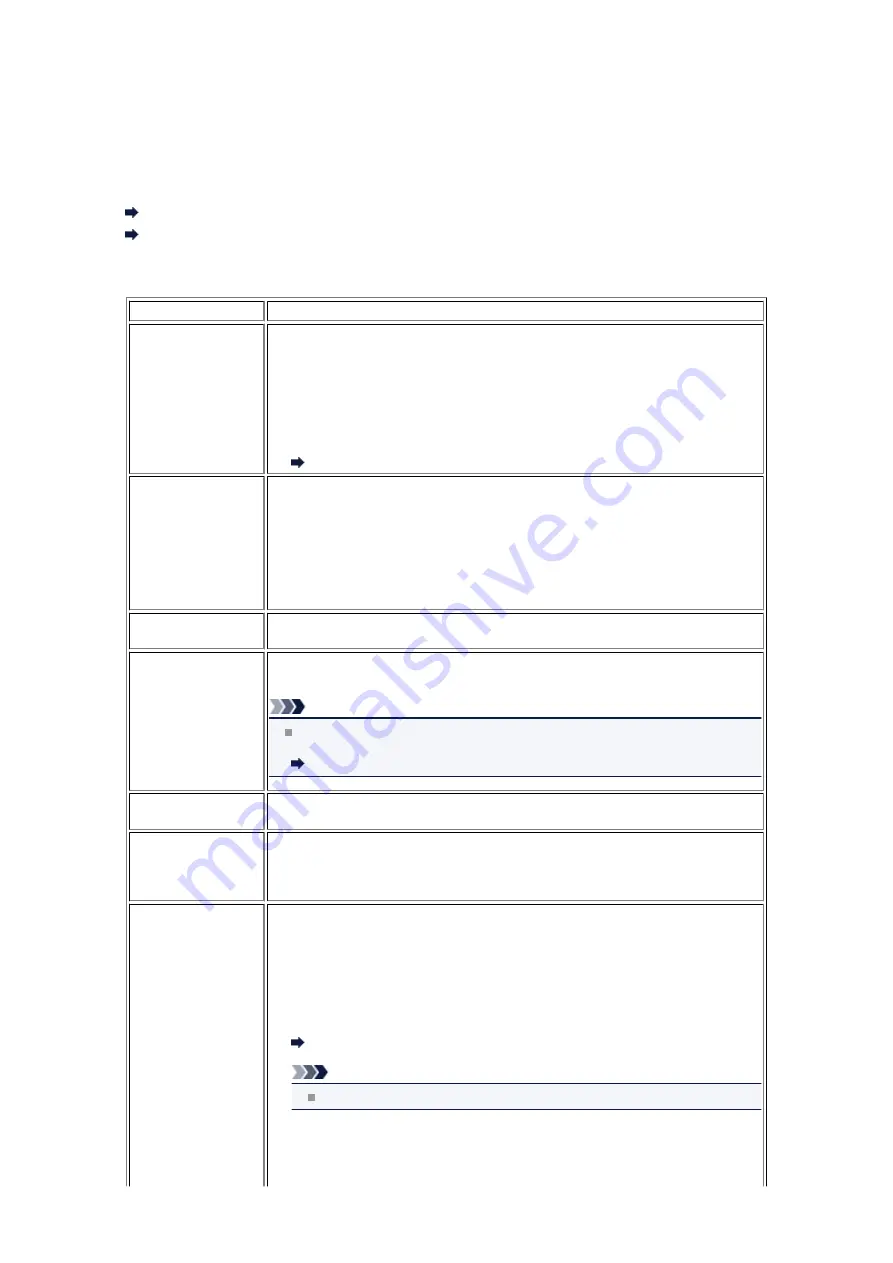
Summary of Reports and Lists
The machine prints the report of sending or receiving a fax automatically. You can print the list of the fax/
telephone number or the current settings.
Type of Reports and Lists
Report or List
Description
ACTIVITY REPORT
Shows recent fax transactions at sight.
• You can print ACTIVITY REPORT manually.
For details on the procedure to print, see
.
• The * (asterisk) is appended to the history already printed on ACTIVITY
REPORT.
• If you select
for
Activity report
in
Auto print settings
under
Fax
settings
, the machine prints ACTIVITY REPORT for the 20 histories of sent
and received faxes automatically.
Auto print settings
Telephone number
list
• MEMORY DIAL
TELEPHONE
NO. LIST
• GROUP DIAL
TELEPHONE
NO. LIST
Lists the numbers and names registered.
You can print the list for coded memory dial and group dial.
For details on the procedure to print, see
USER'S DATA LIST
Lists the current settings of the machine and the registered sender information.
For details on the procedure to print, see
MEMORY LIST
Lists the documents currently stored in the machine's memory.
For details on the procedure to print, see
Note
You can print MEMORY LIST by selecting
Print memory list
in
Memory
reference
under
FAX menu
.
Printing a List of the Document in Machine's Memory
REJECTED
NUMBER LIST
Lists the rejected numbers.
For details on the procedure to print, see
CALLER HISTORY
Lists the caller history.
This list is available when Caller ID service is subscribed.
For details on the procedure to print, see
This list may not be supported depending on the country or region of purchase.
TX REPORT/ERROR
TX REPORT
Either of these reports is printed after each fax transmission.
• At the time of purchase, ERROR TX REPORT is set to be printed only when a
transmission error occurred.
You can set the machine to print TX REPORT each time it sends a document,
or disable printing of the report by selecting
TX report
in
Auto print settings
under
Fax settings
.
You can also specify the print setting so that the first page of the fax is printed
along with the report.
Auto print settings
Note
The first page of the fax is not printed in color transmission.
• MULTI TRANSMISSION REPORT is printed after sequential broadcasting of a
document.
• If an error occurs when you send a fax, the error number is printed on ERROR
TX REPORT (there are some errors for which the cause is also printed).
Summary of Contents for MX450 series
Page 1: ...MX450 series Online Manual Faxing English ...
Page 113: ...MX450 series Online Manual Printing Copying English ...
Page 115: ...Printing from a Computer Printing with Application Software that You are Using Printer Driver ...
Page 166: ...Adjusting Color Balance Adjusting Brightness Adjusting Intensity Adjusting Contrast ...
Page 214: ...Handling Precautions Shipping the Bluetooth Unit ...
Page 237: ...Bluetooth Settings Setting Bluetooth Printing Bluetooth settings Screen ...
Page 271: ...Information about Network Connection Useful Information about Network Connection 13 ...
Page 282: ...Main Components Front View Rear View Inside View Operation Panel 24 ...
Page 298: ...Loading Paper Originals Loading Paper Loading Originals Inserting the USB Flash Drive 40 ...
Page 311: ...Printing Area Printing Area Other Sizes than Letter Legal Envelopes Letter Legal Envelopes 53 ...
Page 320: ...62 ...
Page 324: ...Inserting the USB Flash Drive Inserting the USB Flash Drive Removing the USB Flash Drive 66 ...
Page 327: ...Replacing a FINE Cartridge Replacing a FINE Cartridge Checking the Ink Status 69 ...
Page 389: ...Information about Network Connection Useful Information about Network Connection 131 ...
Page 470: ...MX450 series Online Manual Scanning English ...
Page 495: ...Scanned images are saved according to the settings ...
Page 529: ...You can restore the settings in the displayed screen to the default settings ...
Page 548: ......
Page 553: ...Related Topic Basic Mode Tab ...
Page 601: ...Reset all adjustments saturation color balance brightness contrast histogram and tone curve ...
Page 608: ... Output by page Outputs the scanned documents in the correct page order ...
Page 612: ......
Page 637: ......
Page 654: ...MX450 series Online Manual Troubleshooting English ...
Page 658: ...Problems with Printing Quality Print Results Not Satisfactory Ink Is Not Ejected ...
Page 659: ...Problems with Scanning Problems with Scanning Scan Results Not Satisfactory Software Problems ...
Page 707: ...Problems with Printing Quality Print Results Not Satisfactory Ink Is Not Ejected ...
Page 727: ...Problems with Scanning Problems with Scanning Scan Results Not Satisfactory Software Problems ...
Page 764: ...Problems with Bluetooth Communication Printer Cannot be Registered Printing Does Not Start ...
Page 801: ...1202 Cause The paper output cover is open Action Close the paper output cover ...
Page 803: ...1401 Cause The FINE cartridge is not installed Action Install the FINE cartridge ...
Page 834: ...5B02 Cause Printer error has occurred Action Contact the service center ...
Page 835: ...5B03 Cause Printer error has occurred Action Contact the service center ...
Page 836: ...5B04 Cause Printer error has occurred Action Contact the service center ...
Page 837: ...5B05 Cause Printer error has occurred Action Contact the service center ...
Page 838: ...5B12 Cause Printer error has occurred Action Contact the service center ...
Page 839: ...5B13 Cause Printer error has occurred Action Contact the service center ...
Page 840: ...5B14 Cause Printer error has occurred Action Contact the service center ...
Page 841: ...5B15 Cause Printer error has occurred Action Contact the service center ...
















































