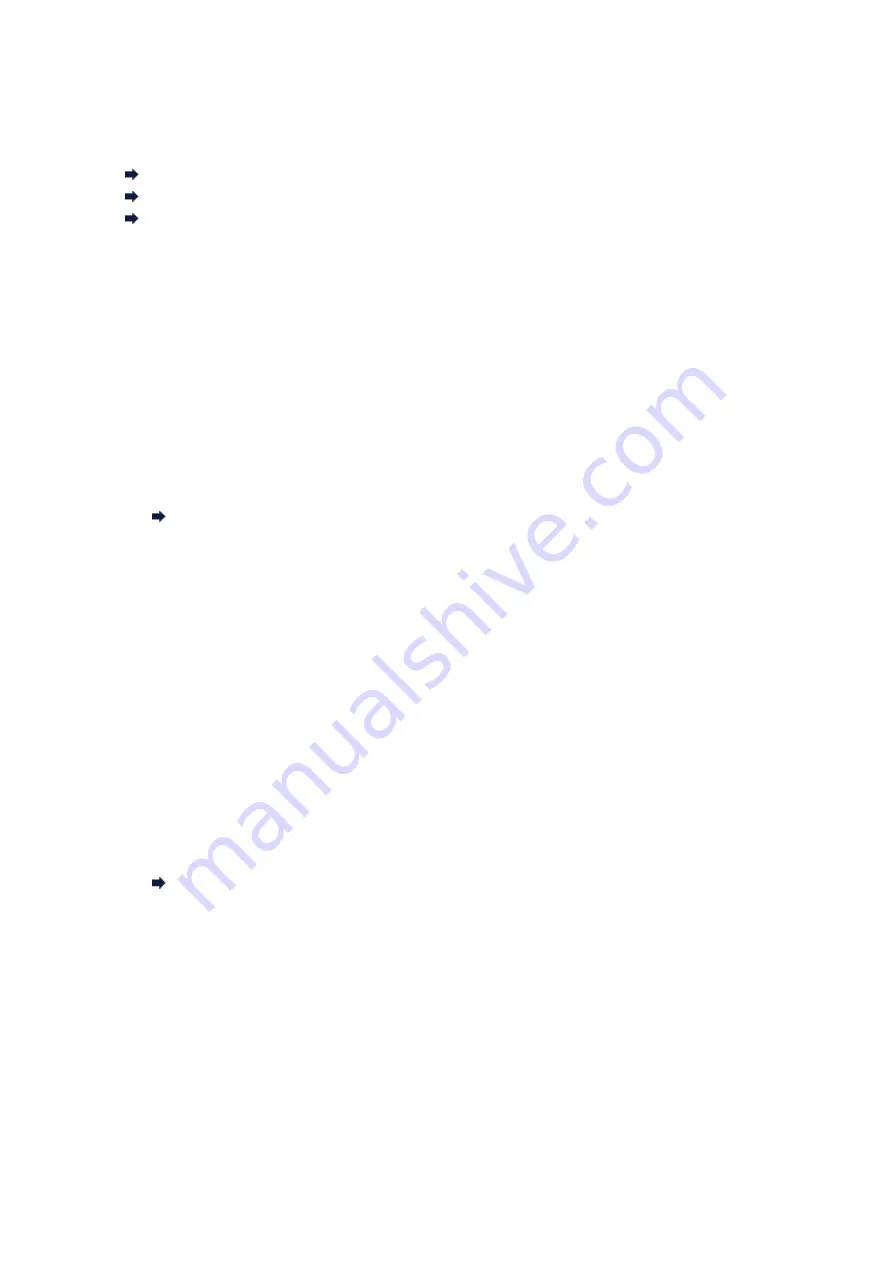
The Machine Stopped Working Suddenly
Cannot Communicate with the Machine After the Network Settings Are Changed
Cannot Communicate with the Machine over the Wireless LAN
Cannot Print, Scan, or Fax from a Computer Connected to the Network
Cannot Communicate with the Machine After the Network Settings Are Changed
Wait until the IP address is assigned to the computer. You may need to restart your computer.
Search for the printer again after confirming a valid IP address is assigned to the computer.
Cannot Communicate with the Machine over the Wireless LAN
•
Check 1: Make sure that the machine is turned on.
•
Check 2: Make sure that the network settings in the machine are identical with those
of the access point.
Refer to the instruction manual provided with the access point or contact its manufacturer to check the
access point settings, and then modify the machine settings.
•
Check 3: Make sure that the machine is not place as far away from the access point.
The access point is located indoors within the effective range for wireless communication. Locate the
machine within 164 ft. / 50 m from the access point.
•
Check 4: Make sure that there is no obstruction.
Wireless communication between different rooms or floors is generally poor. Adjust the location of the
devices.
•
Check 5: Make sure that there is no source of radio wave interference in your vicinity.
There may be a device such as a microwave oven using the same frequency bandwidth as the
wireless station. Place the wireless devices as far away from the interference source as possible.
•
Check 6: Make sure that the network settings of the computer are correct.
For the procedures to connect a network device to the computer and set them up, refer to the
instruction manual of your network device or contact its manufacturer.
•
Check 7: Make sure that the radio status is good and adjust the installation positions
while monitoring the radio status with IJ Network Tool.
Monitoring Wireless Network Status
•
Check 8: Make sure that the valid wireless channel is used.
The wireless channel to be used may be limited depending on wireless network devices installed in the
computer. Refer to the instruction manual provided with your computer or your wireless network device
to specify the valid wireless channel.
•
Check 9: Make sure that the channel set to the access point is valid to communicate
with the computer, confirmed in Check 8.
If not, change the channel set to the access point.
•
Check 10: Make sure that the firewall of the security software is disabled.
If the firewall function of your security software is turned on, a message may appear warning that
Canon software is attempting to access the network. If the warning message appears, set the security
software to always allow access.
If using any programs that switch the network environment, check their settings. Some programs will
enable a firewall by default.
Summary of Contents for MX450 series
Page 1: ...MX450 series Online Manual Faxing English ...
Page 113: ...MX450 series Online Manual Printing Copying English ...
Page 115: ...Printing from a Computer Printing with Application Software that You are Using Printer Driver ...
Page 166: ...Adjusting Color Balance Adjusting Brightness Adjusting Intensity Adjusting Contrast ...
Page 214: ...Handling Precautions Shipping the Bluetooth Unit ...
Page 237: ...Bluetooth Settings Setting Bluetooth Printing Bluetooth settings Screen ...
Page 271: ...Information about Network Connection Useful Information about Network Connection 13 ...
Page 282: ...Main Components Front View Rear View Inside View Operation Panel 24 ...
Page 298: ...Loading Paper Originals Loading Paper Loading Originals Inserting the USB Flash Drive 40 ...
Page 311: ...Printing Area Printing Area Other Sizes than Letter Legal Envelopes Letter Legal Envelopes 53 ...
Page 320: ...62 ...
Page 324: ...Inserting the USB Flash Drive Inserting the USB Flash Drive Removing the USB Flash Drive 66 ...
Page 327: ...Replacing a FINE Cartridge Replacing a FINE Cartridge Checking the Ink Status 69 ...
Page 389: ...Information about Network Connection Useful Information about Network Connection 131 ...
Page 470: ...MX450 series Online Manual Scanning English ...
Page 495: ...Scanned images are saved according to the settings ...
Page 529: ...You can restore the settings in the displayed screen to the default settings ...
Page 548: ......
Page 553: ...Related Topic Basic Mode Tab ...
Page 601: ...Reset all adjustments saturation color balance brightness contrast histogram and tone curve ...
Page 608: ... Output by page Outputs the scanned documents in the correct page order ...
Page 612: ......
Page 637: ......
Page 654: ...MX450 series Online Manual Troubleshooting English ...
Page 658: ...Problems with Printing Quality Print Results Not Satisfactory Ink Is Not Ejected ...
Page 659: ...Problems with Scanning Problems with Scanning Scan Results Not Satisfactory Software Problems ...
Page 707: ...Problems with Printing Quality Print Results Not Satisfactory Ink Is Not Ejected ...
Page 727: ...Problems with Scanning Problems with Scanning Scan Results Not Satisfactory Software Problems ...
Page 764: ...Problems with Bluetooth Communication Printer Cannot be Registered Printing Does Not Start ...
Page 801: ...1202 Cause The paper output cover is open Action Close the paper output cover ...
Page 803: ...1401 Cause The FINE cartridge is not installed Action Install the FINE cartridge ...
Page 834: ...5B02 Cause Printer error has occurred Action Contact the service center ...
Page 835: ...5B03 Cause Printer error has occurred Action Contact the service center ...
Page 836: ...5B04 Cause Printer error has occurred Action Contact the service center ...
Page 837: ...5B05 Cause Printer error has occurred Action Contact the service center ...
Page 838: ...5B12 Cause Printer error has occurred Action Contact the service center ...
Page 839: ...5B13 Cause Printer error has occurred Action Contact the service center ...
Page 840: ...5B14 Cause Printer error has occurred Action Contact the service center ...
Page 841: ...5B15 Cause Printer error has occurred Action Contact the service center ...
















































