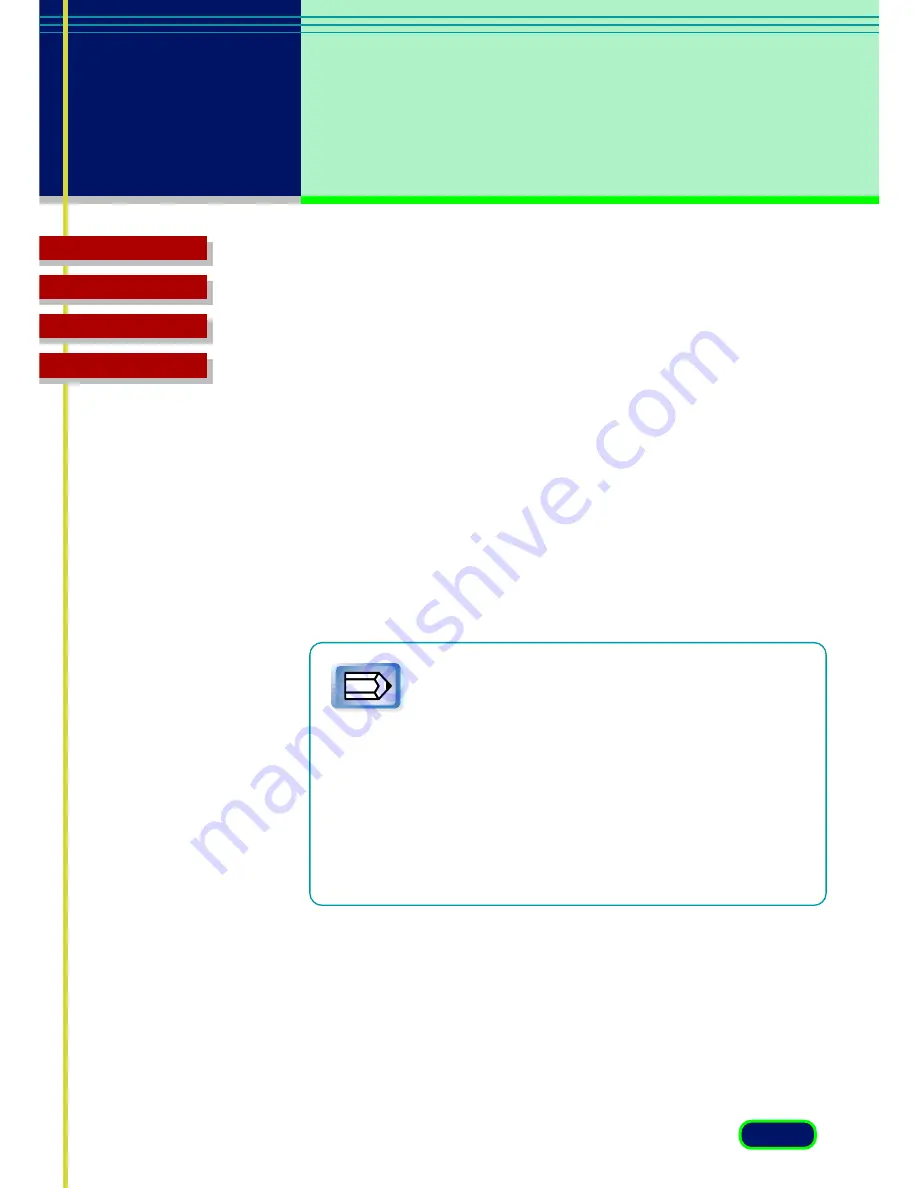
26
chapter 3
What is on the
Screen?
Troubleshooting
Glossary
Contents
Index
Color Mode
Displays the Color Mode setting for the currently selected Image Type. And the
Mode can be set to one of the settings provided. In this case, a new Image Type
can be saved under a new name.
•
Black and White
The image is scanned in black and white.
•
Grayscale
The image is scanned in black and white but if the original
is in color most of the colors will be shaded.
Note
•
Color (Photos)
The image is scanned in color.
•
Color (Documents)
Select for the best possible color quality for
documents. Scanning speed at this setting will be slower than with the
Color (Photos).
•
Text Enhanced (only for Windows)
Converts grayscale images to
black and white using Canon ImageTrust technology. This setting
produces sharper text which will be easier for OCR software to read.
•
The Text Enhanced selection requires more time than
the Black and White setting, because digitization of
the scanned image is performed after scanning it in
Grayscale.
•
Selecting the Color Mode setting automatically resets
the Advanced Mode Tone tab settings.
•
Selecting Black and White or Text Enhanced sets the
Resolution setting to 300 dpi. If you select any setting
other than Black and White or Text Enhanced, the
Resolution setting is re-set automatically to the base
setting for the Image Type selection.
















































