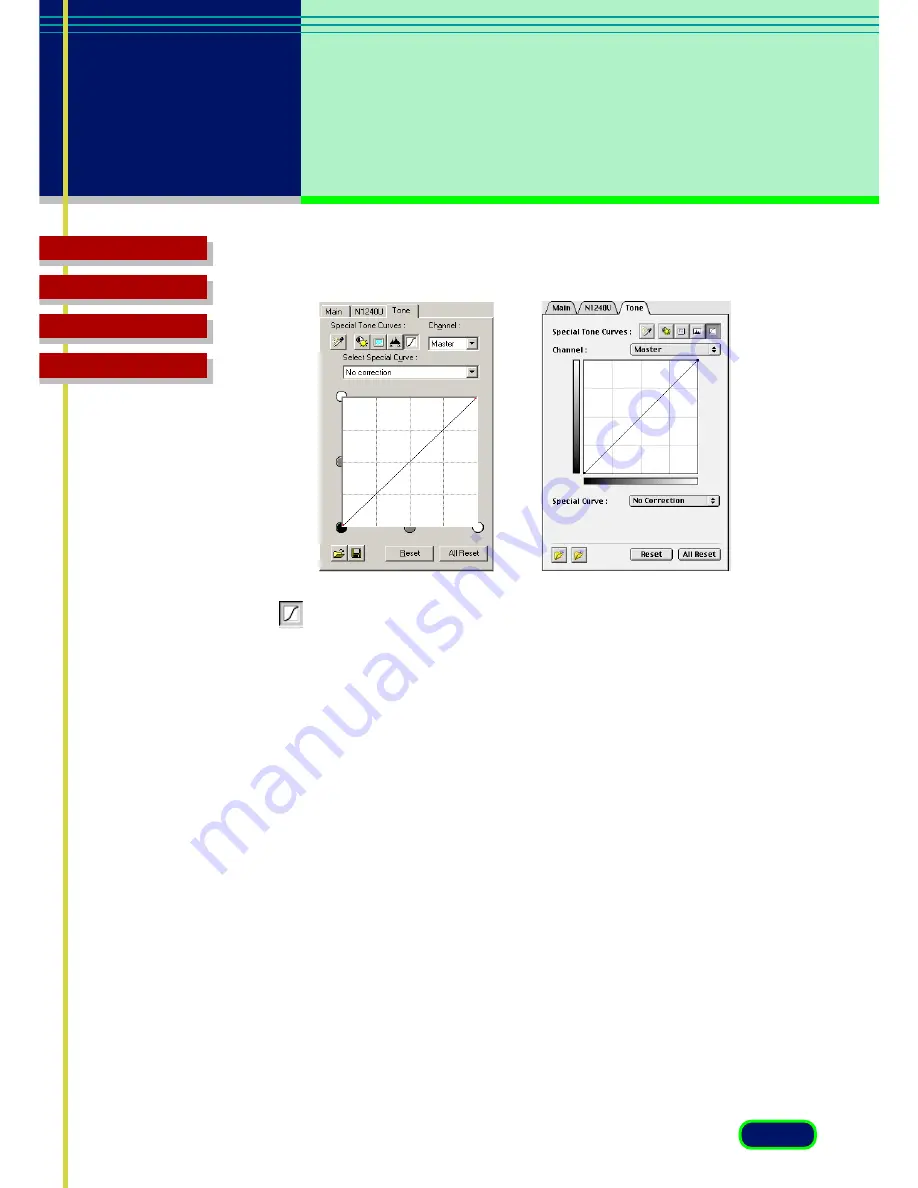
48
chapter 3
What is on the
Screen?
Troubleshooting
Glossary
Contents
Index
Special Tone Curves Sheet
When the Special Tone Curves button is clicked, the Special Tone
Curves sheet is displayed.
Channel
Click the down-arrow and select one of the primary colors (RGB) for
adjustment or leave the setting at Master to adjust all the colors.
Select Special Curve
Click the down-arrow and select a setting from the drop-down list. These
settings are designed to solve some of the most common problems with
scanned images: overexposure, underexposure, or poor contrast:
•
No correction
•
Fix an image that is underexposed
•
Fix an image that is overexposed
•
Fix an image that is low contrast
•
Edit Custom Curve
















































