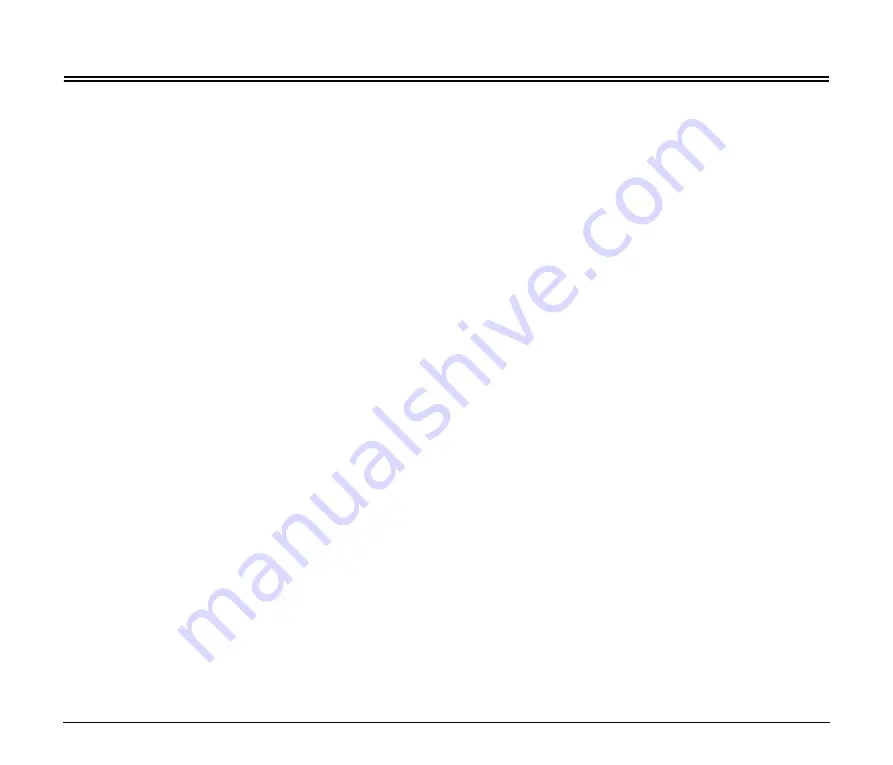
27
Troubleshooting
Problem 1
Scanning is not possible.
Solutions
• Confirm that the scanner and the device are turned on.
• Confirm that the scanner is compatible with the device.
• Confirm that the device and scanner are connected via
USB cable.
• Confirm that the network cable is connected properly.
• Confirm that the IP address is configured properly.
Problem 2
I cannot get a working connection.
Solutions
• If a DHCP server does not exist on the network, you
need to use a static IP address. For details, see
“Specifying a Static IP Address for the Device” (p. 8).
• You cannot connect if the connected segment is
different. Please set it to the same segment as your
computer. For details, please contact your network
administrator.
• Connection may not be possible due to security
software settings. For details, please contact your
network administrator.
• You cannot connect if the same device exists on
multiple networks and you specify a device with a
different IP address. Please double check the IP
address of the device to be used.
• Confirm that the version of the installed scanner driver
is compatible with this device
Problem 3
Automatic connection to the network is not possible.
Solutions
If your network environment supports DHCP, consult
your network administrator. If your network environment
does not support DHCP, configure the IP address
manually.
Problem 4
The network disconnects during use.
Solutions
• Check the condition of the cable connection.
• Check the status of network traffic. When a heavy load
is placed on the network, processing takes time and
timeouts may occur. Wait for awhile and then
reconnect. If the situation does not improve, please
contact your network administrator.
Problem 5
The scanner automatically turns itself off, making
the connection unavailable.
Solution
When the scanner has its Auto Power Off function
enabled, it automatically turns itself off after a certain
period of inactivity, regardless of the connection. Turn
the scanner back on, and as necessary, disable the Auto
Power Off function as described in the scanner’s
manual.
Problem 6
I want to reset the device’s settings to their initial
values.
Solutions
Press and hold the Reset button while the device is
turned on to reset the device’s settings to their initial
values. During initialization, the Connection lamp lights
red. When the Connection lamp lights green,
initialization is finished.
Holding the Reset button while turning on the device,
and continuing to hold it until the Connection lamp on this
device lights red, resets it to the factory default state.






































