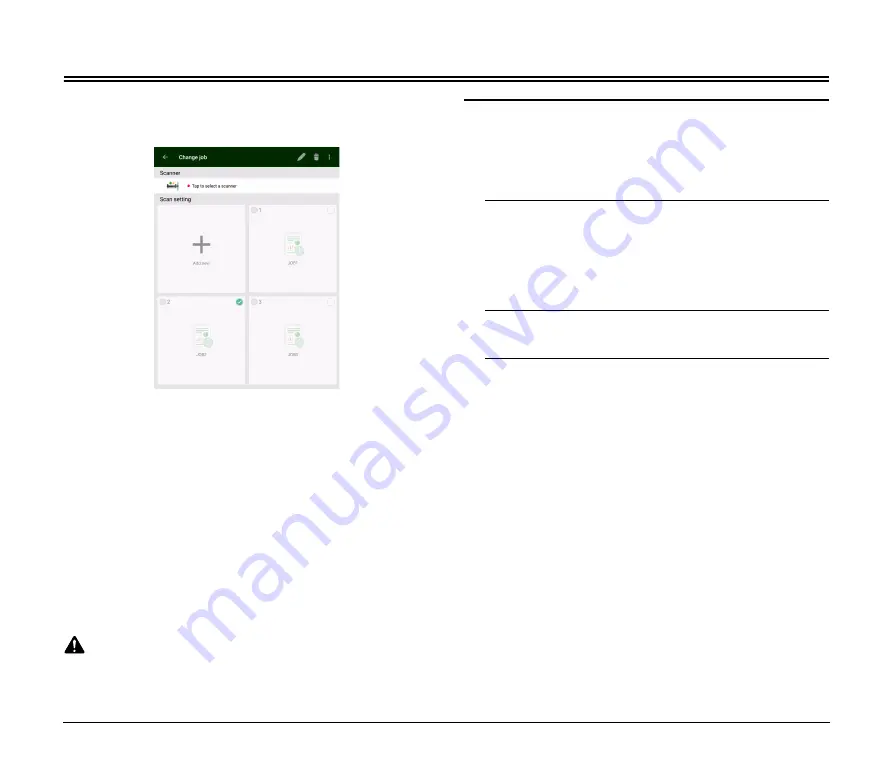
9
Scanning with the CaptureOnTouch Job Tool from a Smart Device
The CaptureOnTouch Job Tool is an application for smart devices
(such as smart phones and tablet devices) for controlling scan
operations via this device (NA10).
The CaptureOnTouch Job Tool for smart devices provides the
following scanning methods.
Job Scanning from the App
Tap a job icon in the CaptureOnTouch Job Tool to scan according to
registered scan job settings.
Scanning with Scanner Start Button
You can copy a job registered in the CaptureOnTouch Job Tool to the
scanner, then run that job by pressing the scanner's start button.
Job Scanning from a PC
When there is one or more computer on the same network, you can
use the CaptureOnTouch Job Tool to select and execute jobs
registered by CaptureOnTouch on each computer.
CAUTION
CaptureOnTouch Job Tool compatibility requires CaptureOnTouch
version 4.2 or later.
Preparation Before Scanning
Install the CaptureOnTouch Job Tool on your smart device, connect
the NA10 to a computer, and connect your smart device to the
network.
1
Install the CaptureOnTouch Job Tool application on your
smart device.
• For iOS devices, download the CaptureOnTouch Job Tool from
the App Store and install it.
• For Android devices, download the CaptureOnTouch Job Tool
from Google Play and install it.
2
Connect the NA10 to a wired network.
For details, see “Connecting to the Wired Network” (p. 7).
3
Connect your smart device to the same network as this
device and the computer.










































