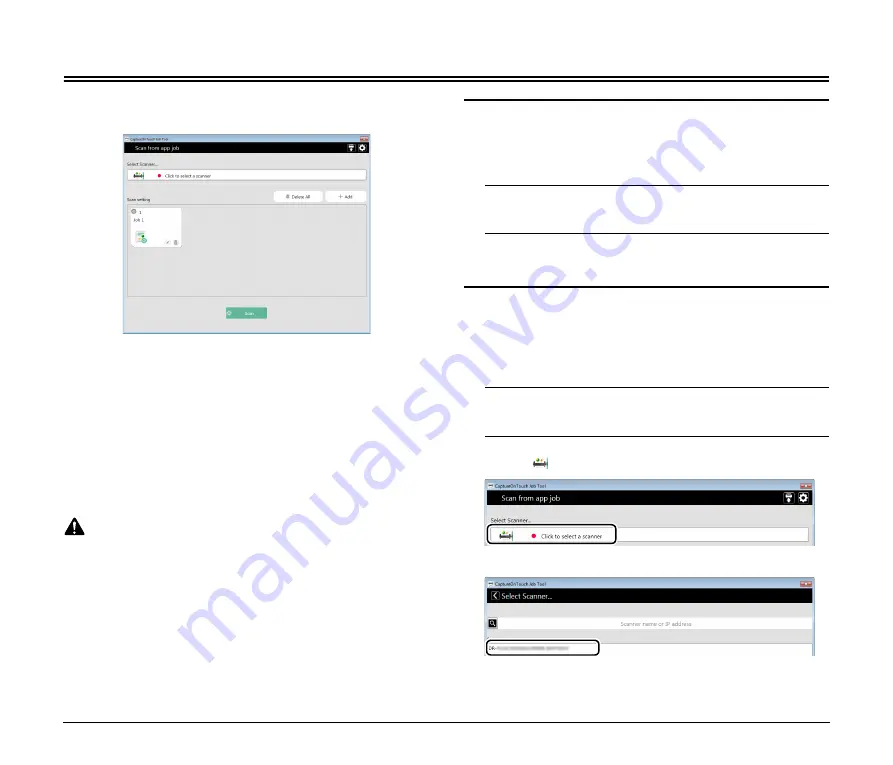
16
Scanning from a Computer with the CaptureOnTouch Job Tool
CaptureOnTouch Job Tool for Windows is an application to control
scanning via the NA10 by computer operation.
The CaptureOnTouch Job Tool for Windows provides the following
scanning methods.
Job Scanning with the App
Select a job icon in the CaptureOnTouch Job Tool and click [Scan] to
scan according to the scan settings of the registered job.
Scanning with Scanner Start Button
By copying a job registered in the CaptureOnTouch Job Tool to the
scanner, you can then execute the job by pressing the scanner's start
button.
CAUTION
The CaptureOnTouch Job Tool for Windows requires that
.NET Framework 4.5.2 or higher be installed.
Preparation Before Scanning
Install the CaptureOnTouch Job Tool on the computer, and connect it
and the NA10 to the network.
1
Install the CaptureOnTouch Job Tool application on the
computer.
2
Connect the NA10 to a wired network.
For details, see “Connecting to the Wired Network” (p. 7).
Job Scanning with the App
You can register a job in the CaptureOnTouch Job Tool and execute
scanning according to the job's scan settings. Scanned data is saved
in a shared folder on the specified computer.
1
Start the CaptureOnTouch Job Tool.
The [Scan from app job] screen appears.
2
Select the scanner.
A
Click [
].
B
Select the scanner on the [Select Scanner] screen.
















































