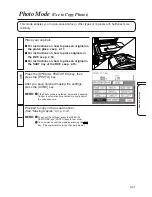4-9
Additional Functions
Select the DRAWER ELIGIBILITY FOR APS/
ADS.
For each paper drawer, select the [ON] or [OFF]
key, then press the [OK] key.
NOTICE:
●
In order to set Drawer Eligibility for APS/ADS, first
you must place the same sized paper in more
than one paper drawer/Side Paper Deck.
MEMO:
●
The default setting for all paper drawers is “Drawer
Eligibility for APS/ADS: ON.”
●
If different types of copy stock which are the same
size are loaded in different paper drawers or the
Side Paper Deck, and you do not want to mix them
together, then you might want to turn this function
OFF.
●
If you want the copier to choose the stack bypass
when a paper drawer runs out of copy paper, then
you must specify the size of the paper loaded in the
stack bypass. (See “Additional functions / Stack
Bypass Size Setting,” on this page.)
Select the [ON] or [OFF] key and press the
[DONE] key.
MEMO:
●
The default setting for the Stack Bypass Size
Setting is OFF.
■
Stack Bypass Size Setting
When making two-sided and overlay copies, etc. on copy
stock placed in the stack bypass, you must enter the size
of the copy stock.
OFF: The size entry display appears right after the
Start
key is pressed.
ON: The size entry display will appear when copy stock
is placed in the stack bypass.