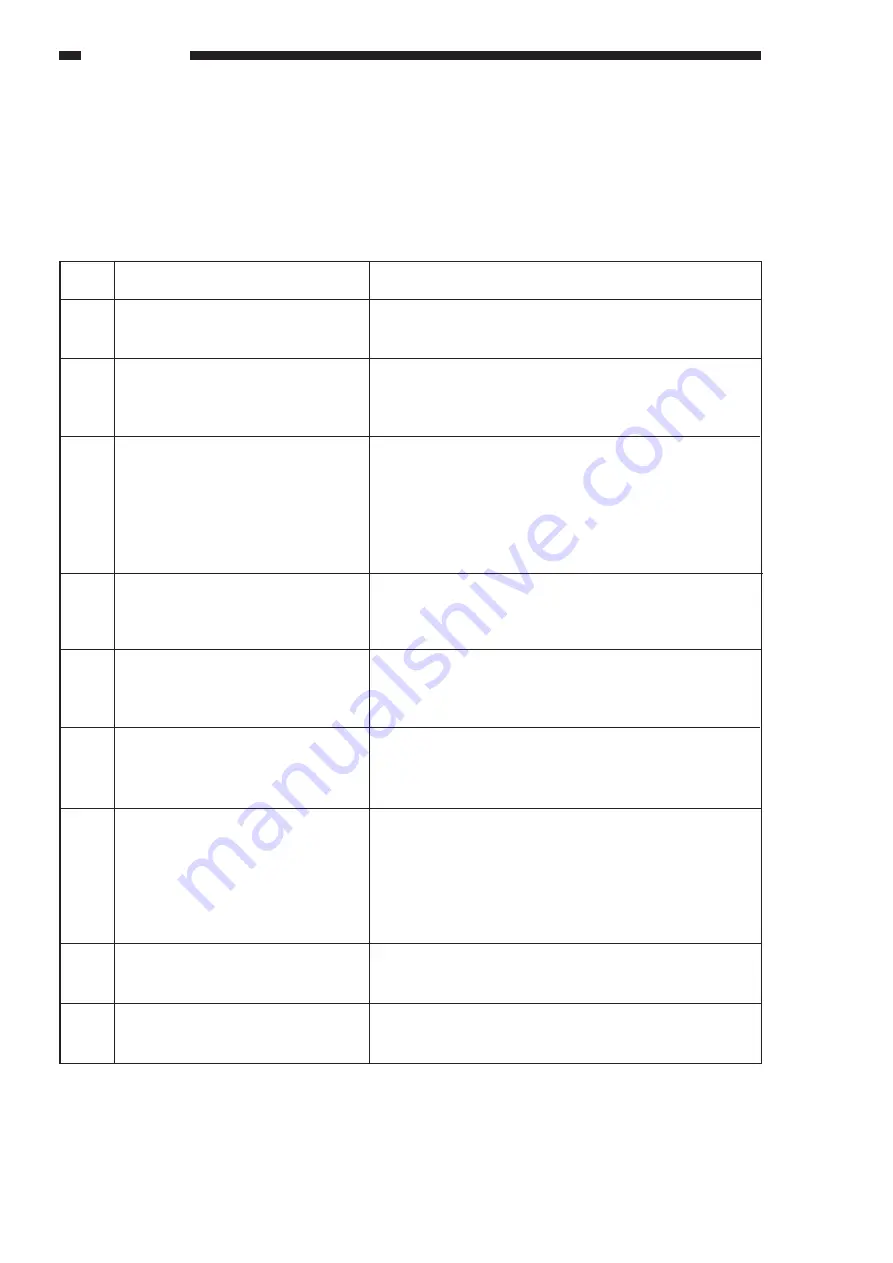
7–14
SERVICE MODE
G. Machine Settings Mode (‘5’)
• To start machine settings mode, press ‘5’ (numeric keypad) and then the AE key.
• To select an item, press the appropriate number on the numeric keypad and then the Start key.
• To change the value, enter the new value on the numeric keypad, and press the AE.
• To deselect the item, press the Clear key.
• A press on the Start key will execute appropriate copying operations.
No.
501
502
503
504
505
506
507
509
510
Item
Multifeeder paper width sensor
characteristics registration
Copy density notation switch (9-/
17- step)
Auto energy saver function deacti-
vation
Copy count upper limit set
Universal cassette paper size
storage (cassette 1)
Separation static eliminator output
voltage switch
Fixing forced wait
Universal cassette paper size
storage (cassette 2)
Universal cassette paper size
storage (cassette 3)
Description
See p. 2-19.
9-step:
0
17-step:
1
default:
0 (9-step)
• Entering ‘1’ on the numeric keypad causes the indica-
tion to change to ‘ON’, activating the auto enegy saver
function.
• Entering ‘0’ on the numeric keypad causes the indica-
tion to change to ‘OFF, deactivating the function.
default:
activated
settings:
0 to 99
default:
0
When set to ‘0’, 100 copies.
See p. 2-20.
settings:
0 to 14
default:
0
0:
2 kV
1:
4 kV
default:
0
Activating the item increases the time of initial rotation.
Activate it if the fixing on the first copy is poor because
of a low-temperature environment.
0:
deactivated
1:
activated
default:
0
settings:
0 to 14
default:
0
settings:
0 to 14
default:
0
Table 7-714-1
Summary of Contents for NP6621
Page 4: ...ii ...
Page 8: ...vi ...
Page 48: ...3 2 IMAGE FAULTS ...
Page 49: ...3 3 IMAGE FAULTS NOT USED ...
Page 50: ...3 4 IMAGE FAULTS B Image Fault Samples not available ...
Page 80: ...4 16 TROUBLESHOOTING MALFUNCTIONS ...
Page 134: ...A 4 APPENDIX ...
Page 135: ...A 5 APPENDIX C GENERAL CIRCUIT DIAGRAM not available ...
Page 136: ...A 6 APPENDIX ...
Page 144: ...A 14 APPENDIX ...
































