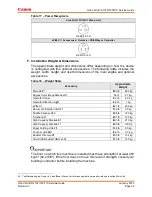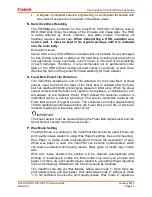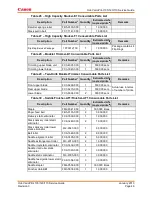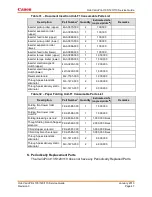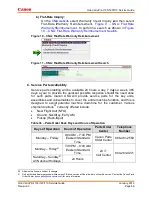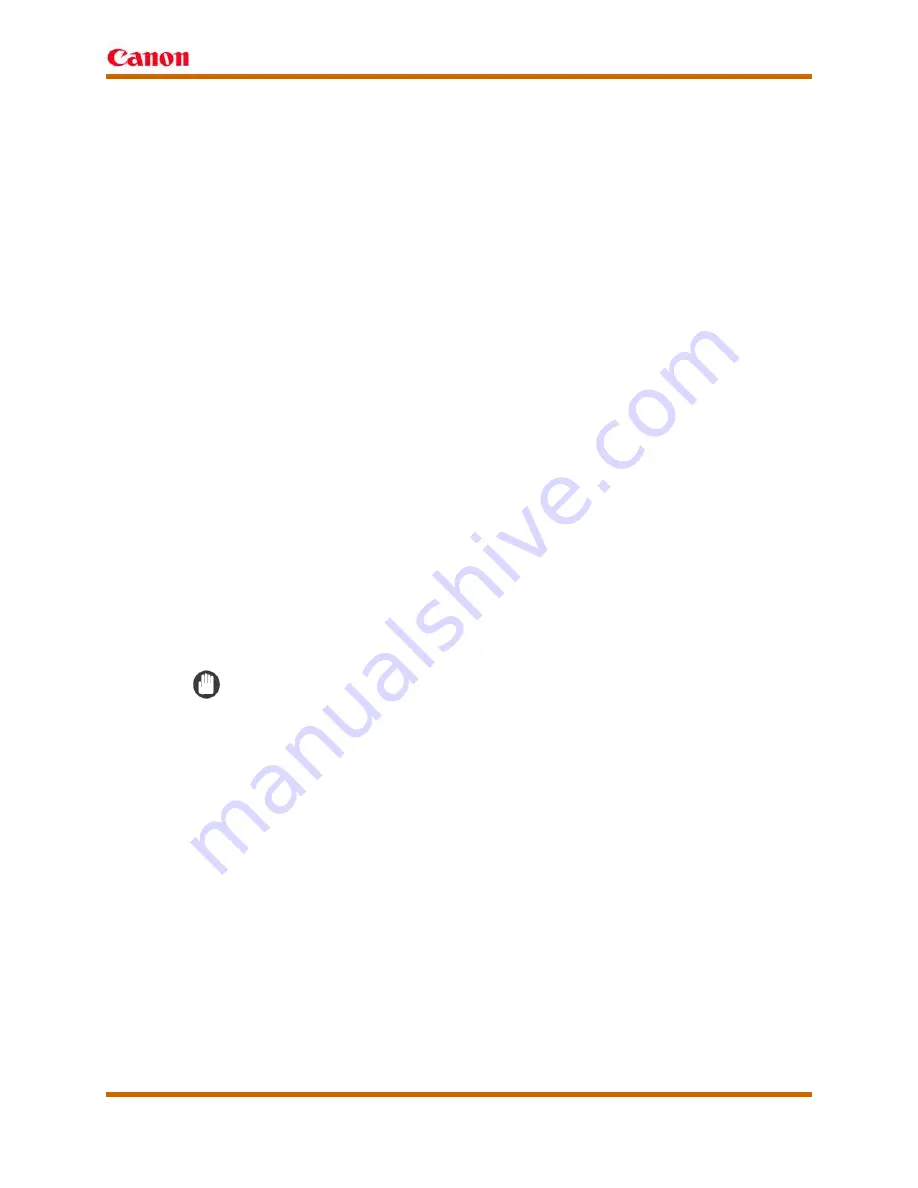
Océ VarioPrint 135/120/110 Service Guide
Océ VarioPrint 135/120/110 Service Guide
January 2013
Revision 3
Page 43
A degree in computer science, engineering, or a computer technician with
two years of experience is required in the above areas.
N. Hard Disk Drive Handling
The PRISMAsync Controller for the VarioPrint 135/120/110 Series uses a
HDD (Hard Disk Drive) for storage of the firmware and image data. The HDD
is easily affected by shock, vibration, and static charge. Therefore, its
handling requires special care
. When transporting a HDD, available as a
service part, it must be kept in its original package until it is installed
into the main body.
Exemption clause:
Canon USA or any of its affiliates or dealers will not be liable for any damages
for loss of data received or stored on the hard disk, including loss arising from
lost opportunity to use such data, even if Canon is informed of the possibility
of such damages. Therefore, it is recommended not to permanently store
data on the HDD without having secured copies or printouts of such data.
(Review the terms of the product's limited warranty for more details.)
O. Fuser Belt End of Life Detection
The VarioPrint includes an end of life detection for the Fuser Belt. A sheet
sensor, used to monitor the wear of the fuser belt, is enabled after the fuser
belt has reached 800,000 prints/copies (based on letter size). When the sheet
sensor detects that the fuser belt needs to be replaced, a maintenance icon
will appear on the Operator Panel. When clicked the customer operator is
instructed call for a service technician. The service technician replaces the
Fuser Belt as part of regular service. The customer can make approximately
15,000 additional prints/copies before the Fuser Belt end of life of has been
reached resulting in a total stop (error 6132).
IMPORTANT
The sheet sensor must be cleaned during the Fuser Belt replacement and the
Sheet Sensor counter must be reset to zero.
P. Wax Mode Setting
The Wax Mode is a setting on the VarioPrint that should be used if there are
print quality issues related to using Wax Paper (spotting, lines and smearing).
Wax Paper is media made moisture-proof through the application of wax.
When wax paper is used, the VarioPrint can become contaminated, which
can lead to undesired print quality issues. Many types of media may contain
wax.
With wax mode enabled the system will be cleaned automatically after
printing. It is advised to enable the 'Wax mode' only when you process wax
paper or if there are print quality issues related to using Wax Paper (spotting,
lines and smearing). Afterwards, the function should be disabled.
The VarioPrint has two (2) Wax Modes. Utilize wax mode '1' when there are
print quality issues with wax paper. Only select wax mode '2' when wax mode
'1' is not sufficient to solve the print quality issues. Wax mode '2' requires a