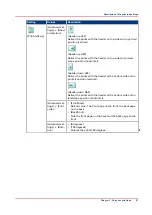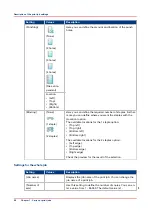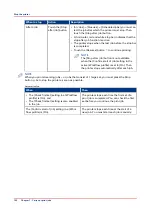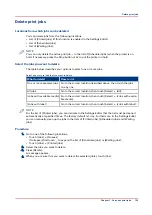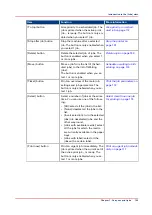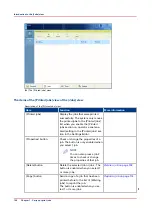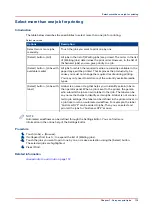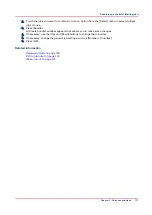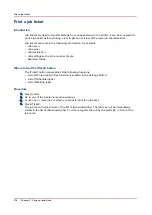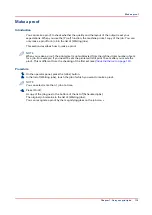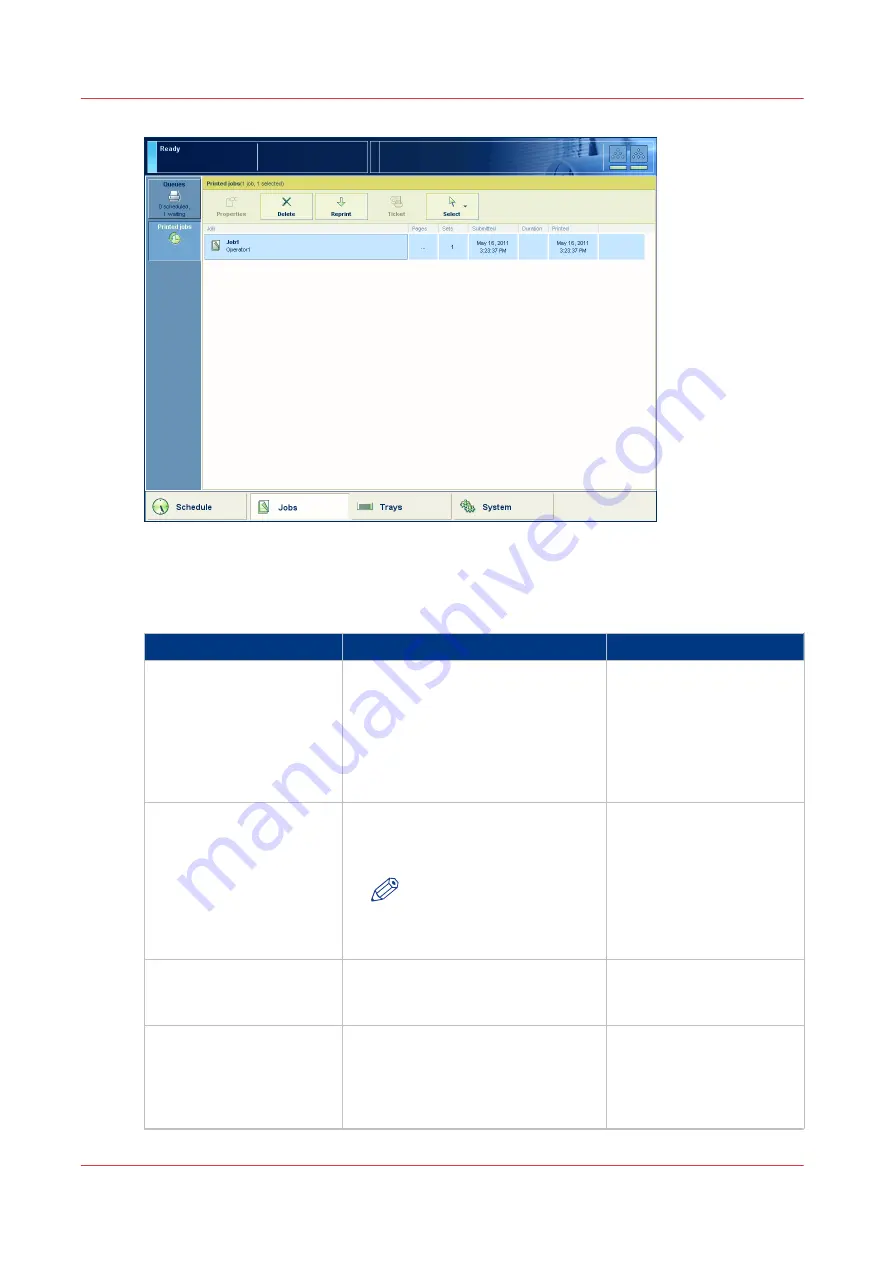
[44] The [Printed jobs] view
The items of the [Printed jobs] view of the [Jobs] view
Description of the [Printed jobs] view
Item
Function
More information
[Printed jobs]
Display the jobs that were printed
successfully. The system only moves
the printed jobs to the [Printed jobs]
list when you enable the [Printed
jobs section on operator panel ena-
bled] setting in the [Printed jobs] sec-
tion in the Settings Editor.
[Properties] button
Check or change the properties of a
job. The button is only enabled when
you select 1 job.
NOTE
You can also press a job 2
times to check or change
the properties of that job.
[Delete] button
Delete the selected job or jobs . The
button is enabled when you select 1
or more jobs.
[Copy] button
Send a copy of a job that has been
printed before to the list of [Waiting
jobs] to reprint the job.
The button is enabled when you se-
lect 1 or more jobs.
4
Introduction to the [Jobs] view
108
Chapter 7 - Carry out print jobs
Summary of Contents for Oce VarioPrint 6000+ Series
Page 1: ...Operation guide Océ VarioPrint 6000 Line ...
Page 7: ...Chapter 1 Preface ...
Page 11: ...Chapter 2 Introduction ...
Page 13: ...Chapter 3 Power information ...
Page 19: ...Chapter 4 Main parts ...
Page 31: ...Chapter 5 Adapt printer settings to your needs ...
Page 49: ...Chapter 6 Media handling ...
Page 85: ...Chapter 7 Carry out print jobs ...
Page 162: ...Exchange all setups between printers 162 Chapter 7 Carry out print jobs ...
Page 163: ...Chapter 8 Remote Service ORS optional ...
Page 166: ...Remote Service 166 Chapter 8 Remote Service ORS optional ...
Page 167: ...Chapter 9 Remote Monitor optional ...
Page 169: ...Chapter 10 Optional finishers and other devices ...
Page 189: ...Chapter 11 Counters ...
Page 194: ...Find the meter readings 194 Chapter 11 Counters ...
Page 195: ...Chapter 12 Keeping the printer running ...
Page 209: ...Appendix A Miscellaneous ...
Page 212: ...Product specifications 212 Appendix A Miscellaneous ...
Page 220: ...Index 220 ...
Page 221: ......