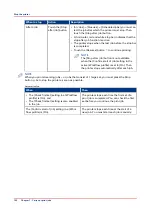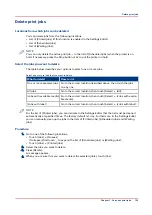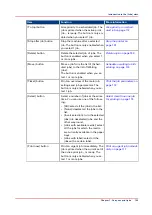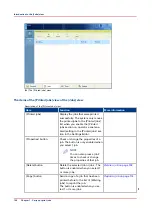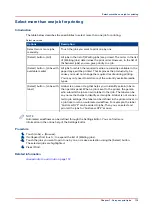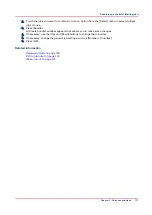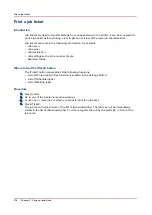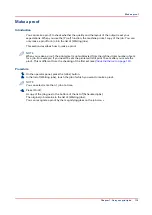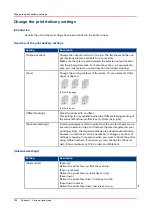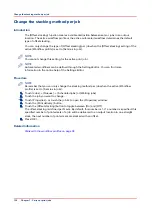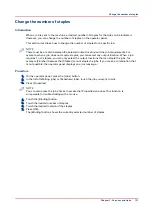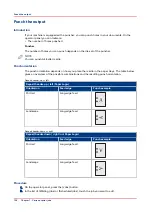Reprint a job
Introduction
NOTE
The following description is only applicable when you enable the [Printed jobs section on
operator panel enabled] setting in the [Printed jobs] section in the Settings Editor.
Print jobs that have been completed are moved from the list of [Scheduled jobs] list to the list of
[Printed jobs]. The [Printed jobs] list helps you to reprint jobs quicker and easier.
What you need to know about the list of Printed jobs
• When you want to reprint a job, the selected job is always copied to the list of [Waiting jobs]
first.
• You cannot change the job settings in the list of [Printed jobs]. This is only possible in the list
of [Waiting jobs].
• You cannot reprint streaming jobs and transaction print jobs.
• The list of [Printed jobs] does not store proof prints, system jobs and jobs that were stopped or
deleted.
• When you shut down the printer all jobs remain present in the list of [Printed jobs].
• The list of [Printed jobs] can only store jobs. To prevent the disk of your system from becoming
full, jobs must be deleted manually or automatically on a regular basis. In the Settings Editor,
you can indicate the cleaning period, then the clean-up is carried out at midnight or at the next
start-up (in general the next morning).
• If E-shredding is enabled, the jobs will be shredded after removal from the list of [Printed jobs].
Procedure
1.
Touch [Jobs] -> [Printed jobs].
2.
Touch the job(s) you want to reprint or use the [Select] button to make a selection.
To undo the multiple selection and only select 1 job, you must touch that job for 2 seconds.
3.
Press [Copy].
4.
Touch [Queues] -> [Waiting jobs].
5.
Touch the job you want to reprint.
6.
Touch [Properties] if you want to change the settings, for example the number of sets.
7.
Press [Print].
Reprint a job
114
Chapter 7 - Carry out print jobs
Summary of Contents for Oce VarioPrint 6000+ Series
Page 1: ...Operation guide Océ VarioPrint 6000 Line ...
Page 7: ...Chapter 1 Preface ...
Page 11: ...Chapter 2 Introduction ...
Page 13: ...Chapter 3 Power information ...
Page 19: ...Chapter 4 Main parts ...
Page 31: ...Chapter 5 Adapt printer settings to your needs ...
Page 49: ...Chapter 6 Media handling ...
Page 85: ...Chapter 7 Carry out print jobs ...
Page 162: ...Exchange all setups between printers 162 Chapter 7 Carry out print jobs ...
Page 163: ...Chapter 8 Remote Service ORS optional ...
Page 166: ...Remote Service 166 Chapter 8 Remote Service ORS optional ...
Page 167: ...Chapter 9 Remote Monitor optional ...
Page 169: ...Chapter 10 Optional finishers and other devices ...
Page 189: ...Chapter 11 Counters ...
Page 194: ...Find the meter readings 194 Chapter 11 Counters ...
Page 195: ...Chapter 12 Keeping the printer running ...
Page 209: ...Appendix A Miscellaneous ...
Page 212: ...Product specifications 212 Appendix A Miscellaneous ...
Page 220: ...Index 220 ...
Page 221: ......