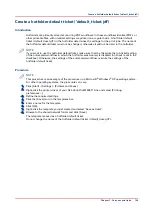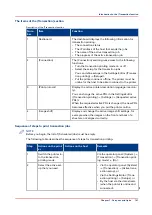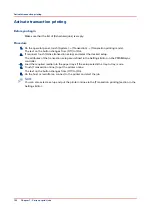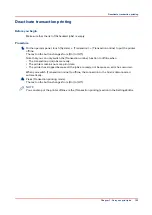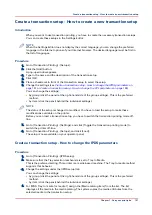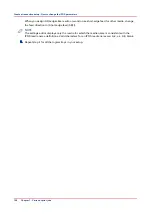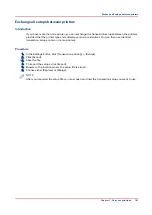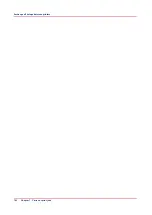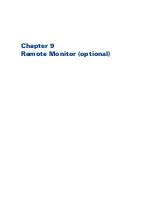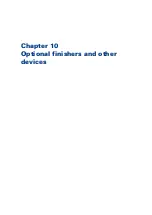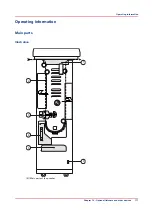Create a transaction setup - How to create a new transaction setup
Introduction
When you want to use transaction printing, you have to create the necessary transaction setups.
You can create these setups in the Settings Editor.
NOTE
When the Settings Editor does not display the correct language, you can change the preferred
language in the Internet options of your Internet browser. The desired language must be first in
the list of languages.
Procedure
1.
Go to [Transaction Printing] - [Setups] .
2.
Click the [Add] button.
A pop-up window appears.
3.
Type in the name and the description of the transaction setup.
4.
Click [Ok].
5.
Place a checkmark in front of the transaction setup to select the setup.
6.
Change the settings (see
Create a transaction setup - How to change the IPDS parameters on
Create a transaction setup - How to change the PCL parameters on page 159
You can change the settings:
• by group (click the pencil at the right-hand side of the group settings). This is the preferred
method.
• by item (click the pencil behind the individual settings).
NOTE
The status of the setup is changed to modified. You have to load the setup to make these
modifications available on the printer.
Before you can load a transaction setup, you have to switch the transaction printing mode off-
line.
7.
Go to [Transaction Printing] - [Settings], and click [Toggle the transaction printing mode] to
switch the printer off-line.
8.
Go to [Transaction Printing] - [Setups], and click [Load].
The setup is now available on your operator panel.
Create a transaction setup - How to change the IPDS parameters
Procedure
1.
Go to [Transaction Printing] - [IPDS setup].
2.
Make sure that the Tray selection mechanism is set to Tray to Media.
This is the preferred setting. This printer is a media-based machine. The Tray-to-media method
supports this behavior.
3.
Change the settings under the [IPDS setup] tab.
You can change the settings:
• by group (click the pencil at the right-hand side of the group settings). This is the preferred
method.
• by item (click the pencil behind the individual settings).
4.
For [IPDS Tray to media for media 1] assign the [Media catalog item] from the list. The list
displays all the media in the media catalog. The system copies the media attributes from the
selected media to the transaction setup.
Create a transaction setup - How to create a new transaction setup
Chapter 7 - Carry out print jobs
157
Summary of Contents for Oce VarioPrint 6000+ Series
Page 1: ...Operation guide Océ VarioPrint 6000 Line ...
Page 7: ...Chapter 1 Preface ...
Page 11: ...Chapter 2 Introduction ...
Page 13: ...Chapter 3 Power information ...
Page 19: ...Chapter 4 Main parts ...
Page 31: ...Chapter 5 Adapt printer settings to your needs ...
Page 49: ...Chapter 6 Media handling ...
Page 85: ...Chapter 7 Carry out print jobs ...
Page 162: ...Exchange all setups between printers 162 Chapter 7 Carry out print jobs ...
Page 163: ...Chapter 8 Remote Service ORS optional ...
Page 166: ...Remote Service 166 Chapter 8 Remote Service ORS optional ...
Page 167: ...Chapter 9 Remote Monitor optional ...
Page 169: ...Chapter 10 Optional finishers and other devices ...
Page 189: ...Chapter 11 Counters ...
Page 194: ...Find the meter readings 194 Chapter 11 Counters ...
Page 195: ...Chapter 12 Keeping the printer running ...
Page 209: ...Appendix A Miscellaneous ...
Page 212: ...Product specifications 212 Appendix A Miscellaneous ...
Page 220: ...Index 220 ...
Page 221: ......