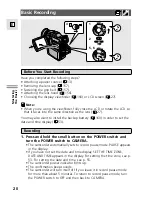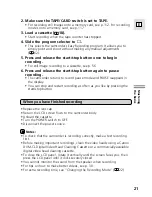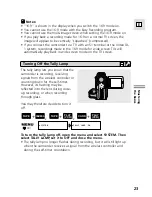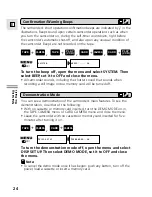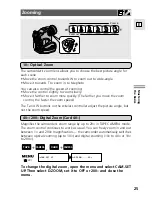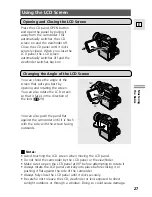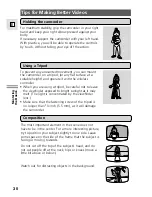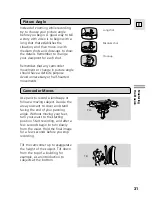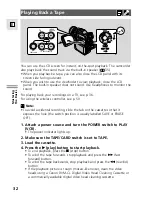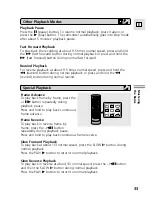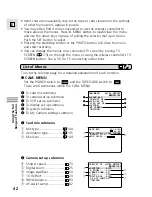28
E
Mastering
the Basics
Adjusting the LCD Screen
You can adjust the brightness of the LCD screen.
Open the menu and select DISP.SET UP from the menu. Then
select BRIGHTNESS, adjust the level with the selector dial and
close the menu.
A bar showing the level appears in the display.
• Turn the selector dial up to make the display brighter.
• Turn the selector dial down to make the display darker.
Notes:
• The camcorder retains your brightness setting even after you turn it off.
• The brightness of the LCD does not affect that of the recorded images or
the viewfinder.
About the LCD Screen
The LCD screen built into this camcorder is a high precision product.
However, small black dots or bright points of light (red, blue or green) may
appear constantly on the LCD screen. This is not a malfunction of the LCD
screen and they are not recorded. (Effective dots: more than 99.99%)
(
40)
BRIGHTNESS••
DISP.SET UP
–
+
+
,
+
,
+
,
+
PLAY
(VCR)
CARD
CAMERA
CARD
PLAY
(VCR)
TAPE
CAMERA
TAPE
• Bright light falling on the LCD screen may cause glare that makes it
difficult for you to view the image. In this case, switch to using the
viewfinder. You can also adjust the brightness of the screen (see
“Adjusting the LCD screen” below).