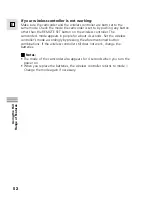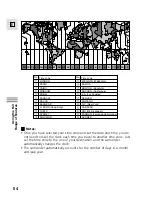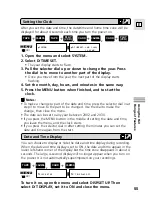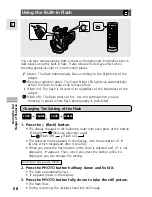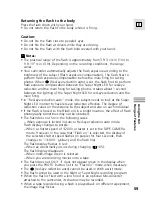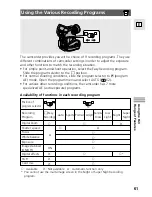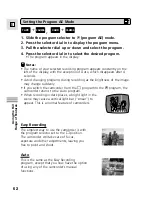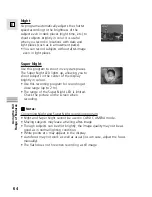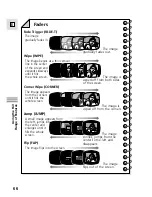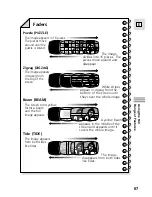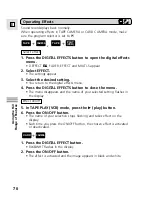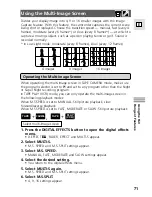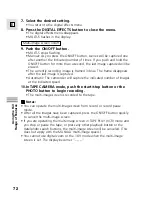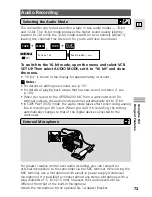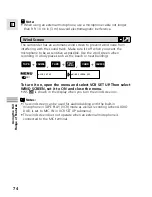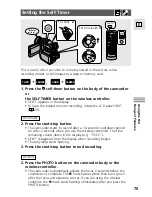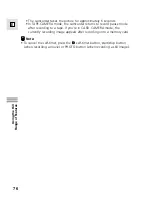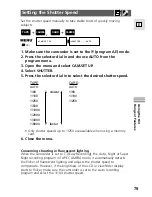65
E
Using the Full
Range of Features
Using Digital Effects
Use the camcorder’s digital effects for more interesting productions.
• Faders:
Start or end scenes on a tape with a fade to or from
black (
66). Fade Trigger, Wipe, Corner, Jump, Flip,
Puzzle, Zigzag, Beam, Tide
• Effects:
Add flavour to your recordings (
68).
Art, Black and White, Sepia, Mosaic, Ball, Cube, Wave,
Color Mask, Mirror
• Multi-image Screen:Divides the display to show 4, 9 or 16 still images. Has 4
transition speed options: fast, moderate, slow and
manual (
71).
h
: Available
i
: Not available
1)
: Black and White only
2)
: Cannot be used in Night and Super Night recording
program.
• The types of digital effects you can use depends on the setting of the
TAPE/CARD switch, the POWER switch and the recording program.
Notes:
• When you do not wish to use digital effects, press the DIGITAL EFFECTS
button and select D.EFFECT
|
from the digital effects menu. Press the
ON/OFF button to close the menu.
• The camcorder retains your chosen digital effect setting until you change
it.
• Digital effects can be selected but not operated on a blank blue screen
(appears in TAPE PLAY (VCR) mode). The display continues to flash.
• Digital effects operated during TAPE PLAY (VCR) mode are not recorded
onto the original tape.
• Digital effects can be added to another tape when dubbing using the AV
out terminal (TAPE PLAY (VCR) mode), but not the DV out terminal.
• You cannot operate digital effects while photo/date searching.
• If you slide the program selector to
[
(Easy Recording) while the digital
effect display is flashing, it will disappear from the display and reappear
when you return to
Q
(program AE) mode.
• The digital effect display will flash for 2 seconds after setting, even if
DISPLAYS is set to OFF in the menu.
Availability of digital effects by mode
Faders
h
TAPE
CAMERA
CARD PLAY
(VCR)
PHOTO
Effects
h
h
Multi-image
Screen
h
2)
h
2)
i
i
TAPE PLAY
(VCR)
h
h
h
CARD
CAMERA
h
1)
i
i
i
i