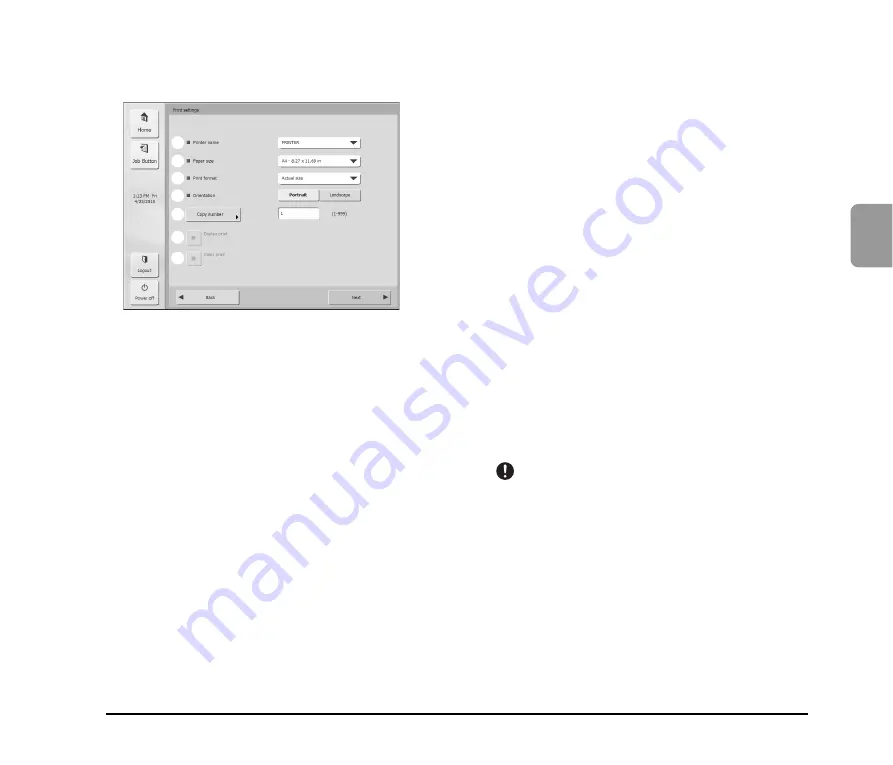
3-17
3
O
p
eratin
g Pr
oced
ures
❏
Print Settings Screen
The print settings screen enables you to specify the printer, paper size, and other print settings.
a
Printer name
Select the printer that will be used to print the scanned
images. Printers that are compatible with the ScanFront
Service Server can be selected.
b
Paper size
Select the paper size.
c
Print format
Specify the method in which the scanned image is
scaled for printing.
• Actual size
Prints the scanned image in the same size as the
original document.
• Fit to paper
Prints while expanding or reducing the scanned image
to fit the paper size.
• Actual pixel
Prints while matching the resolution of the scanned
image.
d
Orientation
Press [Portrait] or [Landscape] to specify the
orientation for printing.
e
Copy number
Specify the number of copies to print.
f
Duplex print
When you want to perform duplex printing, light this
button by pressing it.
g
Color print
When you want to perform color printing, light this
button by pressing it.
IMPORTANT
The print settings you can configure will vary depending on your
printer. Settings and functions that are not supported by your
printer cannot be configured in this screen.
a
b
c
d
e
f
g
Summary of Contents for Optura 300
Page 10: ...vi...
Page 18: ...1 8...
Page 66: ...3 36...
Page 91: ...Chapter 5 Troubleshooting 1 Troubleshooting 5 2...
Page 96: ...5 6...
Page 97: ...Chapter 6 Index 1 Index 6 2...
















































