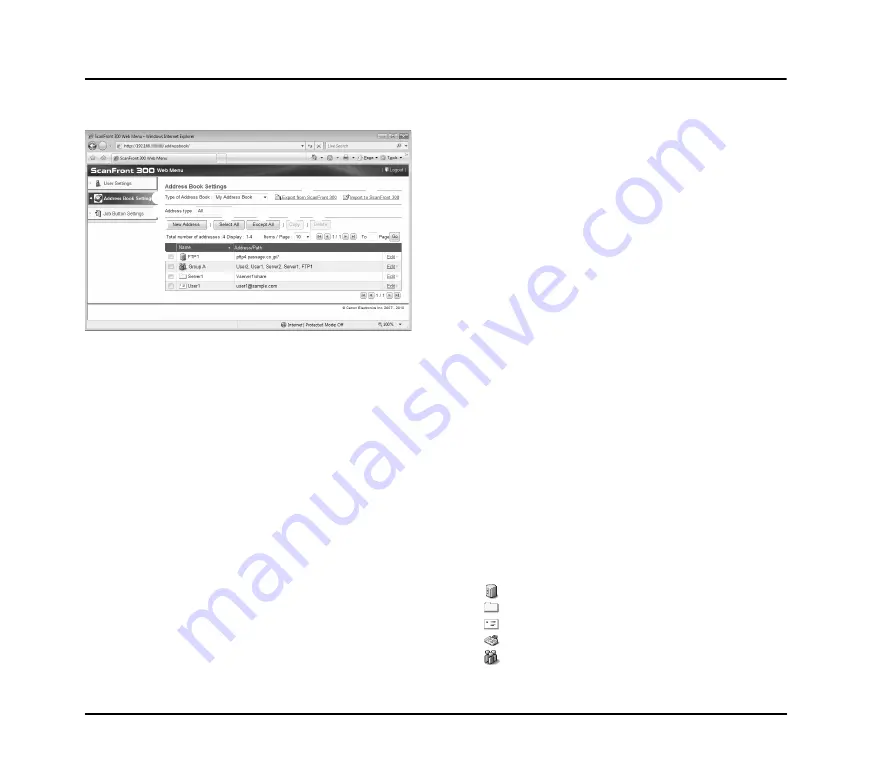
4-8
4.
Address Book Settings
From the Address Book Settings screen, you can register entries in the Shared Address Book, which is available to all users, and
the My Address Book, which is provided for each user.
a
Type of Address Book
Selects the address book (Shared Address Book or My
Address Book) to edit.
The LDAP Address Book is also selectable if the address
book server settings are enabled and permission to use the
LDAP address book has been granted to the user. The
address type is set to [E-mail] when the LDAP Address
Book is selected.
b
Export from ScanFront 300
Exports the address book data as a file in CSV format. (See
“Exporting and Importing Address Books” on p. 4-13.)
c
Import to ScanFront 300
Imports a previously exported address book data file. (See
“Exporting and Importing Address Books” on p. 4-13.)
d
Address type
Selects the type of addresses (E-mail, FTP Server, Shared
folder, Group, or All) to display.
e
[New Address] button
Registers a new address book entry.(See “Registering New
Addresses” on p. 4-10.)
f
[Select All] button
Selects all of the displayed addresses.
g
[Except All] button
Deselects all of the displayed addresses.
h
[Copy] button
Copies the selected address. Only enabled when an
address is selected. (See “Copying Addresses” on p. 4-13.)
i
[Delete] button
Deletes the selected address. Only enabled when an
address is selected.
j
Address List
Displays the registered addresses.
•
Check box:
Select this check box to select an address.
•
Address type (icon)
: FTP
: Shared folder
: E-mail
: Fax
: Group
•
Edit:
Click to edit an address.
a
b
c
d
e
j
f
g
h i
Summary of Contents for Optura 300
Page 10: ...vi...
Page 18: ...1 8...
Page 66: ...3 36...
Page 91: ...Chapter 5 Troubleshooting 1 Troubleshooting 5 2...
Page 96: ...5 6...
Page 97: ...Chapter 6 Index 1 Index 6 2...
















































