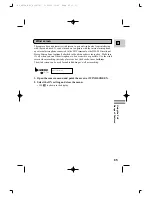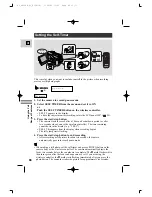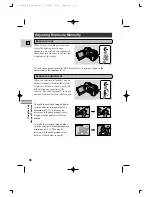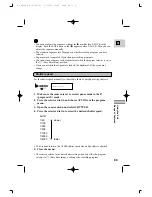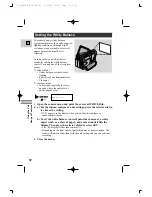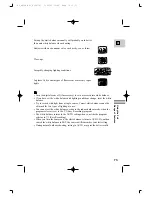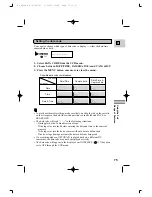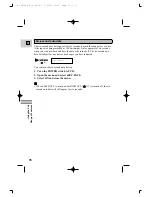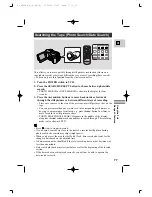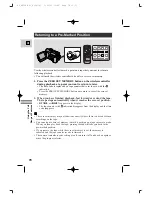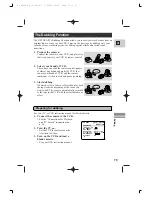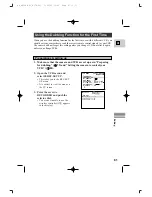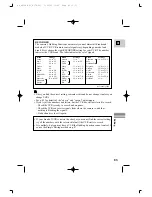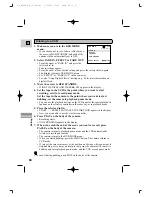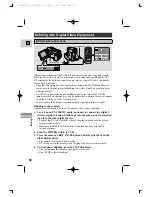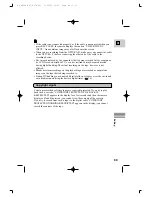79
E
Editing
The Dubbing Function
The OPTURA Pi’s Dubbing Function allows you to easily rerecord scenes from an
original tape to a tape in your VCR. Spice up the new tape by dubbing only your
favorite scenes, reordering scenes or adding special effects and varied scene
transitions.
1. Prepare the camera.
Connect the camera to your VCR, and place it so
that it can control your VCR by remote control.
2. Select your brand of VCR.
The camera can send the remote control signals
of almost any brand and model of VCR. Just
choose your brand of VCR, and the camera
commands it when to start and pause recording.
3. Start dubbing.
If desired, select a fader or effect, then play back
the tape from the beginning of the scene you
want to dub. The scene is automatically recorded
to the tape in the VCR with the selected fader or
effect.
START
VCR
See your TV or VCR instruction manual for further details.
1. Connect the camera to the VCR.
• See the “Connections for Playback
on a TV Screen” instructions on
p. 30.
2. Turn the TV on.
• Set the TV/Video selector on the
television to Video.
3. Turn on the VCR and load a
blank cassette.
• See your VCR instruction manual.
Preparing for dubbing
–
+
VCR MENU SEL.SETSET
MENUCLOSE
DUB MODE
REC.SET UP
WL.REMOTE••• 1
REC MODE••••SP
DATA CODE•••DATE/TIME
D/TIME SEL.•DATE & TIME
BRIGHTNESS••
DISPLAYS••••ON
#4_OPTURA Pi_E(79-99) 1/25/00 13:42 Page 79 (1,1)