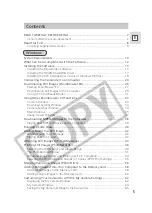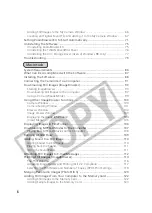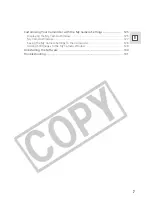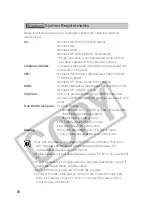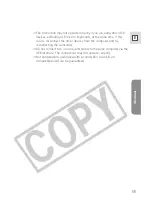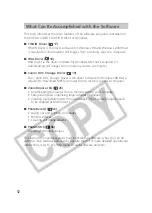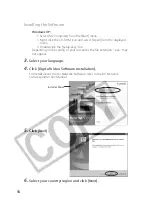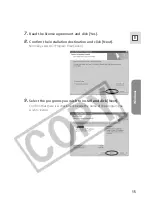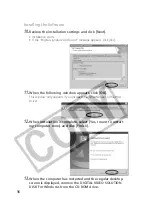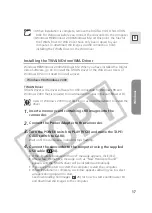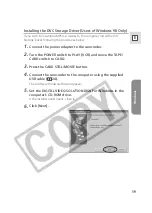4
10.OWNERSHIP:
All rights, including but not limited to copyrights and trade secret rights, to the
SOFTWARE belong to Canon, its affiliated corporations and third party licensors. Your use of
the SOFTWARE is subject to the laws of the United States, and Canada, and other applicable
copyright and trademark laws, and nothing in this Agreement constitutes a waiver of the
rights of Canon, its affiliated corporations and third party licensors under such laws. You only
own the CD-ROM media in which the Software is stored. Except as expressly provided herein,
no license or right, express or implied, is hereby conveyed or granted by Canon to you for any
intellectual property of Canon. Nothing contained in Paragraph 1 shall be construed to give
Canon any ownership rights in any images, graphics or textual material that you save in
connection with the Software.
You may not modify, remove or delete any or all copyright notices (i) which are contained in
the Software, including any copy thereof, and (ii) which are on the original CD-ROM and on
the medium of a back-up copy made pursuant to Section 2 above.
11.ACKNOWLEDGEMENT: BY USING THE SOFTWARE, YOU ACKNOWLEDGE THAT YOU
HAVE READ THIS AGREEMENT, UNDERSTOOD IT, AND AGREE TO BE BOUND BY ITS
TERMS AND CONDITIONS. YOU ALSO AGREE THAT THIS AGREEMENT IS THE
COMPLETE AND EXCLUSIVE STATEMENT OF AGREEMENT BETWEEN YOU AND CANON
CONCERNING THE SUBJECT MATTER HEREOF AND SUPERSEDES ALL PROPOSALS OR
PRIOR AGREEMENTS, VERBAL OR WRITTEN, AND ANY OTHER COMMUNICATIONS
BETWEEN THE PARTIES RELATING TO THE SUBJECT MATTER HEREOF. NO
AMENDMENT TO THIS AGREEMENT SHALL BE EFFECTIVE UNLESS SIGNED BY A DULY
AUTHORIZED OFFICER OF CANON.