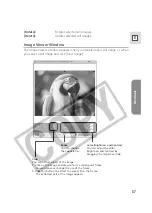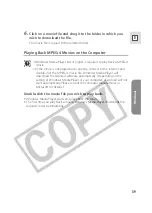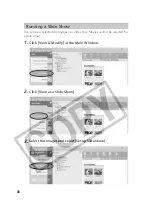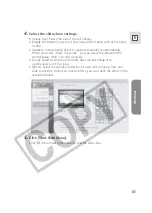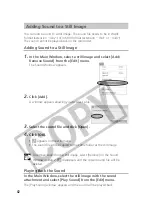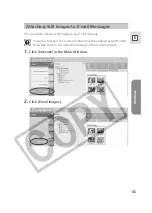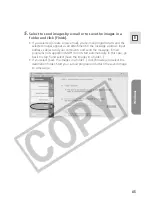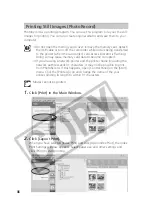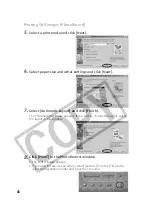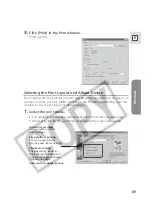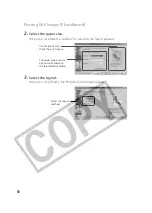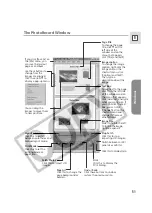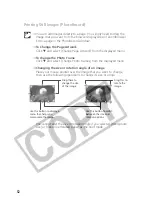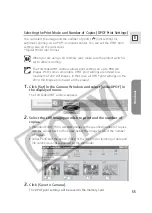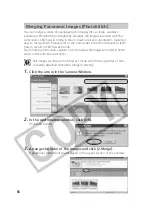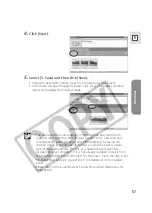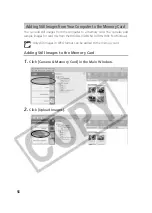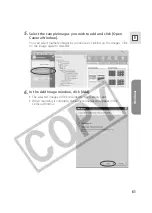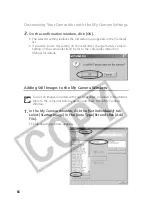Windows
51
E
Use these buttons to
change how the
images are aligned.
Click the arrow
▼
to
display a pop-up menu.
You can drag the
images to move them
to new positions.
If you click [Save As] on
the [File] menu, you
can save the laid out
page as an album.
Layout
Click this to switch
between auto index and
manual layout mode.
Print Modes
Click this to set the
printing mode or
paper size.
Page Art
Click this to change the
page background or
borders.
Undo / Redo
Click these buttons to undo or
restore the previous action.
Fetch Photos
Click this to import still
images.
Click this to display the
Print Dialog.
Page title
To change the page
title, click
▼
on the
left side of the
window and on the
menu that appears,
click [Title] and [Edit].
Image caption
To change the image
caption, right-click the
image and, on the
shortcut menu, click
[Caption] and [Edit].
Then, type a
description about the
image.
Text box
To add text to the page,
click
▼
on the left side
of the window and on
the menu that appears,
click [Add Text] and type
what you want. Also, if
you right-click the text
box, you can click
[Change Text] on the
shortcut menu and
change its frame or
other artwork.
Stop Fetch
Click this to stop
importing still images.
Click this to display Help.
Switch between control
panel sizes with this.
Image Size
Slide this tab to the left
to shrink the image,
right to expend it.
The PhotoRecord Window