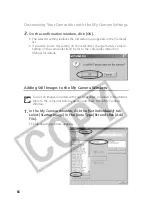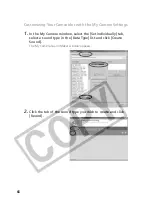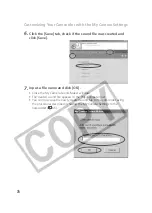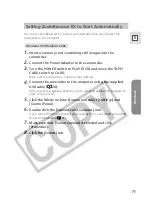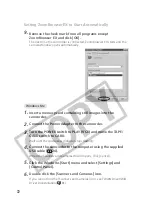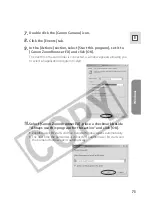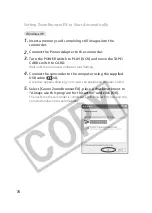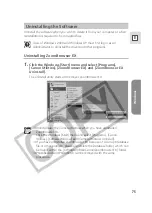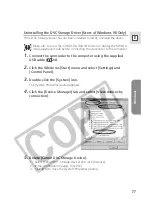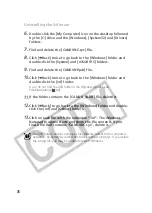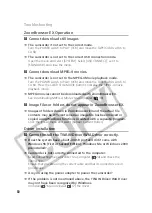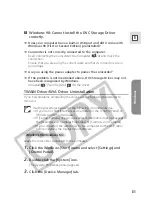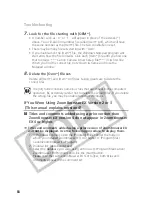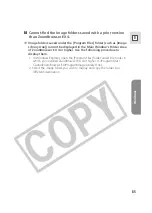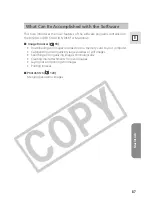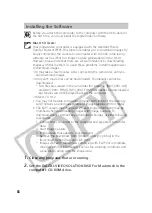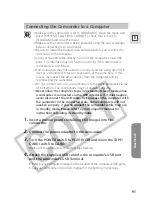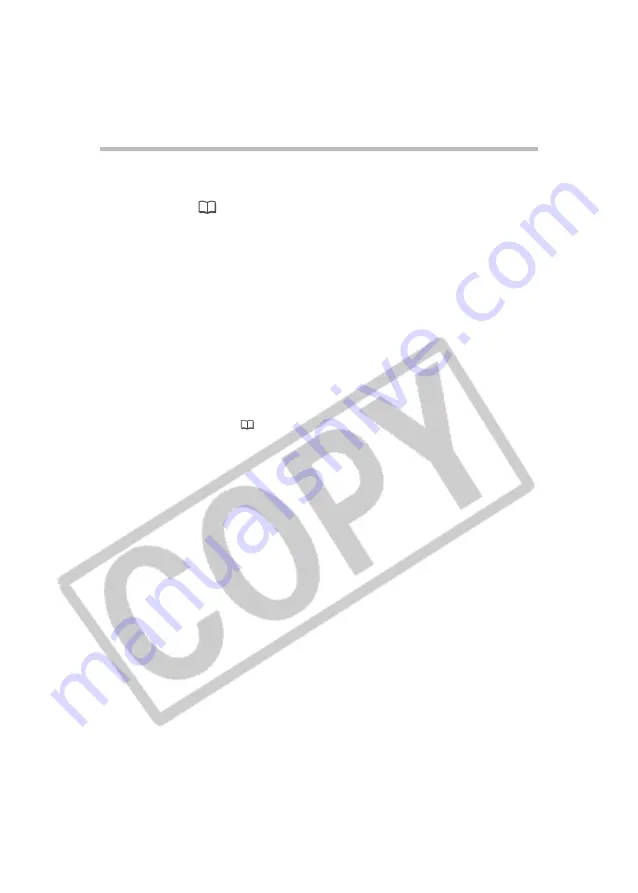
76
Uninstalling the Software
Uninstalling the TWAIN Driver/WIA Driver
Users of Windows XP do not need to uninstall the driver.
1.
Connect the camcorder to the computer using the supplied
USB cable (
24).
A window for selecting an application program or the Scanners and
Cameras Wizard appears, or ZoomBrowser EX starts.
2.
If the window for selecting an application program or the
Scanners and Cameras Wizard appeared, click [Cancel]. If
ZoomBrowser EX started, close it.
3.
Click the Windows [Start] menu and select [Settings] and
[Control Panel].
4.
Double-click the [Scanners and Cameras] icon.
If you cannot find the [Scanners and Cameras] icon, see
TWAIN Driver/WIA
Driver Uninstallation
(
81).
5.
Windows 98/Windows 2000:
1. Delete [Canon Camera] from the [Scanners and Cameras Properties] list.
2. Click [OK] to close the window.
3. Click the Windows [Start] menu and select [Programs], [Canon Utilities],
[DV TWAIN Driver x.x] and [TWAIN Driver Uninstall].
A version number appears in place of “x.x”.
Windows Me:
1. Delete the camcorder icon from the [Scanners and Cameras] folder.
2. Click [OK] to close the window.
3. Click the Windows [Start] menu and select [Programs], [Canon Utilities],
[DV WIA Driver x.x] and [WIA Driver Uninstall].
A version number appears in place of “x.x”.
6.
When the Confirm Uninstall window appears, click [OK].
The uninstall process starts.
7.
When the Maintenance Complete window appears, click
[Finish].