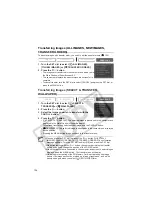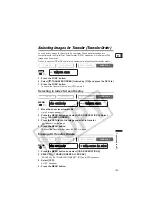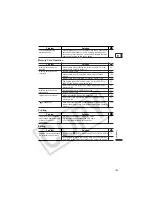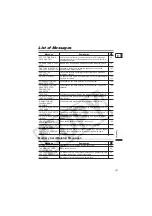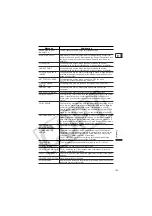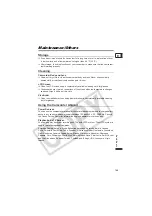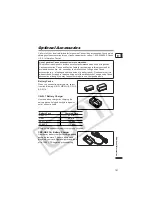136
Using the NETWORK Mode (DV
Messenger Version 2)
With the Windows XP dedicated DV Network Software (DV Messenger), you can operate
your camcorder from the computer, perform videoconferences using the camcorder or
remotely access the camcorder at home using the Internet.
Download the DV Messenger and the DV Network Software Instruction Manual from the
following homepage. Refer to the
DV Network Software Instruction Manual
for details.
www.canondv.com
www.canon.ca
www.canon-asia.com
Preparation for Using DV Messenger
1. Start the computer.
2. Install DV Messenger.
If you wish to connect the camcorder using a USB cable, you also need to install the
Canon USB Video Driver (
131).
3. Connect the power adapter to the camcorder.
4. Press the UNLOCK button and turn the POWER switch to NETWORK.
5. Connect the camcorder to the computer using a USB
cable or DV cable.
“NETWORK MODE” appears on the camcorder screen.
6. Start DV Messenger.
In NETWORK mode, the camcorder can only be operated from the computer,
except for the following functions:
- When the DV Messenger [CAMERA] control panel is displayed: Zoom and
focus (when DV Messenger set to autofocus)
- When the DV Messenger [VCR] control panel is displayed: Volume
adjustment of the built-in speaker
Following functions cannot be used with DV Messenger.
- Image stabilizer
- Digital zoom
- Flash
The camcorder cannot be operated with the wireless controller.
Power switch
UNLOCK button
Summary of Contents for optura50
Page 161: ......