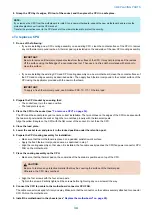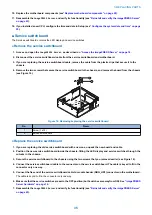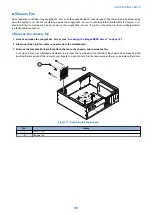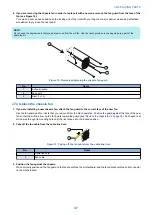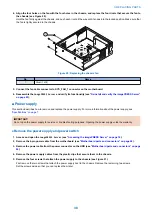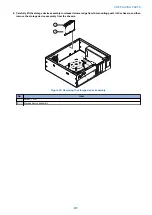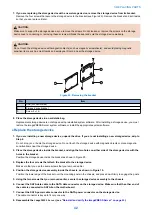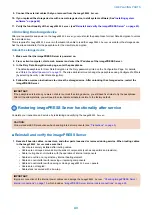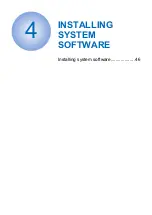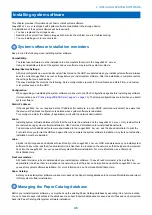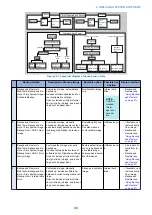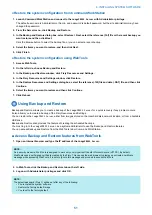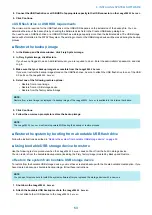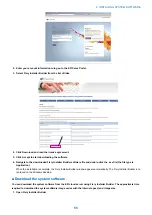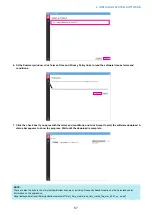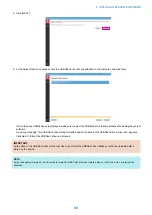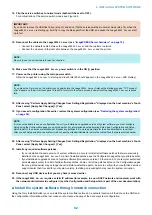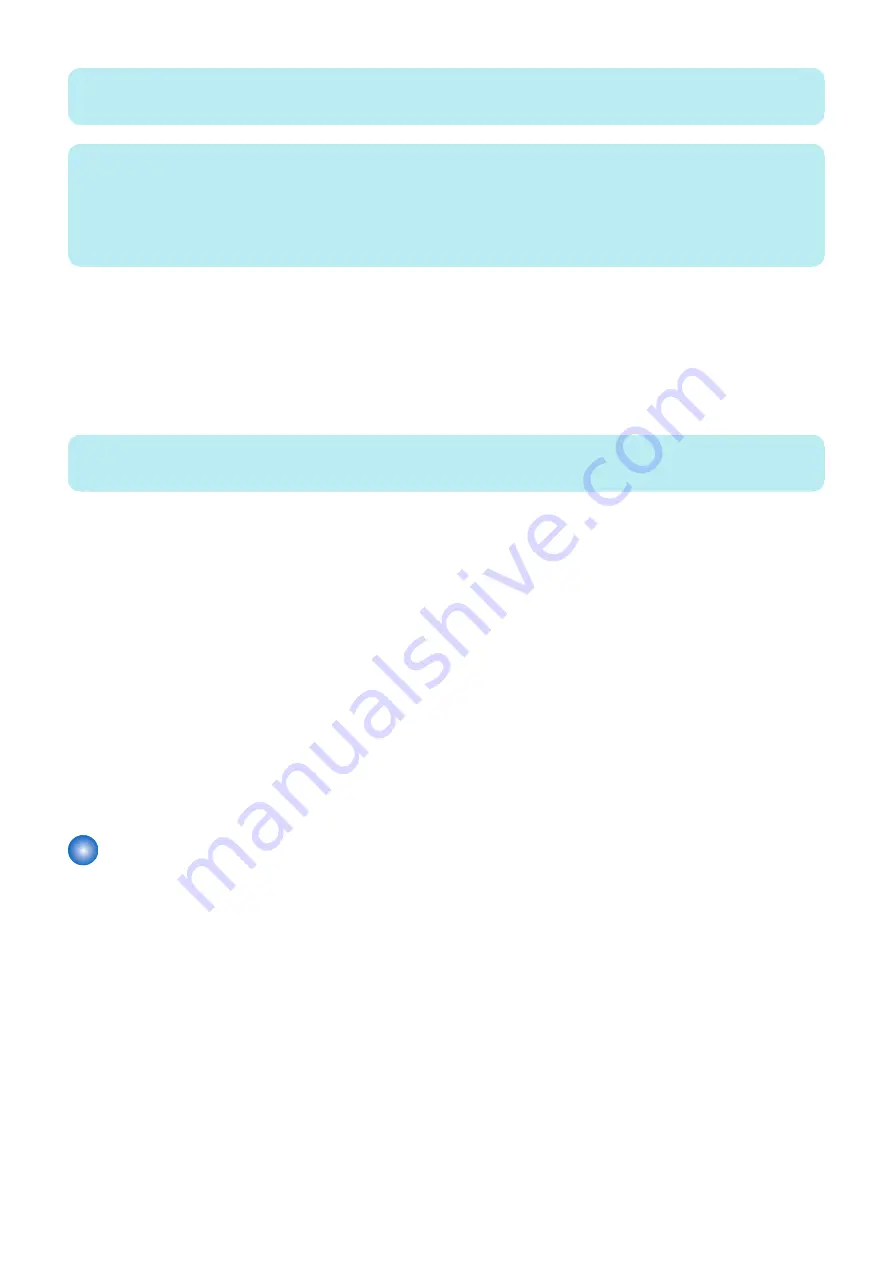
NOTE:
Only an administrator can access Paper Catalog Setup
NOTE:
If the administrator opens Paper Catalog in Command WorkStation for the first time, there might be a long delay with Paper Catalog
displaying all of the media entries that were loaded from the imagePRESS Server and from the printer, or the media entries might
not display at all.
Inform the administrator to close Command WorkStation, restart the imagePRESS Server, and then open Command WorkStation
and Paper Catalog again to access the media entries.
■ Export the Paper Catalog database
1. In Paper Catalog, click the Export > Export All.
• If you only want to export some of the media entries, you can select multiple entries in the Paper Catalog and choose
Export Selected.
• To select sequential entries, hold down the Shift key as you select entries. To select entries that are not sequential,
hold down the Ctrl key as you click to select entries.
NOTE:
You can also right-click selected Paper Catalog entries and choose Export.
2. Navigate to a location on the client computer or network to save the exported database file.
3. Enter a name for the database file.
4. Click Save.
The exported database is saved as an .xml file.
■ Import the Paper Catalog database
1. In Paper Catalog, click the Import icon and select the import method.
• Select Replace Existing if you need to replace the current database with the Paper Catalog database that you backed
up.
• Select Merge with Existing if you need to import the database that you backed up with the current one to create a new
Paper Catalog database.
2. Navigate to the database .xml file on your computer or network that you want to import, and click Open.
If you are replacing the database, an alert message asks if you want to replace the current database. Click Yes to proceed.
Backing up and restoring the system configuration
The following sections describe how to back up and restore the system configuration.
4. INSTALLING SYSTEM SOFTWARE
47
Summary of Contents for P 400
Page 7: ...Introduction 1 Introduction 2 Specifications 7...
Page 16: ...Using the imagePRESS Server 2 Using the imagePRESS Server 11...
Page 21: ...REPLACING PARTS 3 Replacing parts 16...
Page 51: ...INSTALLING SYSTEM SOFTWARE 4 Installing system software 46...