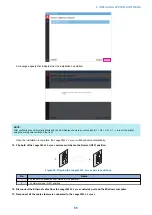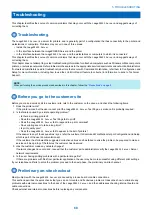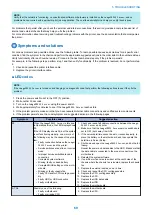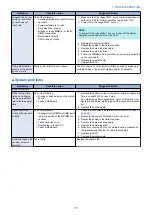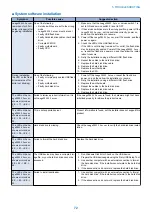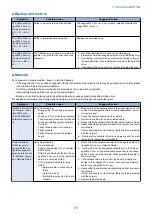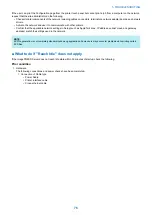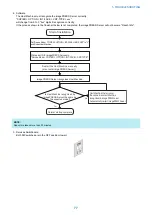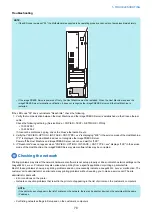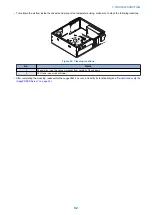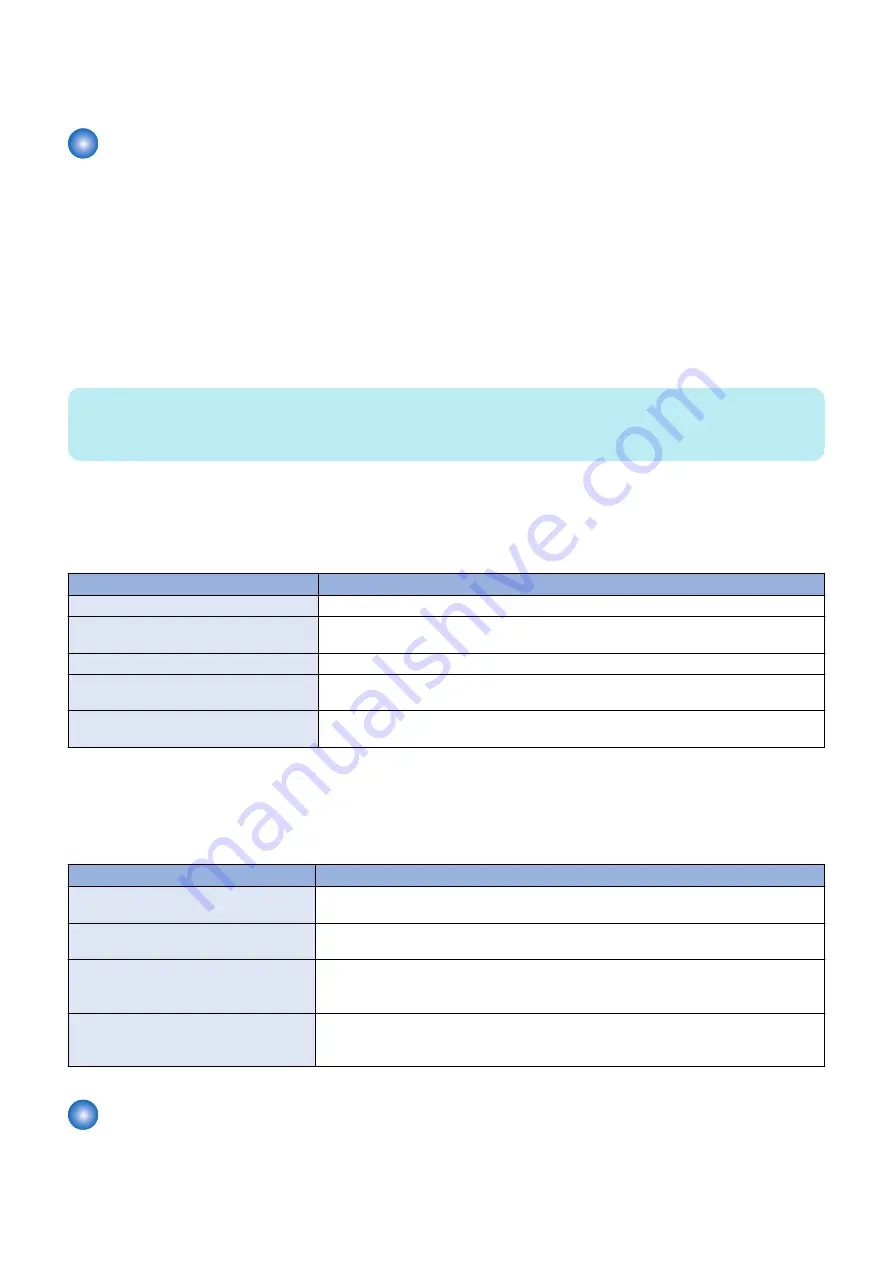
• Printing problems caused by inappropriate Setup options
• Application-specific printing errors caused by missing or incorrectly installed printer description files
Printing to the imagePRESS Server
If the customer can print the
imagePRESS Server
Test Page but cannot print a job from a computer on the network, you may
have to make a service call. However, first make sure that the site administrator has done the following:
• Checked all components of the network, including cables, connectors, terminators, network adapter boards, and network
drivers.
• Activated the network and used it to communicate with other printers.
• Confirmed that the applicable network settings in Setup (such as AppleTalk zone, IP address, subnet mask, and gateway
address) match the settings used in the network.
When you make a service call, check the
imagePRESS Server
connector panel to make sure that the appropriate network
connection is in place. Print quality problems are difficult to trace. Before you try to troubleshoot print quality problems, print a
Test Page to make sure that the printer does not need servicing or adjusting. Also, make sure that the correct paper is being
used in the printer.
NOTE:
EPS file generation is not completely standardized among applications. Some users may encounter problems while printing certain
EPS files.
■ If the printer does not print
The following table lists possible causes and solutions when the printer does not print.
Table 1: Causes and solutions when printer does not print
Possible Cause
Solution
Is the power on?
• Turn on the
imagePRESS Server
using the power switch and the printer power switch.
Are the cables between the
imagePRESS
Server
and the printer connected?
• Make sure that the printer interface cables are completely and correctly connected to
the printer and the
imagePRESS Server
.
Is the specified paper loaded?
• Load the specified paper in any of the input trays.
Can you print a Test Page from the printer
driver?
• If you cannot print the Test Page, the printer may be out of order.
• You may need to service the printer.
Is the enclosed fan present and functioning?
• Verify that the enclosed fan is present, oriented correctly, and functioning (
and verify the imagePRESS Server” on page 43
■ Other printing problems
The following table lists other printing problems and what to do about them.
Table 2: Other printing problems
Problem
Action
An image is printed on the reverse side of
the paper.
• Reload the paper in the paper tray upside down.
Multiple pages are fed through the printer at
once.
• Remove all the pages from the paper tray and fan them gently before reloading.
Paper misfeeds occur frequently.
• Check the paper size settings.
• Use the recommended paper.
• Avoid using curled, folded, wrinkled, perforated, or glossy paper.
It takes too long to complete the print job.
• The data is so large or complex that it takes additional time to process.
• If the Data indicator is blinking, data is being processed.
• Wait until it is finished.
Troubleshooting information
You can collect the troubleshooting information when a printing or processing error occurs. The information can be sent to support
department of your sales company for the troubleshooting resource.
5. TROUBLESHOOTING
79
Summary of Contents for P 400
Page 7: ...Introduction 1 Introduction 2 Specifications 7...
Page 16: ...Using the imagePRESS Server 2 Using the imagePRESS Server 11...
Page 21: ...REPLACING PARTS 3 Replacing parts 16...
Page 51: ...INSTALLING SYSTEM SOFTWARE 4 Installing system software 46...