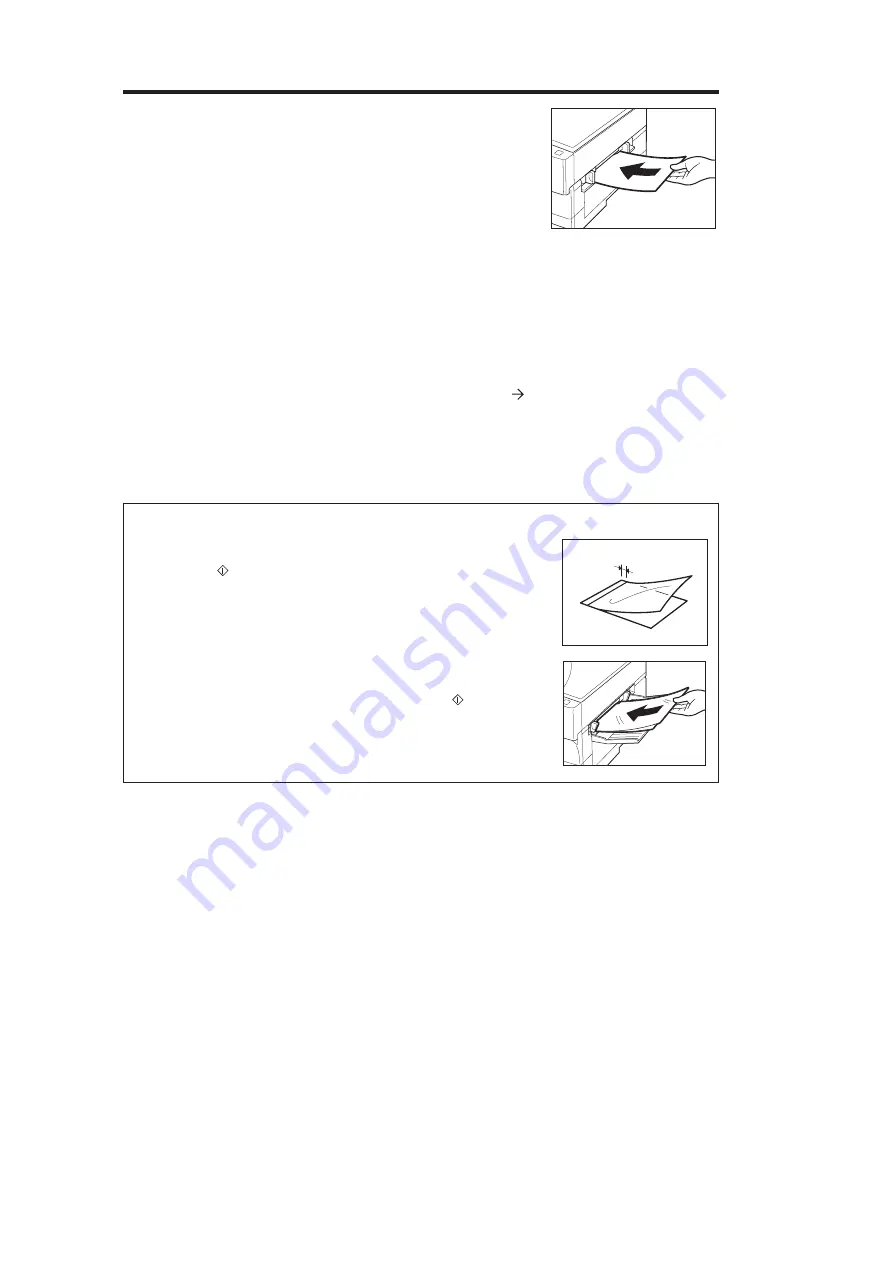
Canon
PC880/860
Operator’s Manual
ENGLISH
31
BASIC COPYING
3
Insert a sheet of the copy stock into the single-sheet bypass.
Hold a sheet of the copy stock until it begins to feed into the
copier.
After the copy stock feeds into the copier, copying will begin
automatically.
NOTICE:
I
When copying onto transparencies, remove each transparency from
the copy tray as it is output.
I
Do not make copies with paper which has already been printed on
using a thermal transfer printer. Copying with it may adversely affect
the quality of your copy images or cause a paper jam. If you want to
copy onto it, first, make a copy of it. Then, print onto that copy.
I
Wait until the number on the Copy quantity/Copy ratio display turns
from “1” to “0” before inserting the next sheet of copy stock.
...............................
Copying onto Transparencies
Place the original on the platen glass with the centre of it aligned with the
mark.
1. Adjust the slide guides for the width of the transparency.
2. Load transparencies on the multi-stack bypass one at a time (PC880).
Insert a transparency into the single-sheet bypass (PC860).
NOTICE:
I
Remove each transparency from the copy tray as it is output.
If Transparencies Do Not Feed Smoothly (PC880)
If the copier is used in certain operating environments, in which the
temperature or humidity is high, transparencies might not feed into the copier
when the Start (
) key is pressed. If this happens, follow the procedure
described below.
1. Place a sheet of copy paper underneath the transparency. Position the
copy paper so that it extends approximately 1 cm beyond the leading edge
of the transparency.
1cm
2. Hold the rear edge of the sheets as shown and place them in the multi-
stack bypass.
3. While holding the rear edge of the sheet press the Start (
) key. When
the transparency begins feeding into the copier, let go of the sheets. When
the transparency has completely disappeared into the copier, remove the
copy paper.







































