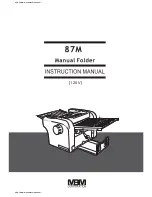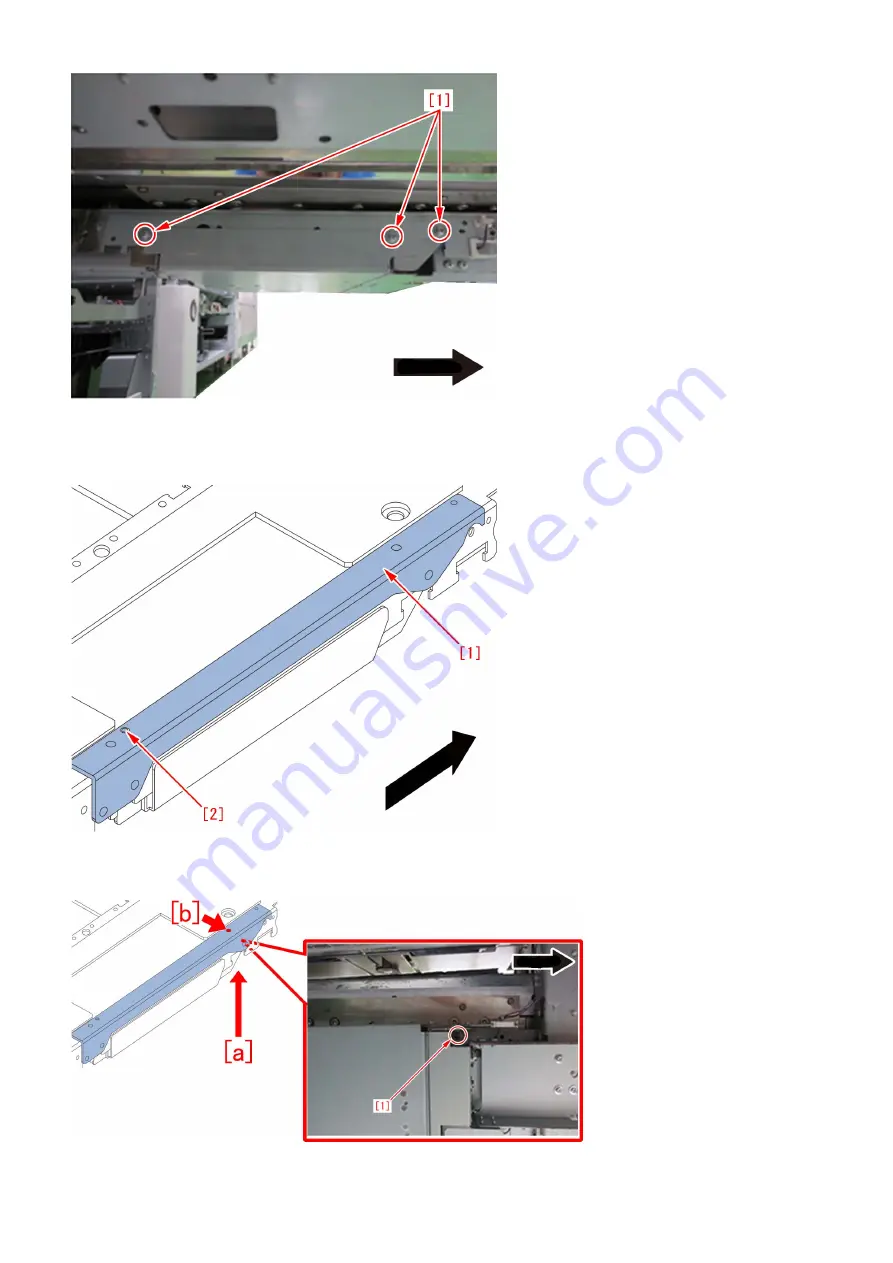
3) Set the reinforcement plate [1] inside the reinforcement plate kit to fit the positioning pin [2] on the lower side of the trimming
assembly.
[Reference] Check that the positioning pin [2] fits the hole of reinforcement plate [1] for sure.
4) Insert the 1 screw with captive washer (M3x6) [1] inside the reinforcement plate kit from the lower side [a] into the screw hole
[b] on the reinforcement plate attached in the step 3).
5) Attach the 4 button head bolts (M4x10) inside the kit into the screw holes [1].
249