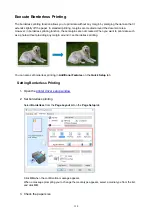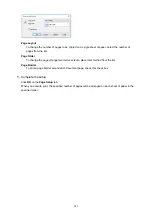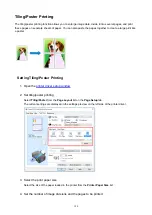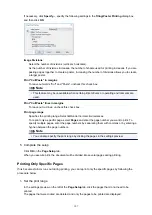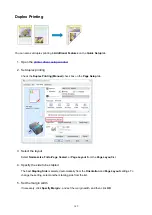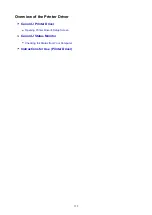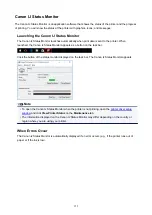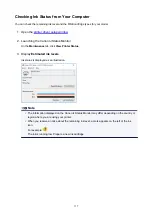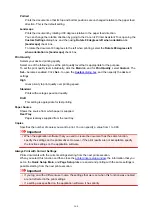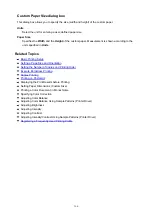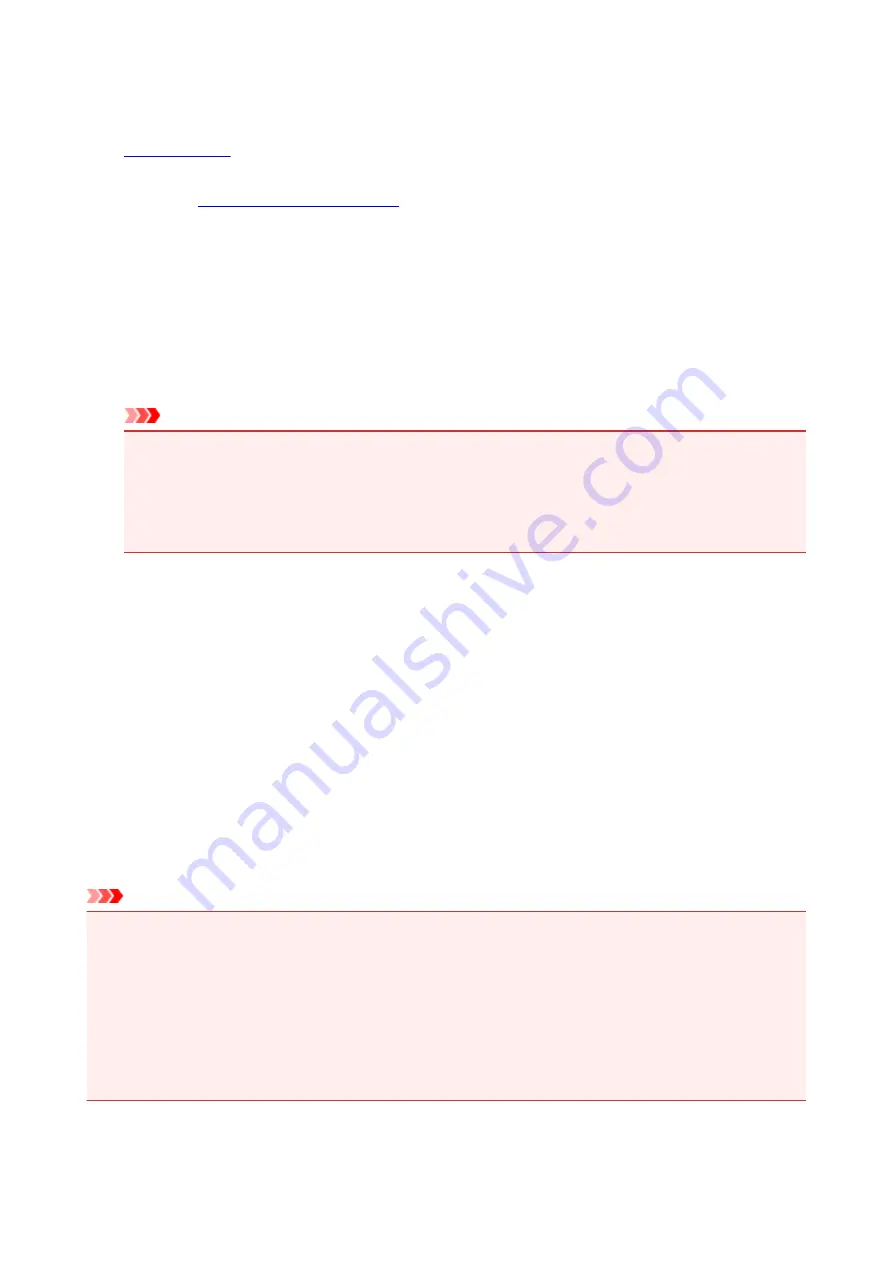
Printing on Postcards
1.
2. Open the
3. Select commonly used settings
Display the
Quick Setup
tab, and for
Commonly Used Settings
, select
Standard
.
4. Select the media type
For
Media Type
, select
Ink Jet Hagaki (A)
,
Ink Jet Hagaki
,
Hagaki K (A)
,
Hagaki K
,
Hagaki (A)
, or
Hagaki
.
Important
• This printer cannot print on postcards that have photos or stickers attached.
• When printing on each side of a postcard separately, you will get cleaner printing if you print the
message side first and then print the address side.
• The paper settings on the printer driver are different, depending on whether you are printing on
the address side or the message side.
5. Select the paper size
For
Printer Paper Size
, select
Hagaki 100x148mm
.
6. Set the print orientation
To print the address horizontally, set
Orientation
to
Landscape
.
7. Select the print quality
For
Print Quality
, select
High
or
Standard
, according to your purpose.
8. Click
OK
When you execute printing, the data will be printed onto the postcard.
Important
• When you execute postcard printing, a guide message is displayed.
When the guide message is displayed, select
Do not show this message again
if you do not want any
guide messages to be displayed.
To display guide messages again, open the
Maintenance
tab and click
View Printer Status
to start the
Canon IJ Status Monitor.
On the
Option
menu, choose
Display Guide Message
and click
Hagaki Printing
to enable the setting.
• When printing on media other than postcards, load the media according to usage method of that media,
and click
Start Printing
.
151
Summary of Contents for PIXMA E304
Page 8: ...4102 334 4103 335 5100 336 5200 337 5B00 338 6000 339...
Page 23: ...Basic Operation Printing Photos from a Computer Printing Photos from a Smartphone Tablet 23...
Page 45: ...Handling Paper FINE Cartridges etc Loading Paper Replacing a FINE Cartridge 45...
Page 46: ...Loading Paper Loading Plain Paper Photo Paper 46...
Page 51: ...Replacing a FINE Cartridge Replacing a FINE Cartridge Ink Tips 51...
Page 72: ...72...
Page 74: ...Safety Safety Precautions Regulatory Information WEEE EU EEA 74...
Page 93: ...Main Components and Their Use Main Components Power Supply 93...
Page 94: ...Main Components Front View Rear View Inside View Operation Panel 94...
Page 143: ...Note Selecting Scaled changes the printable area of the document 143...
Page 156: ...In such cases take the appropriate action as described 156...
Page 245: ...Other Network Problems Checking Network Information Restoring to Factory Defaults 245...
Page 261: ...Problems while Printing from Smartphone Tablet Cannot Print from Smartphone Tablet 261...
Page 304: ...Errors and Messages An Error Occurs Message Support Code Appears 304...