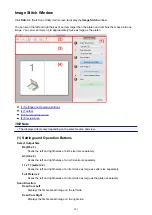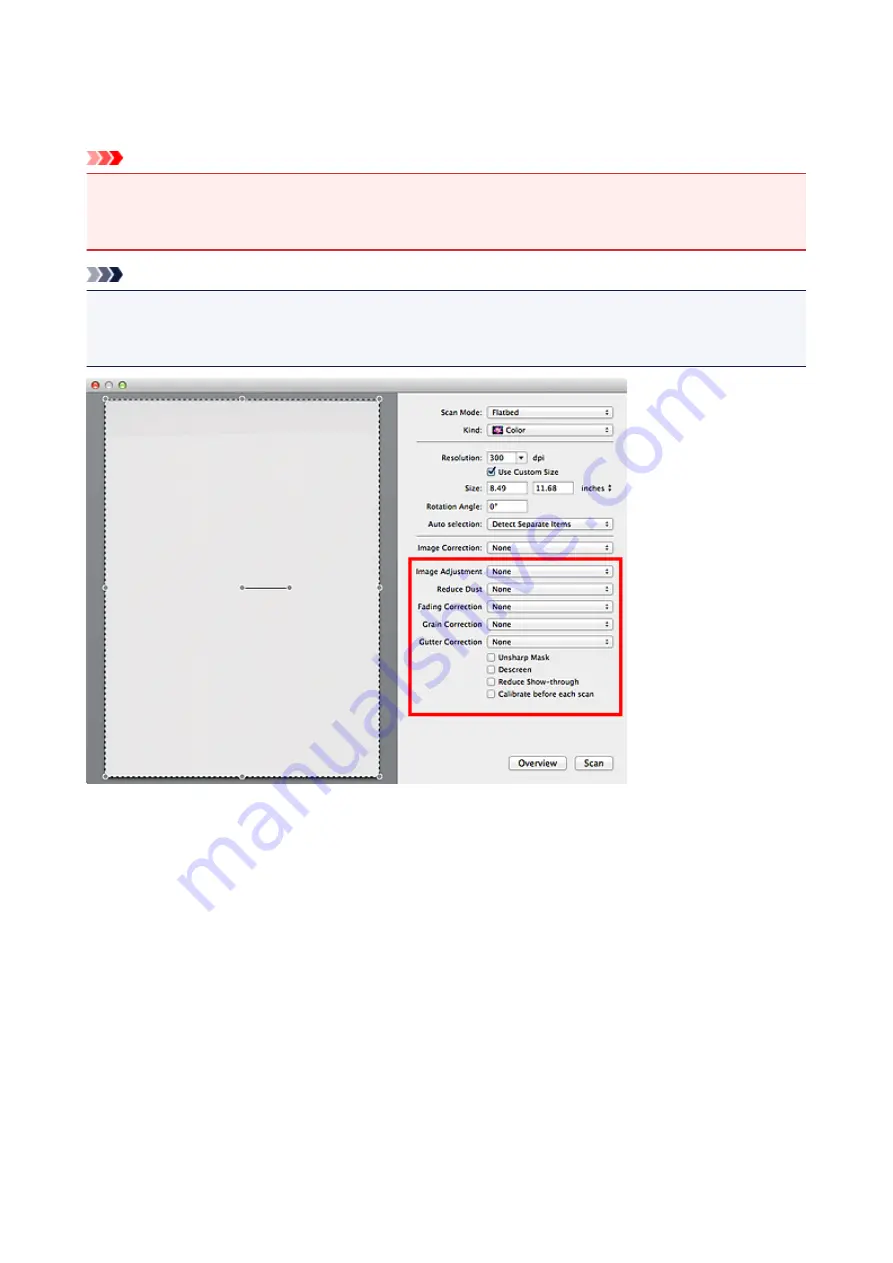
Image Corrections and Color Adjustments
You can correct images and adjust colors using the scanner driver.
Important
• When image correction or color adjustment is applied to items without moire, dust/scratches, or faded
colors, the color tone may be adversely affected.
• Image correction results are not reflected in the trial scan screen.
Note
• Screens may vary depending on the application.
• Selectable settings depend on
Kind
settings.
• Scanning may take longer than usual when image correction or color adjustment is applied.
Image Adjustment
When Image Adjustment is set, the brightness of the specified portion of the image is optimized. Images
can be adjusted according to the automatically detected item type or the specified item type. The result
of the adjustment will be reflected in the entire image.
None
Image Adjustment will not be applied.
Auto
Applies Image Adjustment by automatically detecting the item type. It is recommended that you
normally select this setting.
Photo
Applies Image Adjustment suitable for photos.
Magazine
Applies Image Adjustment suitable for magazines.
Document
Applies Image Adjustment suitable for text documents.
456
Summary of Contents for PIXMA E481
Page 15: ...B204 776...
Page 67: ...67...
Page 99: ...Safety Guide Safety Precautions Regulatory and Safety Information 99...
Page 108: ...Main Components Front View Rear View Inside View Operation Panel 108...
Page 124: ...Loading Paper Originals Loading Paper Loading Originals 124...
Page 141: ...Printing Area Printing Area Other Sizes than Letter Legal Envelopes Letter Legal Envelopes 141...
Page 153: ...Photo or thick paper 153...
Page 154: ...Replacing a FINE Cartridge Replacing a FINE Cartridge Checking the Ink Status 154...
Page 222: ...Information about Network Connection Useful Information about Network Connection 222...
Page 244: ...Note This machine supports WPA WPA2 PSK WPA WPA2 Personal and WPA2 PSK WPA2 Personal 244...
Page 272: ...272...
Page 282: ...PRO 10S 282...
Page 289: ...Paper Settings on the Printer Driver and the Printer Paper Size 289...
Page 314: ...Adjusting Brightness Adjusting Intensity Adjusting Contrast 314...
Page 371: ...Scanning Scanning from a Computer Scanning from the Operation Panel of the Machine 371...
Page 410: ...Defaults You can restore the settings in the displayed screen to the default settings 410...
Page 420: ...Defaults You can restore the settings in the displayed screen to the default settings 420...
Page 471: ...471...
Page 478: ...Scan resolution Select the resolution for scanning Ex 478...
Page 643: ...Telephone Problems Cannot Dial Telephone Disconnects During a Call 643...
Page 646: ...Problems with Scanning Problems with Scanning Scan Results Not Satisfactory 646...
Page 739: ...5B02 Cause Printer error has occurred Action Contact the service center 739...
Page 740: ...5B03 Cause Printer error has occurred Action Contact the service center 740...
Page 741: ...5B04 Cause Printer error has occurred Action Contact the service center 741...
Page 742: ...5B05 Cause Printer error has occurred Action Contact the service center 742...
Page 743: ...5B12 Cause Printer error has occurred Action Contact the service center 743...
Page 744: ...5B13 Cause Printer error has occurred Action Contact the service center 744...
Page 745: ...5B14 Cause Printer error has occurred Action Contact the service center 745...
Page 746: ...5B15 Cause Printer error has occurred Action Contact the service center 746...