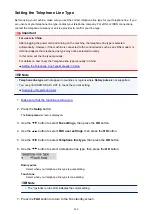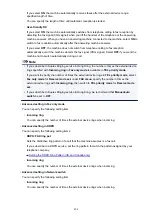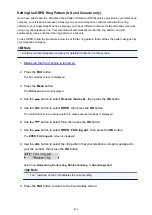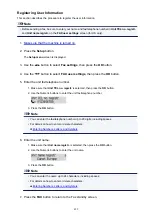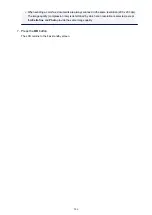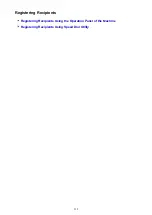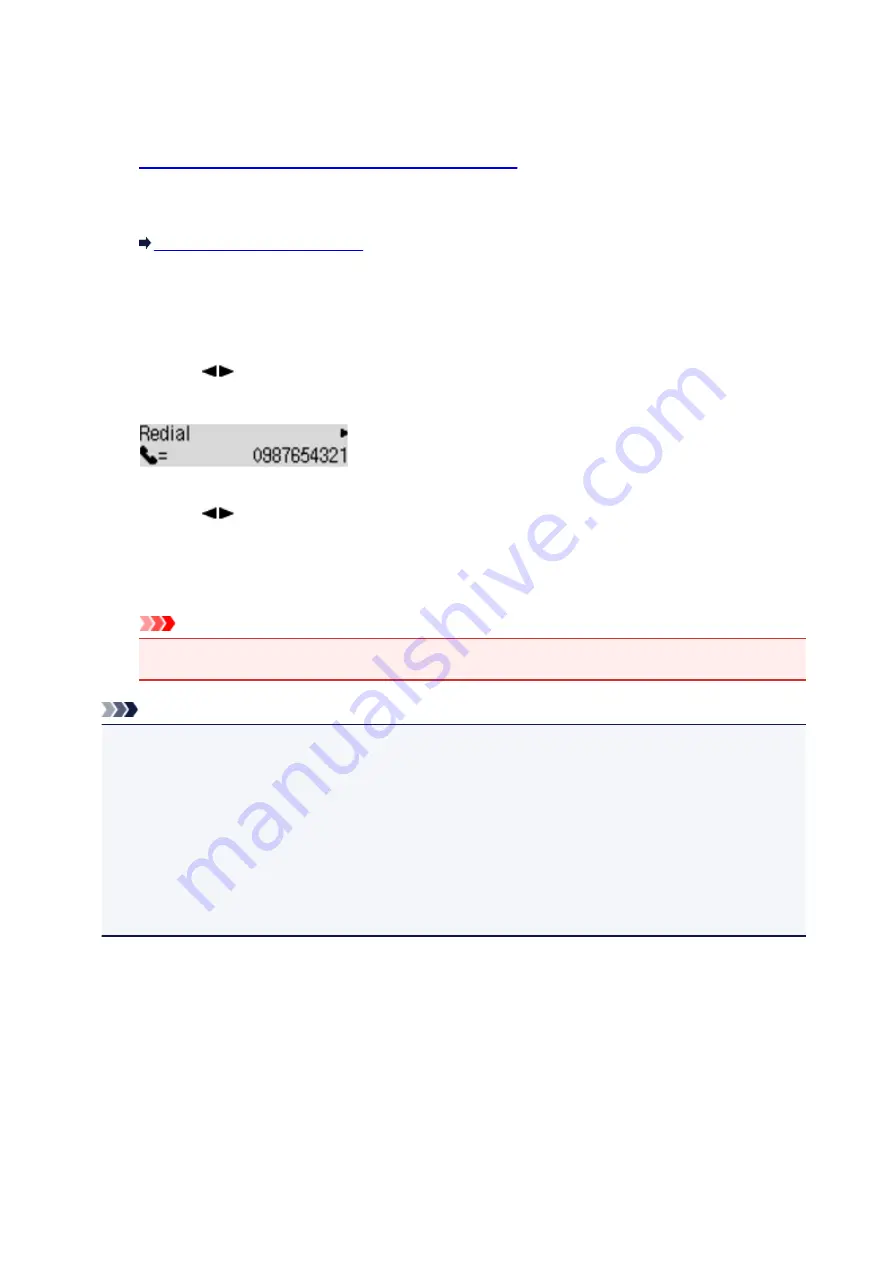
2. Press the
FAX
button.
The Fax standby screen is displayed.
3.
Load documents on the platen glass or in the ADF.
4. Adjust the scan contrast and resolution as necessary.
Setting Items for Sending Faxes
5. Press the
Menu
button.
The
FAX menu
screen is displayed.
6. Use the
button to select
Redial
, then press the
OK
button.
The
Redial
screen is displayed.
7. Use the
button to select the recipient's number to redial, then press the
OK
button.
8. Press the
Color
button for color transmission, or the
Black
button for black & white
transmission.
Important
• Color transmission is available only when the recipient's fax machine supports color faxing.
Note
• For manual redialing, the machine memorizes up to 10 recent recipients dialed by entering the fax/
telephone numbers. Note that the machine does not memorize any recipients dialed using the redial
function or selecting from the directory.
• To cancel manual redialing, press the
Stop
button. To cancel a fax transmission while it is in
progress, press the
Stop
button, then follow the instructions on the LCD.
• If documents remain in the ADF after the
Stop
button is pressed while scanning is in progress,
Close
the feeder cover
[OK]Eject the document
is displayed on the LCD. By pressing the
OK
button, the
remaining documents are automatically ejected.
504
Summary of Contents for PIXMA E481
Page 15: ...B204 776...
Page 67: ...67...
Page 99: ...Safety Guide Safety Precautions Regulatory and Safety Information 99...
Page 108: ...Main Components Front View Rear View Inside View Operation Panel 108...
Page 124: ...Loading Paper Originals Loading Paper Loading Originals 124...
Page 141: ...Printing Area Printing Area Other Sizes than Letter Legal Envelopes Letter Legal Envelopes 141...
Page 153: ...Photo or thick paper 153...
Page 154: ...Replacing a FINE Cartridge Replacing a FINE Cartridge Checking the Ink Status 154...
Page 222: ...Information about Network Connection Useful Information about Network Connection 222...
Page 244: ...Note This machine supports WPA WPA2 PSK WPA WPA2 Personal and WPA2 PSK WPA2 Personal 244...
Page 272: ...272...
Page 282: ...PRO 10S 282...
Page 289: ...Paper Settings on the Printer Driver and the Printer Paper Size 289...
Page 314: ...Adjusting Brightness Adjusting Intensity Adjusting Contrast 314...
Page 371: ...Scanning Scanning from a Computer Scanning from the Operation Panel of the Machine 371...
Page 410: ...Defaults You can restore the settings in the displayed screen to the default settings 410...
Page 420: ...Defaults You can restore the settings in the displayed screen to the default settings 420...
Page 471: ...471...
Page 478: ...Scan resolution Select the resolution for scanning Ex 478...
Page 643: ...Telephone Problems Cannot Dial Telephone Disconnects During a Call 643...
Page 646: ...Problems with Scanning Problems with Scanning Scan Results Not Satisfactory 646...
Page 739: ...5B02 Cause Printer error has occurred Action Contact the service center 739...
Page 740: ...5B03 Cause Printer error has occurred Action Contact the service center 740...
Page 741: ...5B04 Cause Printer error has occurred Action Contact the service center 741...
Page 742: ...5B05 Cause Printer error has occurred Action Contact the service center 742...
Page 743: ...5B12 Cause Printer error has occurred Action Contact the service center 743...
Page 744: ...5B13 Cause Printer error has occurred Action Contact the service center 744...
Page 745: ...5B14 Cause Printer error has occurred Action Contact the service center 745...
Page 746: ...5B15 Cause Printer error has occurred Action Contact the service center 746...