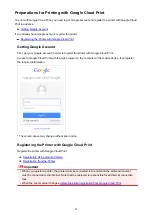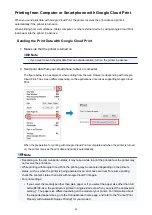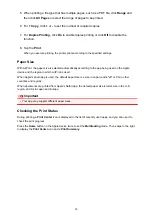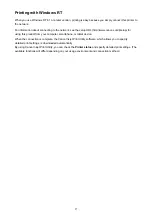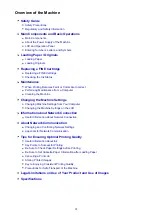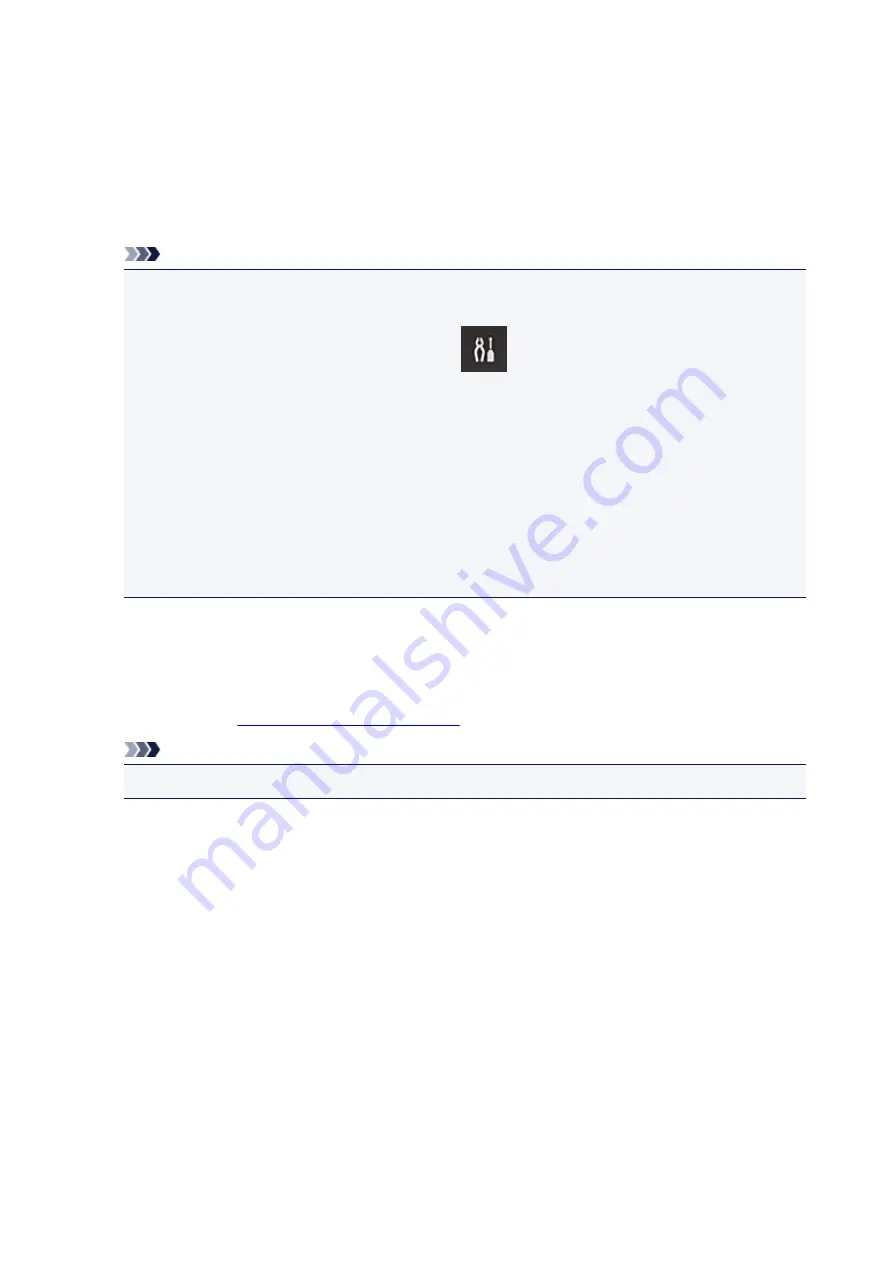
Checking Printer Information
You can use your smartphone, tablet, or computer to check the
Printer status
and execute utility functions
from apps such as Canon Inkjet Print Utility and PIXMA Printing Solutions.
You can also use the convenient web services presented by Canon.
1. Selecting Printer Information in an Apps Screen
Note
• You can also enter IPv4 address directly in the web browser to display printer information.
1. Load one sheet of A4 size or Letter size or Legal size plain paper
2. On the printer operation panel, select the
Setup
button, and then select
Device
settings
->
LAN settings
->
Print LAN details
IPv4 address printing starts.
Check the IPv4 address that was printed.
3. Check that the printer is connected to the same Wi-Fi network. Then from your smartphone,
tablet device, or computer, open the Web browser, and enter the following URL:
http:// <Printer IPv4 address>
For <Printer IPv4 address>, enter the IPv4 address that you checked in the previous
procedure. Entries enclosed in brackets are not required.
2. Entering
Username
and Administrator's Password
From the authentication screen, enter the
Username
and
Password
.
Username
: ADMIN
Password
About the Administrator Password
Note
• The
Username
display may differ depending on your browser.
3. Displaying Printer Information
The top screen for printer information is displayed.
93
Summary of Contents for PIXMA E481
Page 15: ...B204 776...
Page 67: ...67...
Page 99: ...Safety Guide Safety Precautions Regulatory and Safety Information 99...
Page 108: ...Main Components Front View Rear View Inside View Operation Panel 108...
Page 124: ...Loading Paper Originals Loading Paper Loading Originals 124...
Page 141: ...Printing Area Printing Area Other Sizes than Letter Legal Envelopes Letter Legal Envelopes 141...
Page 153: ...Photo or thick paper 153...
Page 154: ...Replacing a FINE Cartridge Replacing a FINE Cartridge Checking the Ink Status 154...
Page 222: ...Information about Network Connection Useful Information about Network Connection 222...
Page 244: ...Note This machine supports WPA WPA2 PSK WPA WPA2 Personal and WPA2 PSK WPA2 Personal 244...
Page 272: ...272...
Page 282: ...PRO 10S 282...
Page 289: ...Paper Settings on the Printer Driver and the Printer Paper Size 289...
Page 314: ...Adjusting Brightness Adjusting Intensity Adjusting Contrast 314...
Page 371: ...Scanning Scanning from a Computer Scanning from the Operation Panel of the Machine 371...
Page 410: ...Defaults You can restore the settings in the displayed screen to the default settings 410...
Page 420: ...Defaults You can restore the settings in the displayed screen to the default settings 420...
Page 471: ...471...
Page 478: ...Scan resolution Select the resolution for scanning Ex 478...
Page 643: ...Telephone Problems Cannot Dial Telephone Disconnects During a Call 643...
Page 646: ...Problems with Scanning Problems with Scanning Scan Results Not Satisfactory 646...
Page 739: ...5B02 Cause Printer error has occurred Action Contact the service center 739...
Page 740: ...5B03 Cause Printer error has occurred Action Contact the service center 740...
Page 741: ...5B04 Cause Printer error has occurred Action Contact the service center 741...
Page 742: ...5B05 Cause Printer error has occurred Action Contact the service center 742...
Page 743: ...5B12 Cause Printer error has occurred Action Contact the service center 743...
Page 744: ...5B13 Cause Printer error has occurred Action Contact the service center 744...
Page 745: ...5B14 Cause Printer error has occurred Action Contact the service center 745...
Page 746: ...5B15 Cause Printer error has occurred Action Contact the service center 746...