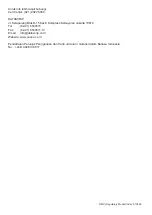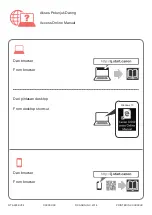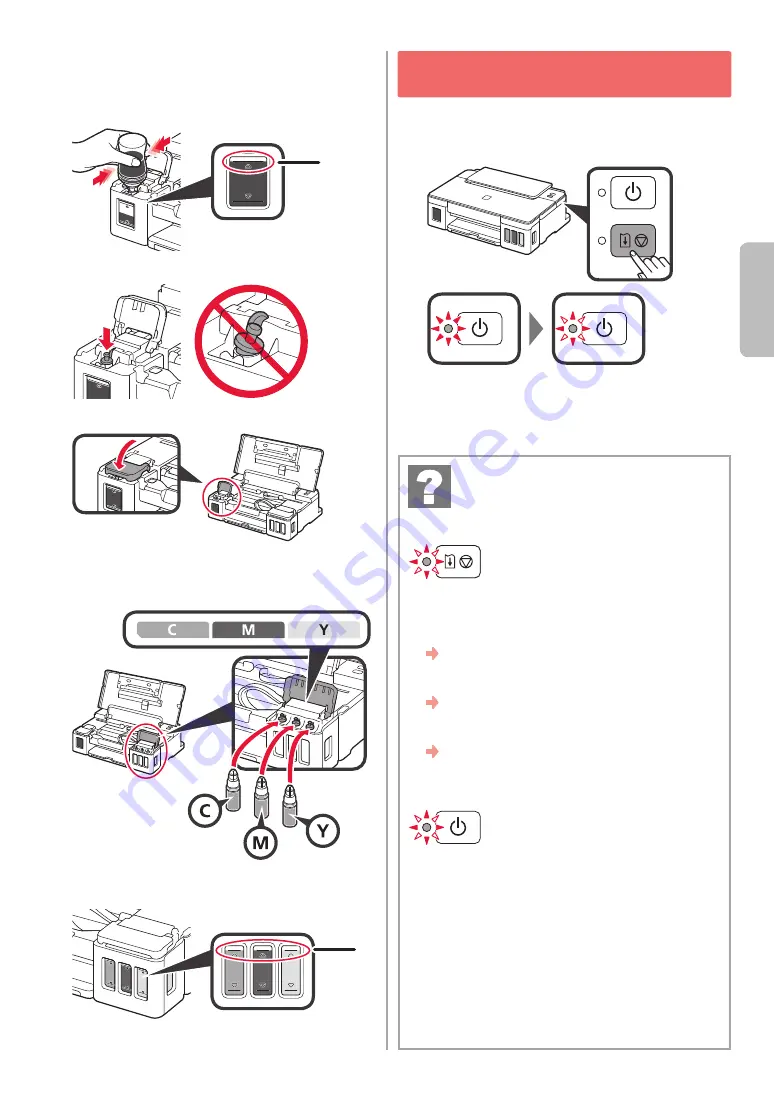
3
ENGLISH
6
Pour all ink into the ink tank.
Confirm that the ink has been filled to the upper
limit line
(A)
.
(A)
7
Replace the tank cap securely.
8
Close the ink tank cover.
9
Repeat steps 2 to 8 to pour all ink into the
corresponding ink tanks on the right according to
the label.
Confirm that the ink has been filled to the upper
limit line
(A)
.
(A)
10
Close the top cover.
6. Preparing the Ink System
1
Press the
RESUME/CANCEL
button, and then
confirm that the
ON
lamp has changed from lit to
flashing.
Ink preparation takes about 5 to 6 minutes.
Proceed to the next page.
The Alarm
lamp is flashing
Count the number of flashes to determine the cause
of the problem.
•
4 times
The cartridges are not installed correctly.
"3. Installing the Cartridge" on page 1
•
5 times
No
cartridges are installed.
"3. Installing the Cartridge" on page 1
•
9 times
The protective materials are not removed.
"2. Removing Packing Materials" on page 1
The ON
lamp is flashing
Preparing the ink system. This may take about 5 to 6
minutes. Proceed to the next page.
The ON lamp and Alarm
lamp flash alternately
8
times
Ink is not prepared normally.
Press the
ON
button to restart the printer, and then
redo the procedure from "5. Pouring Ink" on page 2.
For all other cases, refer to the
Online Manual
.
When a lamp is flashing