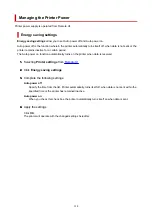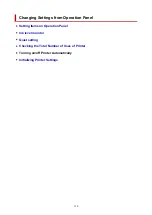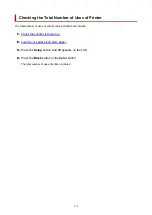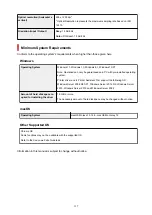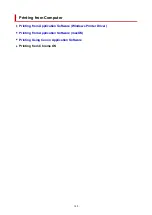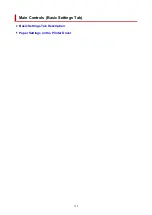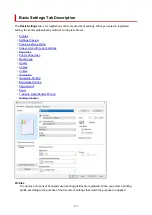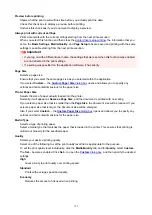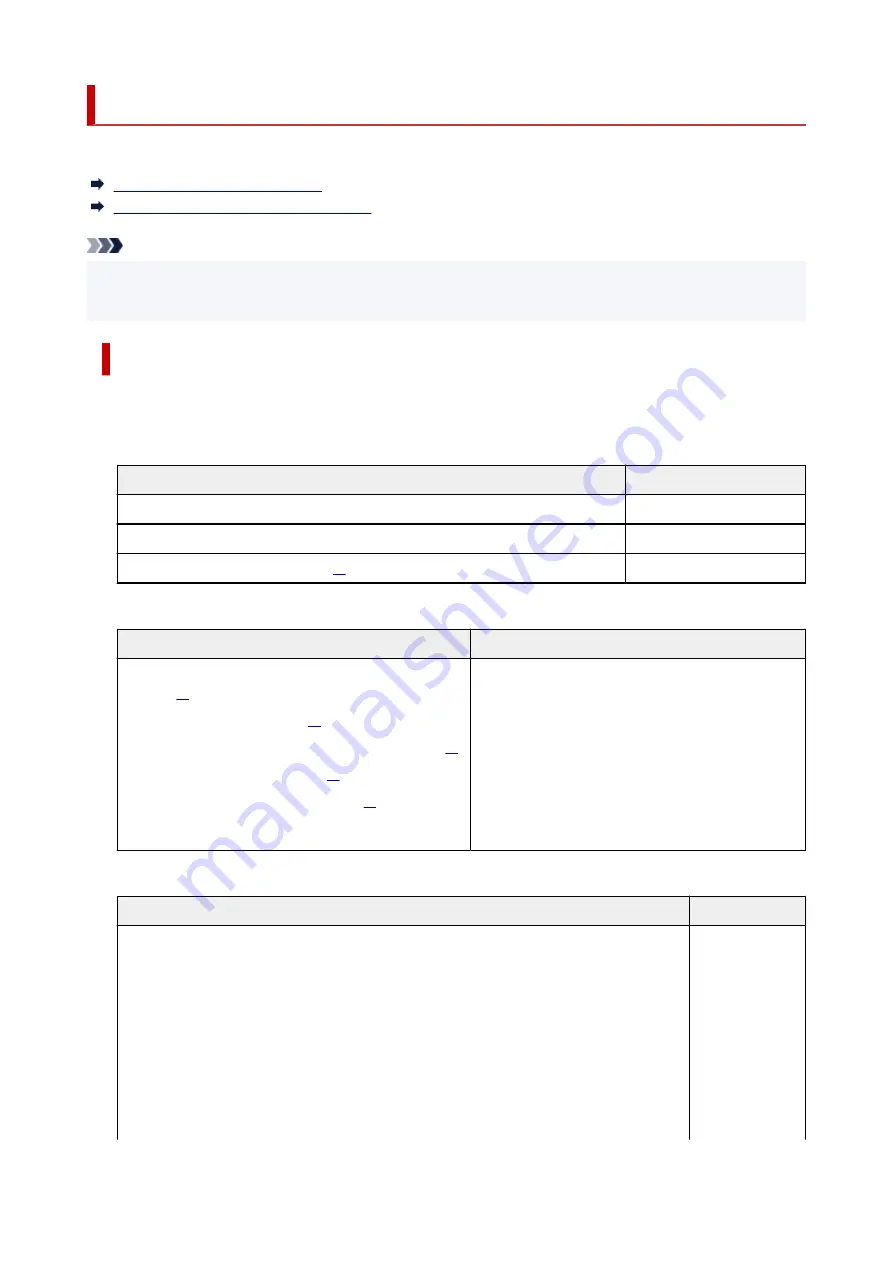
Paper Load Limit
This section shows the paper load limits of the rear tray and the paper output tray.
Paper Load Limits of Rear Tray
Paper Load Limit of Paper Output Tray
Note
• Page sizes and media types differ depending on the country or region where the paper is sold. For
•
details on page sizes and media types, access the Canon website.
Paper Load Limits of Rear Tray
Genuine Canon Paper
Paper for printing documents:
Media Name <Model No.>
Rear Tray
Canon Red Label Superior <WOP111>
Approx. 100 sheets
Canon Océ Office Colour Paper <SAT213>
Approx. 80 sheets
High Resolution Paper <HR-101N>
Approx. 80 sheets
Paper for printing photos:
Media Name <Model No.>
Rear Tray
Glossy Photo Paper "Everyday Use" <GP-501/
GP-508>
Photo Paper Glossy <GP-701>
Photo Paper Plus Glossy II <PP-201/PP-208/PP-301>
Photo Paper Pro Luster <LU-101>
Photo Paper Plus Semi-gloss <SG-201>
Matte Photo Paper <MP-101>
A4, Letter, 5"x7"(13x18cm), 8"x10"(20x25cm),
2L(127x178mm): 10 sheets
KG/4"x6"(10x15), L(89x127mm), Square 3.5", Square
5", Hagaki: 20 sheets
Paper for making original goods:
Media Name <Model No.>
Rear Tray
Photo Stickers (16 stickers per sheet) <PS-108>
Photo Stickers (Free Cutting) <PS-208>
Photo Stickers (Variety Pack) <PS-808>
Restickable Photo Paper <RP-101>
Removable Photo Stickers <PS-308R>
Magnetic Photo Paper <MG-101/PS-508>
Light Fabric Iron-on Transfers
<LF-101>
Dark Fabric Iron-on Transfers
<DF-101>
1 sheet
142
Summary of Contents for PIXMA G2070 Series
Page 1: ...G2070 series Online Manual English...
Page 11: ...Trademarks and Licenses Trademarks Licenses 11...
Page 33: ...Handling Paper Originals Ink Tanks etc Loading Paper Loading Originals Refilling Ink Tanks 33...
Page 34: ...Loading Paper Loading Photo Paper Plain Paper Loading Envelopes 34...
Page 50: ...50...
Page 51: ...Refilling Ink Tanks Refilling Ink Tanks Checking Ink Level Ink Tips 51...
Page 76: ...If the problem is not resolved after cleaning contact Canon to request a repair 76...
Page 83: ...Safety Safety Precautions Regulatory Information WEEE 83...
Page 106: ...Main Components and Their Use Main Components Power Supply Indication of LCD 106...
Page 107: ...Main Components Front View Rear View Inside View Operation Panel 107...
Page 109: ...G Document Cover Open to load an original on the platen H Platen Load an original here 109...
Page 147: ...Printing Printing from Computer Paper Settings 147...
Page 202: ...Related Topic Canon IJ Status Monitor 202...
Page 214: ...Printing Using Canon Application Software Easy PhotoPrint Editor Guide 214...
Page 218: ...Copying Making Copies on Plain Paper Basics Copying on Photo Paper 218...
Page 223: ...Scanning Scanning in Windows Scanning in macOS 223...
Page 227: ...Note To set the applications to integrate with see Settings Dialog Box 227...
Page 241: ...ScanGear Scanner Driver Screens Basic Mode Tab Advanced Mode Tab Preferences Dialog Box 241...
Page 270: ...Note To set the applications to integrate with see Settings Dialog 270...
Page 273: ...Scanning Tips Positioning Originals Scanning from Computer 273...
Page 281: ...Other Printer Turns Off Unexpectedly or Repeatedly Operation Problems 281...
Page 285: ...Important For Windows To restart your computer choose Restart instead of Shut down 285...
Page 306: ...Scanning Problems Windows Scanning Problems 306...
Page 307: ...Scanning Problems Scanner Does Not Work ScanGear Scanner Driver Does Not Start 307...
Page 310: ...Scanning Problems macOS Scanning Problems 310...
Page 311: ...Scanning Problems Scanner Does Not Work Scanner Driver Does Not Start 311...
Page 323: ...Errors and Messages When Error Occurred Message Is Displayed 323...