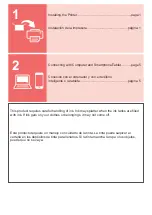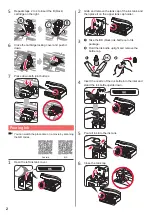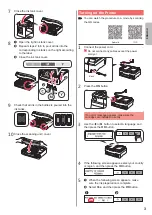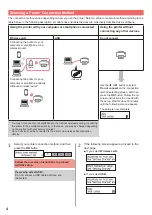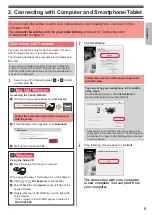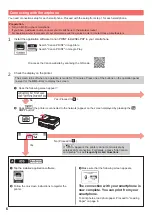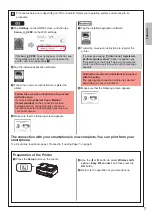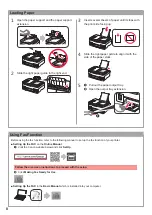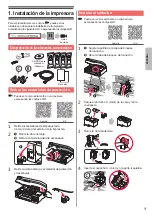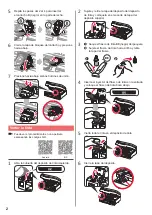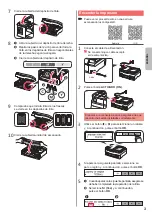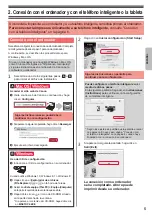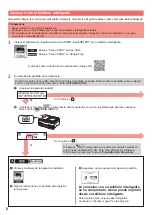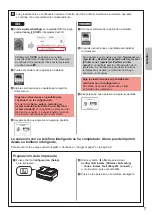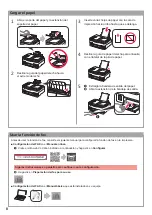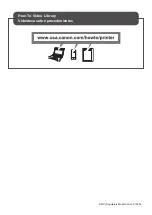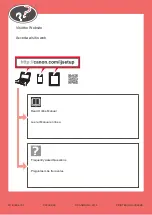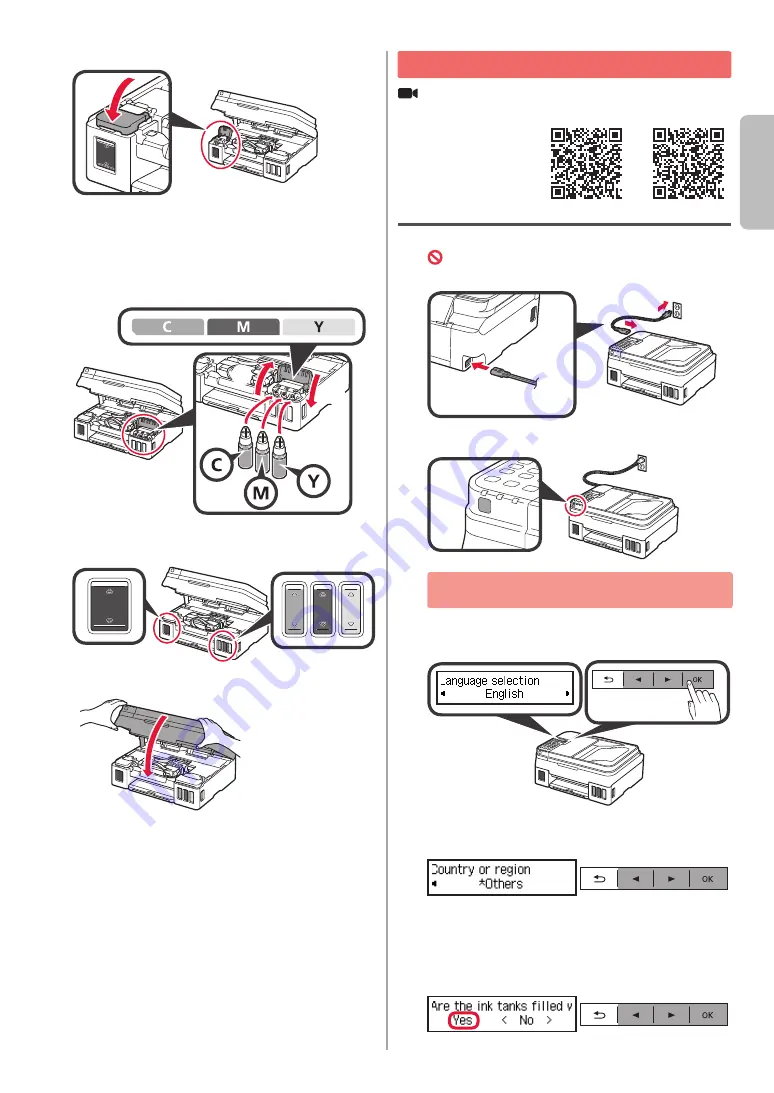
3
ENGLISH
7
Close the ink tank cover.
8
a
Open the right ink tank cover.
b
Repeat steps 2 to 6 to pour all ink into the
corresponding ink tanks on the right according
to the label.
c
Close the ink tank cover.
b
a
c
9
Check that all ink in the bottles is poured into the
ink tanks.
10
Close the scanning unit / cover.
Turning on the Printer
You can watch the procedure on a movie by scanning
the QR codes.
Android
iOS
1
Connect the power cord.
Do not connect any cables except the power
cord yet.
Back
2
Press the
ON
button.
If an error message appears, make sure the
cartridges are installed correctly.
3
Use the
[
or
]
button to select a language, and
then press the
OK
button.
4
If the following screen appears, select your country
or region, and then press the
OK
button.
5
a
When the following screen appears, make
sure the ink preparation is complete.
b
Select
Yes
, and then press the
OK
button.
a
b