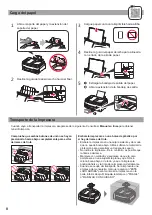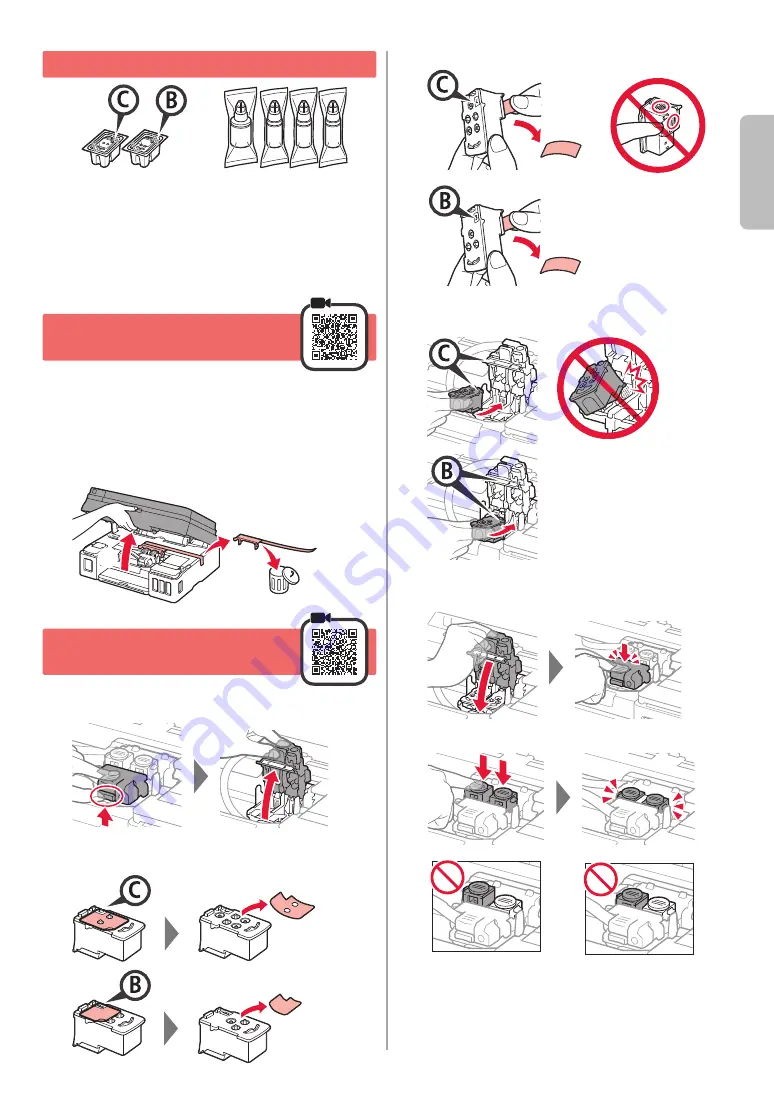
1
ENGLISH
1. Checking Included Items
□ Safety and Important Information
□ Power cord
□ Setup CD-ROM for Windows
PC
□ Getting Started (this manual)
□ Cartridge
□ Ink bottle
□ Modular cable
2. Removing Packing
Materials
1
Remove the packing materials (such as
orange
tape) from outside the printer.
2
a
Open the scanning unit / cover.
b
Remove the orange tape and the protective
material and discard them.
a
b
3. Installing the Cartridge
1
Open the cartridge locking cover
.
2
Take out each cartridge from the package and
remove the label.
3
Remove the protective tape.
Do not touch.
4
Insert the
C
(color) cartridge on the left and the
B
(black) cartridge on the right.
Do not bump it against the
surrounding parts.
5
Close the cartridge locking cover and push it
down.
6
Press down both joint buttons completely.